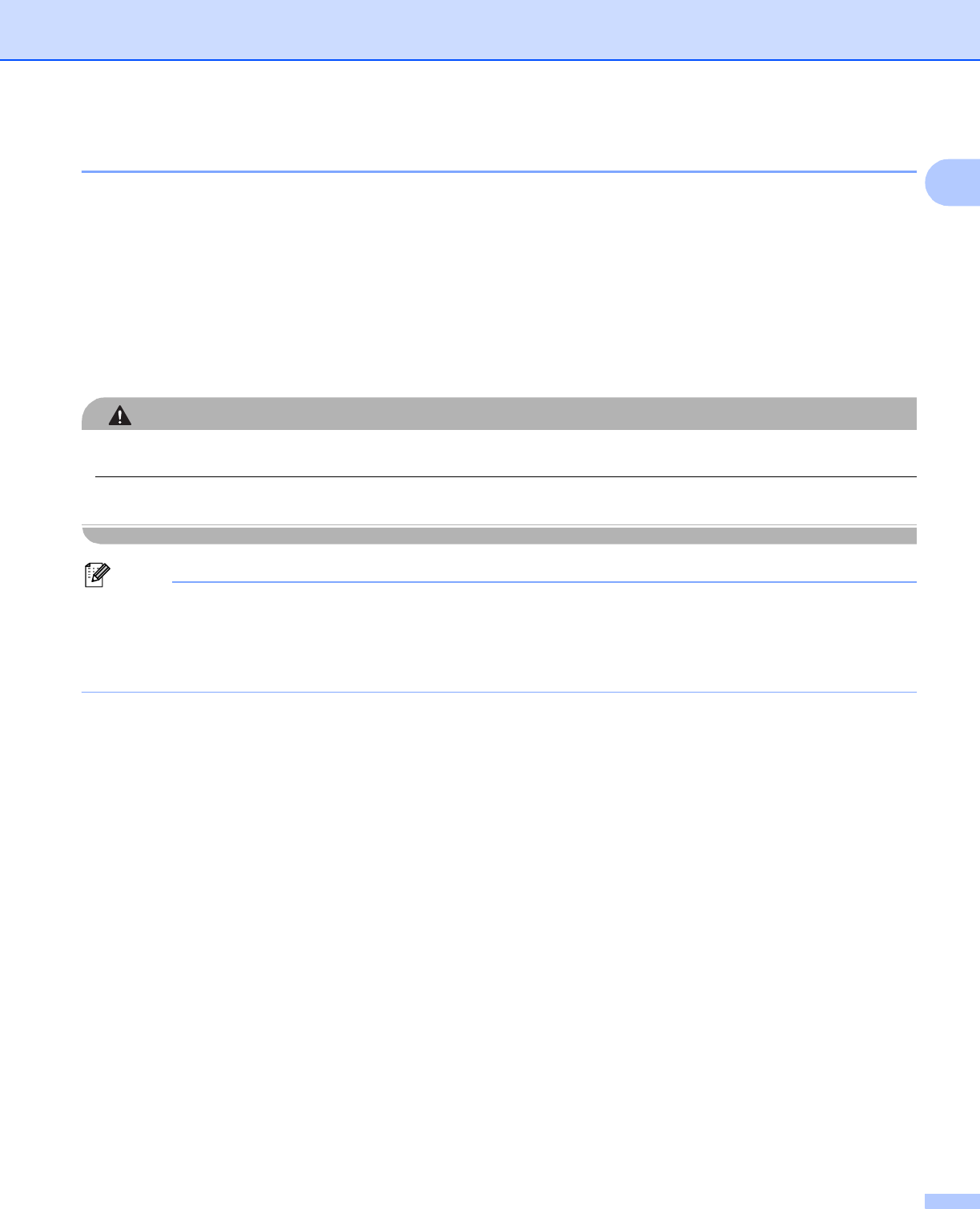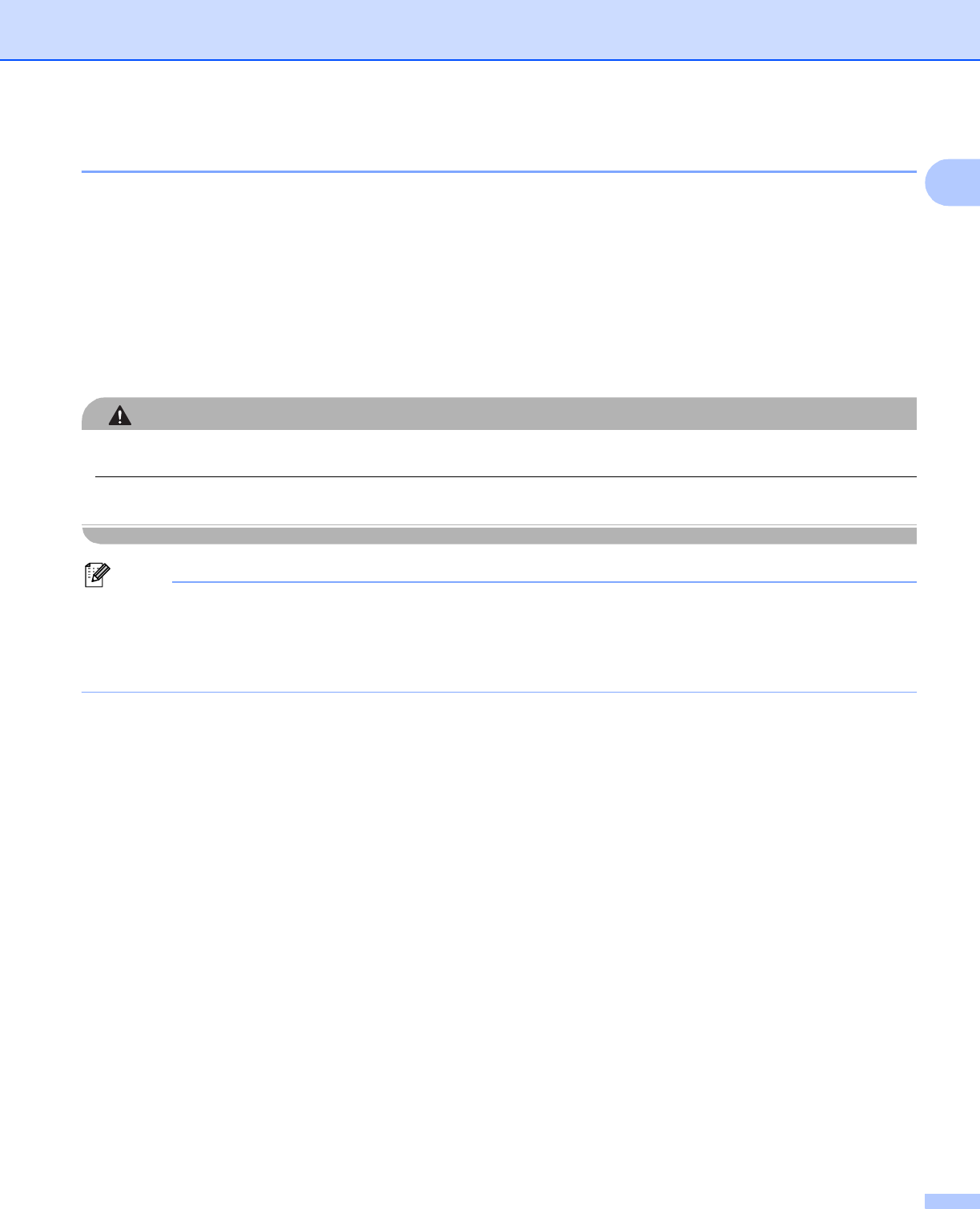
Printing Methods
2
1
Recommended paper 1
To get the best print quality, we suggest using paper that meets the conditions mentioned below.
Paper that is made for plain-paper copying
Paper that is 75 to 90 g/m
2
(20 to 24 lb)
Neutral paper, not acidic or alkaline paper
Long-grain paper
Paper with a moisture content of approximately 5%.
Recycled paper that meets DIN 19309 specifications.
CAUT ION
DO NOT use ink jet paper because it may cause a paper jam or damage your printer.
If you use paper that is not recommended, a paper jam or misfeed may occur in the printer.
Note
• Preprinted paper must use ink that can withstand the temperature of the printer's fusing process (200
degrees centigrade).
• If you use bond paper, paper having a rough surface or paper that is wrinkled or creased, the paper may
exhibit degraded performance.
Especially when paper that satisties the conditions mentioned above is not available in your country, we
recommend testing various papers before purchasing large quantities.
To help you choose which paper to use with this printer, see Important information for choosing your paper
on page 170.
Should you need further information on recommended paper, please contact local Brother office in your
country.