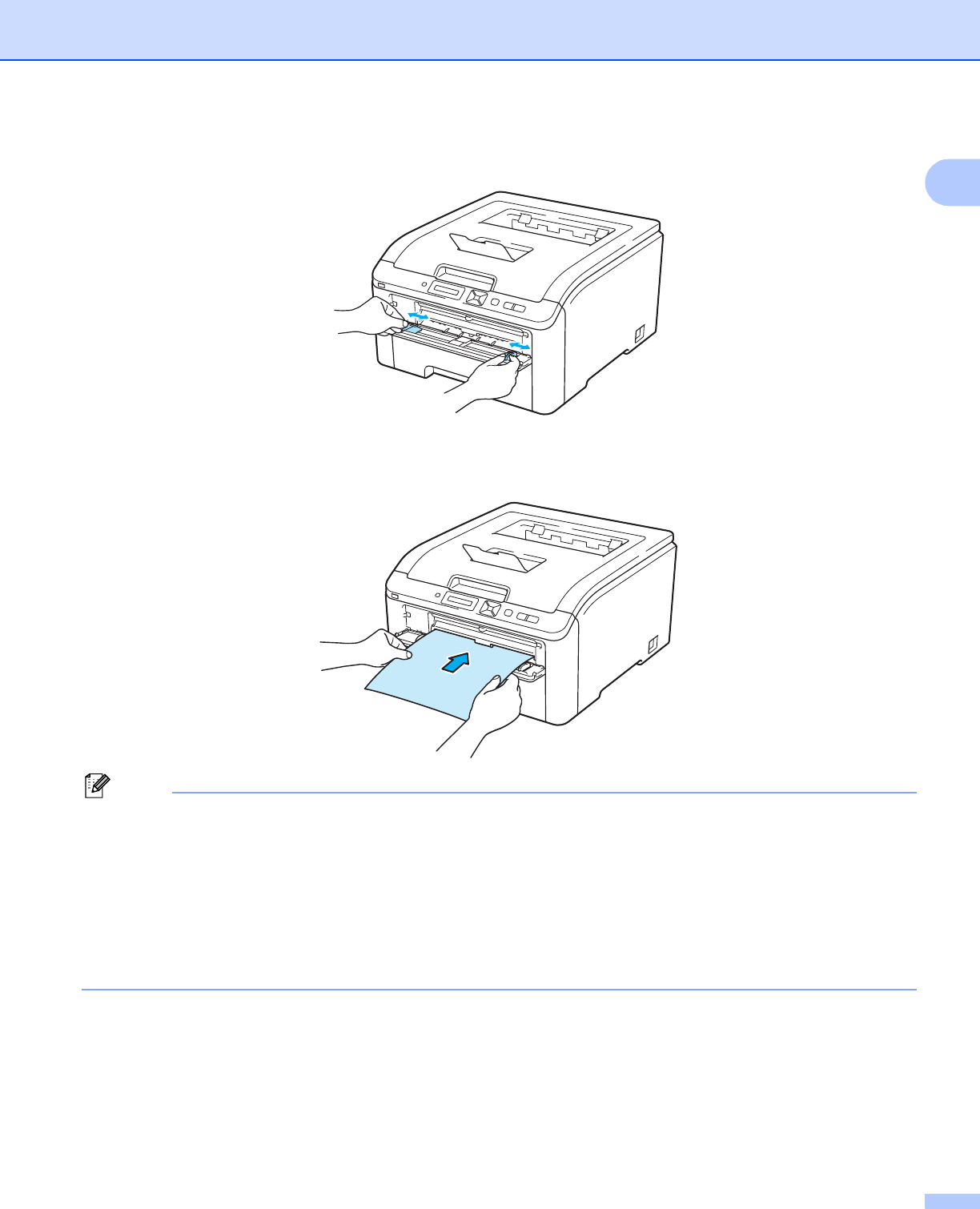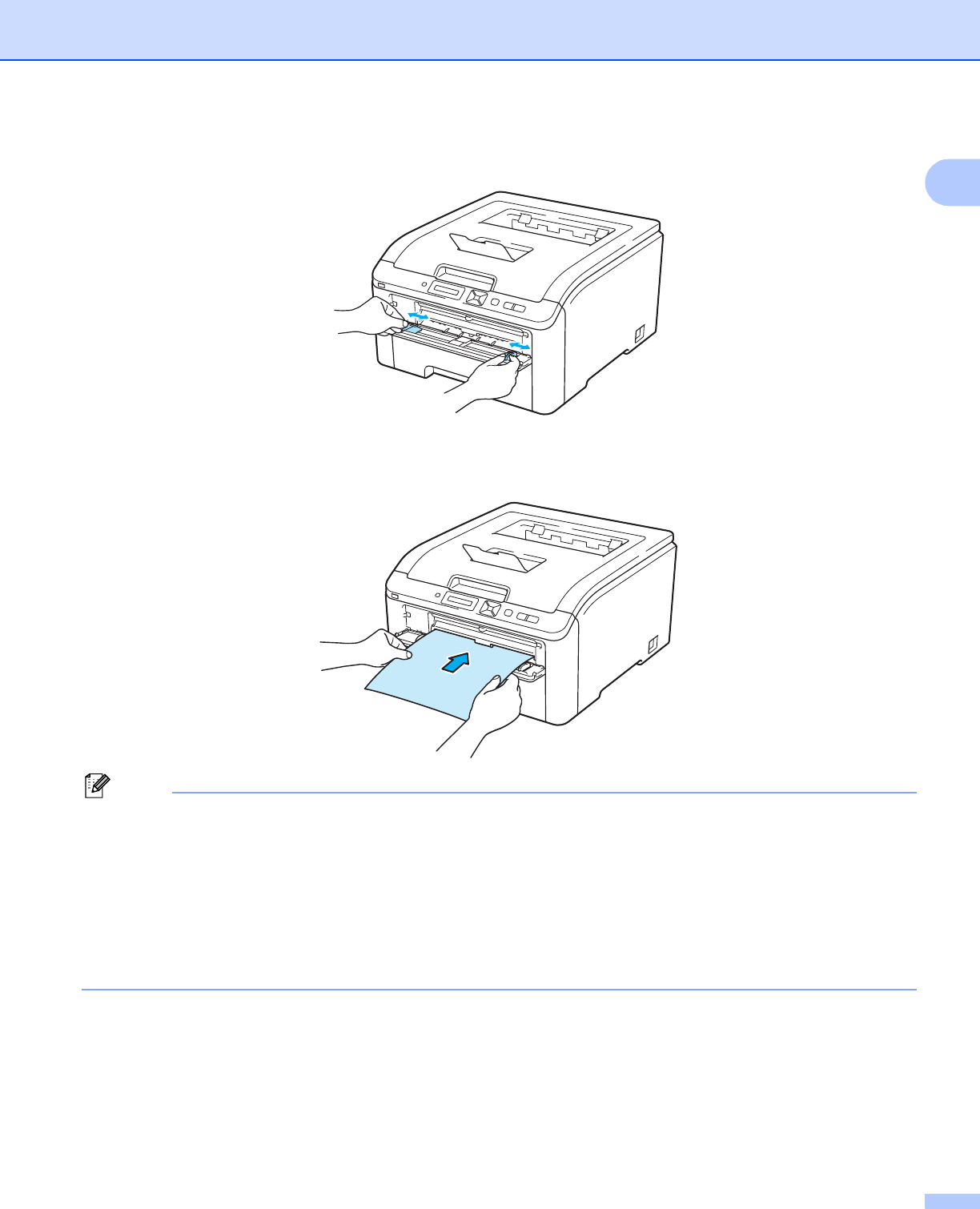
Printing Methods
10
1
c Using both hands, slide the manual feed slot paper guides to the width of the paper that you are going
to use.
d Using both hands, put one piece of paper in the manual feed slot until the front edge of the paper touches
the paper feed roller. Wait until the machine automatically feeds the paper. When you feel the machine
pull in the paper, let go.
Note
• Put the paper into the manual feed slot with the side to be printed face up.
• Make sure that the paper is straight and in the correct position on the manual feed slot. If it is not, the paper
may not be fed properly, resulting in a skewed printout or a paper jam.
• Pull the paper out completely when you retry putting the paper into the manual feed slot.
• Do not put more than one piece of paper in the manual feed slot at any one time, as it may cause a jam.
• If you put paper or other print media in the manual feed slot before the printer is in the Ready state, an
error may occur and the printer will stop printing.