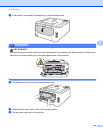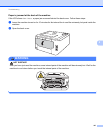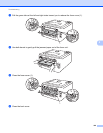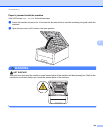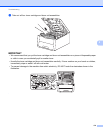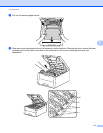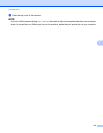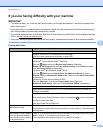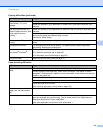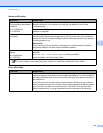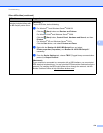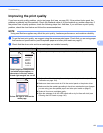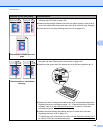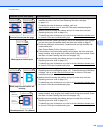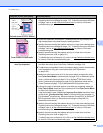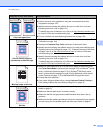Troubleshooting
174
5
The machine prints
unexpectedly or it prints
garbage.
Press Cancel to cancel print jobs.
Check the settings in your application to make sure it is set up to work with your
machine.
The machine prints the first
couple of pages correctly, then
some pages have text
missing.
Check the settings in your application to make sure that it is set up to work with your
machine.
Your computer is not recognizing the machine’s input buffer’s full signal. Make sure
that you connected the interface cable correctly.
(See Quick Setup Guide)
Cannot perform ‘Page Layout’
printing.
Check that the paper size setting in the application and in the printer driver are the
same.
Print speed is too slow. Try changing the printer driver setting. The highest quality needs longer data
processing, sending and printing time.
The machine does not print
from Adobe
®
Illustrator
®
.
Reduce the print quality.
(For Windows, see Basic tab on page 28)
(For Macintosh, see Print Settings on page 67)
Poor print quality See Improving the print quality on page 177.
Paper handling difficulties
Difficulties Suggestions
The machine does not feed
paper.
If the paper tray is empty, load a new stack of paper into the paper tray.
If there is paper in the paper tray, make sure it is straight. If the paper is curled,
straighten it. Sometimes it is helpful to remove the paper, turn the stack over and put
it back in the paper tray.
Reduce the amount of paper in the paper tray, and then try again.
Make sure that manual feed mode is not selected in the printer driver.
Clean the paper pick-up roller.
(See Cleaning the paper pick-up roller on page 153.)
The machine does not feed
paper from the Manual feed
slot.
Make sure that Manual is selected in the printer driver.
How do I print on envelopes? Load one envelope at a time in the Manual feed slot. Your application must be set to
print the envelope size you are using. This is usually done in the Page Setup or
Document Setup menu of your application.
(See your application’s manual for more information.)
Printing difficulties (continued)
Difficulties Suggestions