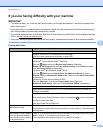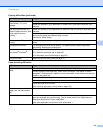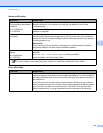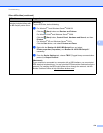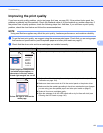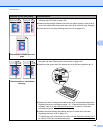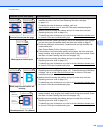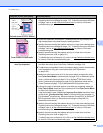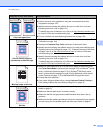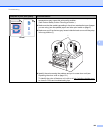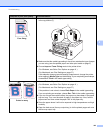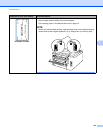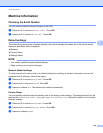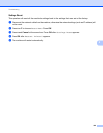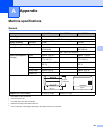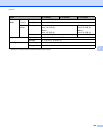Troubleshooting
181
5
Color misregistration
Make sure that the machine is on a solid level surface.
Perform the auto color registration using the control panel (see Auto
Registration on page 105).
Identify the color causing the problem and put in a new drum unit (see
Replacing the drum units on page 121).
To identify the color of the drum unit, visit us at http://solutions.brother.com/
to view our FAQs and troubleshooting tips.
Put in a new belt unit (see Replacing the belt unit on page 128).
Uneven density appears
periodically across the page
Perform the calibration using the control panel or the printer driver (see Color
Calibration on page 104).
Deselect the Improve Gray Color check box of the printer driver.
Identify the color causing the problem and put in a new toner cartridge (see
Replacing the toner cartridges on page 111). To identify the color of the toner
cartridge, visit us at http://solutions.brother.com/
to view our FAQs and
troubleshooting tips.
Identify the color causing the problem and put in a new drum unit (see
Replacing the drum units on page 121).
To identify the color of the drum unit, visit us at http://solutions.brother.com/
to view our FAQs and troubleshooting tips.
Missing image at thin line
Make sure toner save mode is off in the control panel or the printer driver.
See Toner Save Mode in Advanced tab on page 36 (For Windows
®
printer
driver), Advanced options on page 53 (For Windows
®
BR-Script printer
driver), Advanced print settings on page 69 (For Macintosh printer driver),
Printer Features on page 73 (For Macintosh BR-Script printer driver).
Change the print resolution.
If you use a Windows printer driver, choose Improve Pattern Printing in
Print Setting of Basic tab (see Settings dialog box on page 31).
Wrinkle
Check the paper type and quality (see Acceptable paper and other print
media on page 2).
Make sure that the back cover is closed correctly.
Make sure that the two gray levers inside the back cover are in the up
positions.
Make sure that the media type setting in the driver matches the type of paper
you are using (see Acceptable paper and other print media on page 2).
Examples of poor print quality Recommendation
ABCDEFGHIJKLMNOPQRSTUVWXYZ. 0123456789. abcdefghi jklm nopqr stuvwxyz.
ABCDEFGHIJKLMNOPQRSTUVWXYZ. 0123456789. abcdefghi jklm nopqr stuvwxyz.
ABCDEFGHIJKLMNOPQRSTUVWXYZ. 0123456789. abcdefghi jklm nopqr stuvwxyz.
ABCDEFGHIJKLMNOPQRSTUVWXYZ. 0123456789. abcdefghi jklm nopqr stuvwxyz.
ABCDEFGHIJKLMNOPQRSTUVWXYZ. 0123456789. abcdefghi jklm nopqr stuvwxyz.
ABCDEFGHIJKLMNOPQRSTUVWXYZ. 0123456789. abcdefghi jklm nopqr stuvwxyz.
ABCDEFGHIJKLMNOPQRSTUVWXYZ. 0123456789. abcdefghi jklm nopqr stuvwxyz.
ABCDEFGHIJKLMNOPQRSTUVWXYZ. 0123456789. abcdefghi jklm nopqr stuvwxyz.
ABCDEFGHIJKLMNOPQRSTUVWXYZ. 0123456789. abcdefghijklmnopqrstuvwxyz.
ABCDEFGHIJKLMNOPQRSTUVWXYZ. 0123456789. abcdefghijklmnopqrstuvwxyz.
ABCDEFGHIJKLMNOPQRSTUVWXYZ. 0123456789. abcdefghijklmnopqrstuvwxyz.
ABCDEFGHIJKLMNOPQRSTUVWXYZ. 0123456789. abcdefghijklmnopqrstuvwxyz.
A
B
C
D
E
WX YZ
ABCDEFGHIJKLMNOPQRSTUVWXYZ. 0123456789. abcdefghijklmnopqrstuvwxyz.
ABCDEFGHIJKLMNOPQRSTUVWXYZ. 0123456789. abcdefghijklmnopqrstuvwxyz.
ABCDEFGHIJKLMNOPQRSTUVWXYZ. 0123456789. abcdefghijklmnopqrstuvwxyz.
ABCDEFGHIJKLMNOPQRSTUVWXYZ. 0123456789. abcdefghijklmnopqrstuvwxyz.