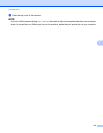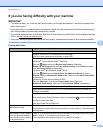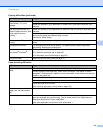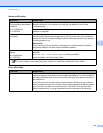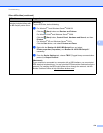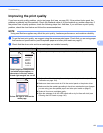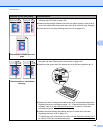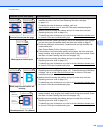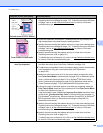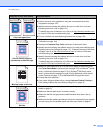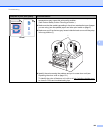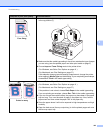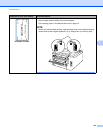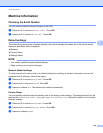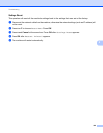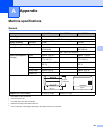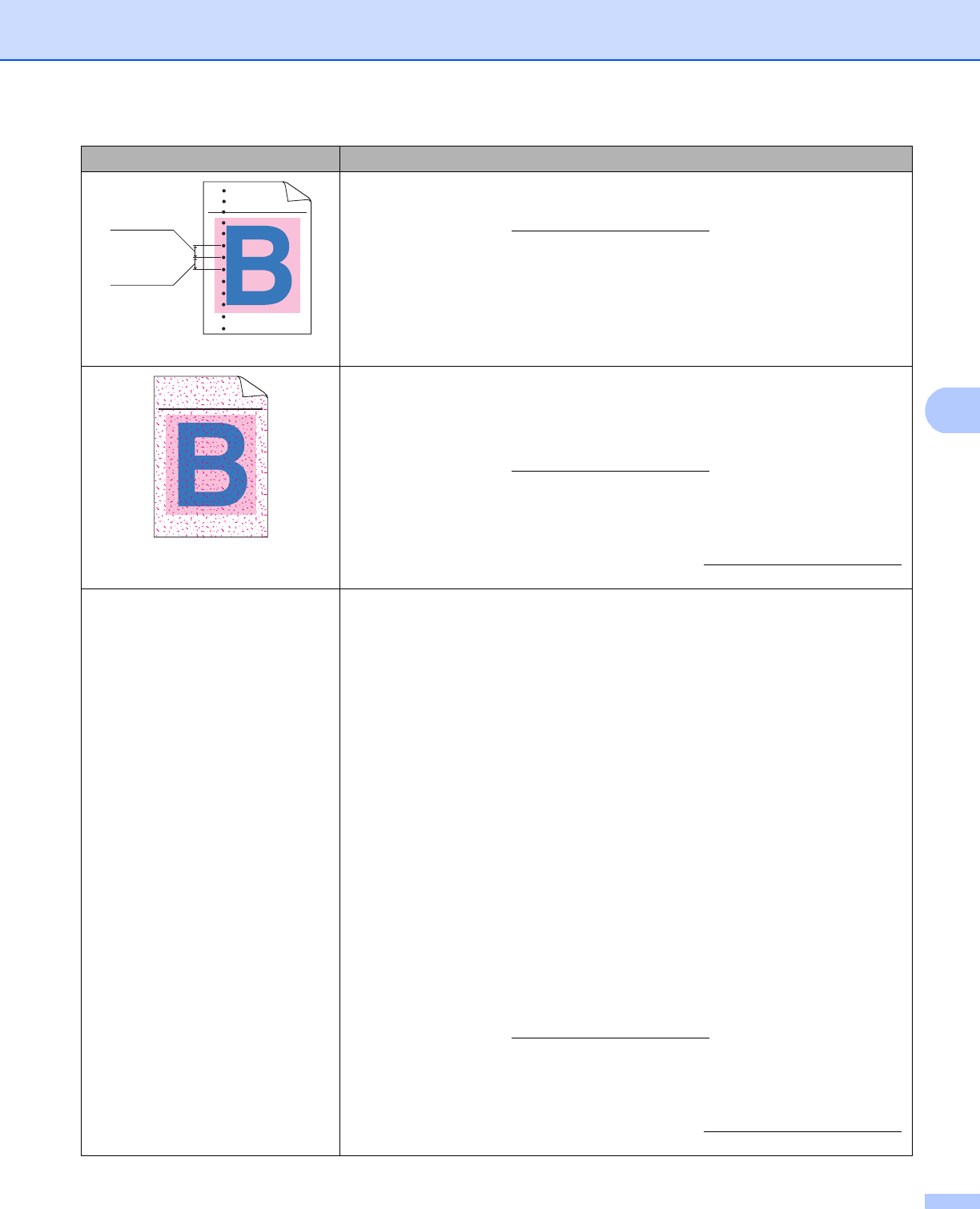
Troubleshooting
180
5
Colored spots at 0.9 in. (24mm)
Identify the color causing the problem and put in a new toner cartridge (see
Replacing the toner cartridges on page 111). To identify the color of the toner
cartridge, visit us at http://solutions.brother.com/
to view our FAQs and
troubleshooting tips.
Toner scatter or toner stain
Check the machine’s environment. Conditions such as high humidity and
high temperatures may cause this print quality problem.
Identify the color causing the problem and put in a new toner cartridge (see
Replacing the toner cartridges on page 111). To identify the color of the toner
cartridge, visit us at http://solutions.brother.com/
to view our FAQs and
troubleshooting tips.
Identify the color causing the problem and put in a new drum unit (see
Replacing the drum units on page 121).
To identify the color of the drum unit, visit us at http://solutions.brother.com/
to view our FAQs and troubleshooting tips.
The color of your printouts is not
what you expected
To improve the color density, calibrate the colors using first the control panel
and then the printer driver (see Color Calibration on page 104).
To adjust the print position of colors for sharper edges, perform an automatic
color registration using the control panel (see Auto Registration
on page 105).
Make sure toner save mode is off in the control panel or the printer driver.
See Toner Save Mode in Advanced tab on page 36 (For Windows
®
printer
driver), Advanced options on page 53 (For Windows
®
BR-Script printer
driver), Advanced print settings on page 69 (For Macintosh printer driver),
Printer Features on page 73 (For Macintosh BR-Script printer driver).
If the print quality of the black portion is not what you expected, select the
Print Text in Black check box of the printer driver. See PrintTextinBlack
in Other Print Options on page 41.
If the print quality is poor, deselect the Improve Gray Color check box of the
printer driver. See Improve Gray Color in Settings dialog box on page 31
(For Windows
®
printer driver), Advanced options on page 53 (For Windows
®
BR-Script printer driver) or Advanced print settings on page 69 (For
Macintosh printer driver).
Identify the color causing the problem and put in a new toner cartridge (see
Replacing the toner cartridges on page 111). To identify the color of the toner
cartridge, visit us at http://solutions.brother.com/
to view our FAQs and
troubleshooting tips.
Identify the color causing the problem and put in a new drum unit (see
Replacing the drum units on page 121).
To identify the color of the drum unit, visit us at http://solutions.brother.com/
to view our FAQs and troubleshooting tips.
Examples of poor print quality Recommendation
ABCDEFGHIJKLMNOPQRSTUVWXYZ. 0123456789. abcdefghijklmnopqrstuvwxyz.
ABCDEFGHIJKLMNOPQRSTUVWXYZ. 0123456789. abcdefghijklmnopqrstuvwxyz.
ABCDEFGHIJKLMNOPQRSTUVWXYZ. 0123456789. abcdefghijklmnopqrstuvwxyz.
ABCDEFGHIJKLMNOPQRSTUVWXYZ. 0123456789. abcdefghijklmnopqrstuvwxyz.
0.9 in.
(24 mm)
0.9 in.
(24 mm)
ABCDEFGHIJKLMNOPQRSTUVWXYZ. 0123456789. abcdefghijklmnopqrstuvwxyz.
ABCDEFGHIJKLMNOPQRSTUVWXYZ. 0123456789. abcdefghijklmnopqrstuvwxyz.
ABCDEFGHIJKLMNOPQRSTUVWXYZ. 0123456789. abcdefghijklmnopqrstuvwxyz.
ABCDEFGHIJKLMNOPQRSTUVWXYZ. 0123456789. abcdefghijklmnopqrstuvwxyz.