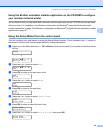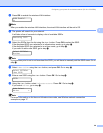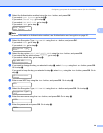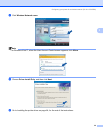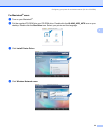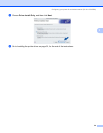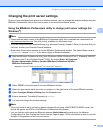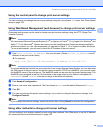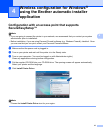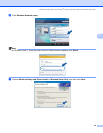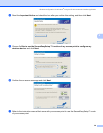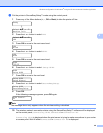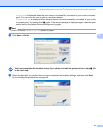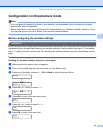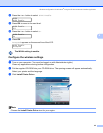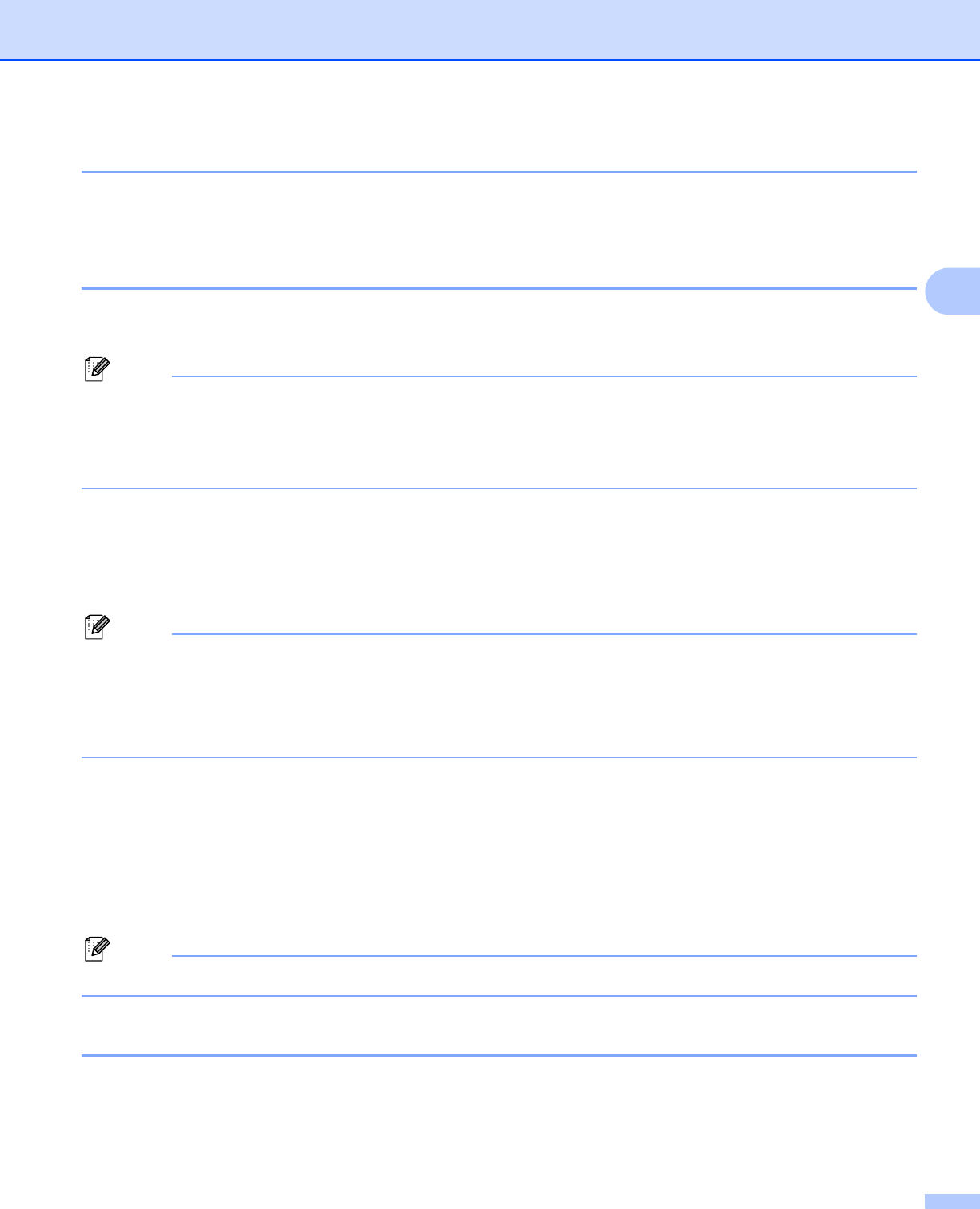
Configuring your printer for a wireless network (For HL-4070CDW)
36
3
Using the control panel to change print server settings 3
You can configure and change the print server settings using the control panel LAN menu. See Control panel
setup on page 108.
Using Web Based Management (web browser) to change print server settings 3
A standard web browser can be used to change your print server settings using the HTTP (Hyper Text
Transfer Protocol).
Note
We recommend Microsoft Internet Explorer 6.0
®
(or higher) or Firefox
®
1.0 (or higher) for Windows
®
and
Safari™ 1.0 for Macintosh
®
. Please also make sure that JavaScript and Cookie are always enabled in
whichever browser you use. We recommend you upgrade to Safari™ 1.2 or higher to enable JavaScript.
To use a web browser, you will need to know the IP address of the print server.
a Type http://printer_ip_address/ into your browser. (Where printer_ip_address is the IP
address or the print server name)
For example:
http://192.168.1.2/ (if the printer’s IP address is 192.168.1.2.)
Note
If you have edited the hosts file on your computer or are using a Domain Name System, you can also enter
the DNS name of the print server. As the print server supports TCP/IP and NetBIOS, you can also enter
the NetBIOS name of the print server. The NetBIOS name can be seen on the printer settings page. The
NetBIOS name assigned is the first 15 characters of the node name and by default it will appear as
“BRWxxxxxx” (where “xxxxxx” is the last six digits of the Ethernet address).
b Click Network Configuration.
c Enter a user name and a password. The User Name is admin and the default Password is access.
d Click OK.
e You can now change the printer server settings. If you want to configure the protocol settings, click
Configure Protocol.
Note
If you change the protocol settings, restart the printer after clicking Submit to activate the configuration.
Using other methods to change print server settings 3
You can configure your wireless network printer using other methods. See Other ways to set the IP address
(for advanced users and administrators) on page 159.