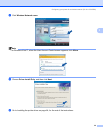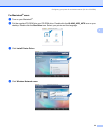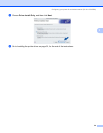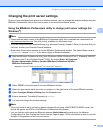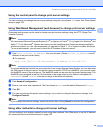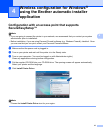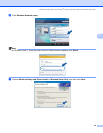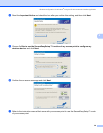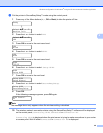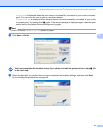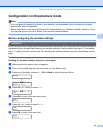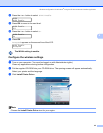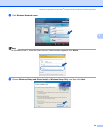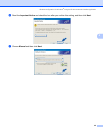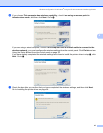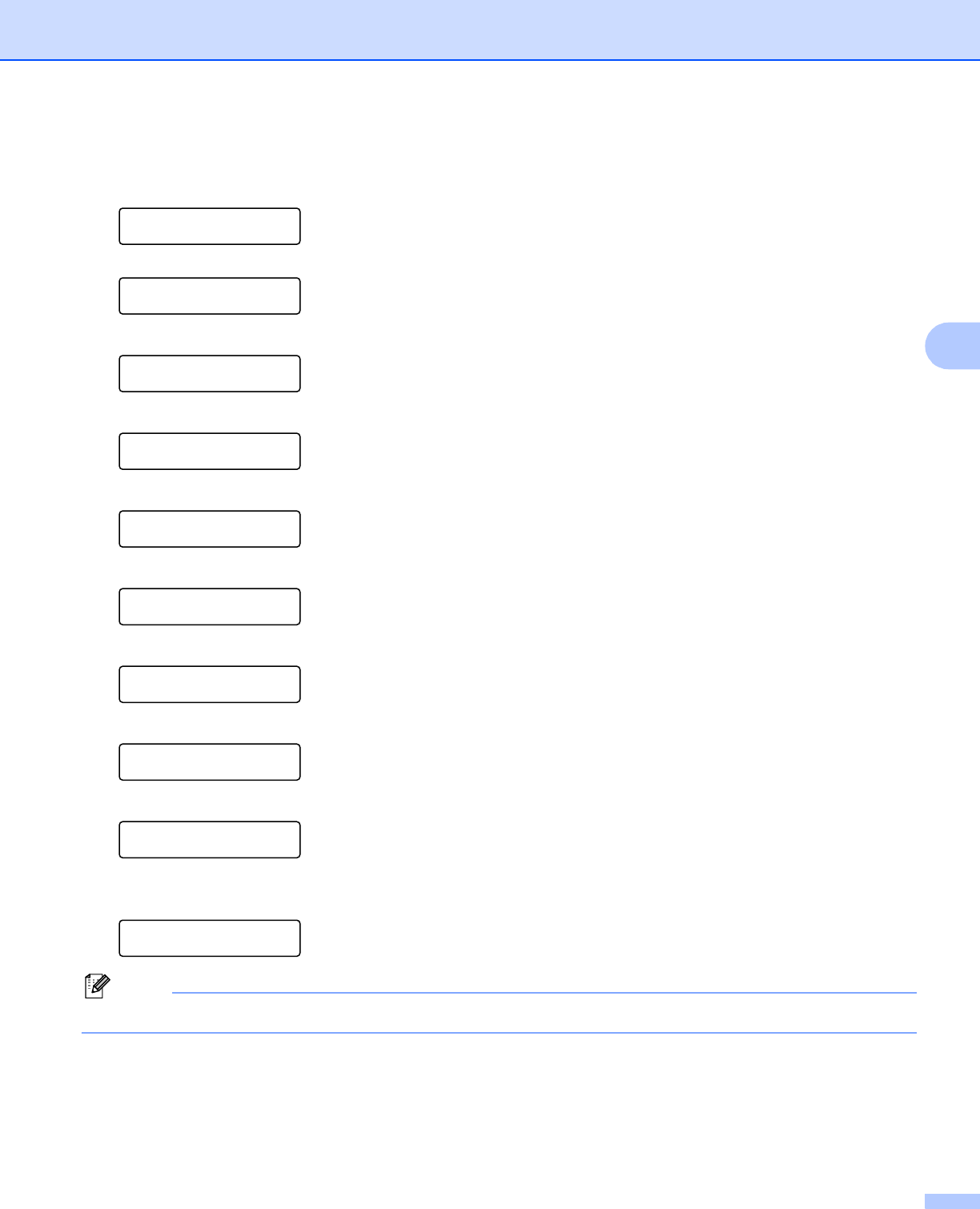
Wireless configuration for Windows
®
using the Brother automatic installer application
40
4
l Put the printer in SecureEasySetup™ mode using the control panel.
1 Press any of the Menu buttons (+, -, OK or Back) to take the printer off-line.
Ready
h
Select ab or OK
Machine Info.
2 Press the + or - button to select LAN.
Select ab or OK
LAN
3 Press OK to move to the next menu level.
LAN
Wired
4 Press the + or - button to select WLAN.
LAN
WLAN
5 Press OK to move to the next menu level.
WLAN
TCP/IP
6 Press the + or - button to select Setup WLAN.
WLAN
Setup WLAN
7 Press OK to move to the next level.
Setup WLAN
Setup Wizard
8 Press the + or - button to select SecureEasySetup.
Setup WLAN
SecureEasySetup
9 Press OK.
If the following message appears, press OK again.
WLAN Enable?
On
Note
The message above only appears when the wireless setting is disabled.
10 The wireless network connection status using the SecureEasySetup™ software will be displayed
on the control panel; Connecting WLAN, Connected or Connection NG.
Connecting WLAN is displayed when the print server is trying to make connections to your router
or access point. Wait till either Connected or Connection NG is displayed.