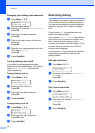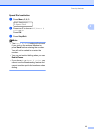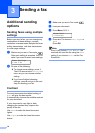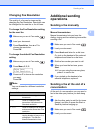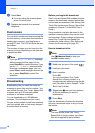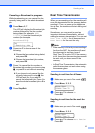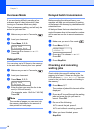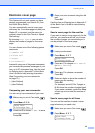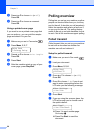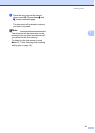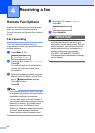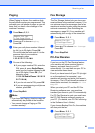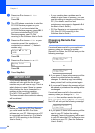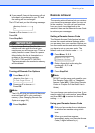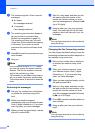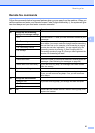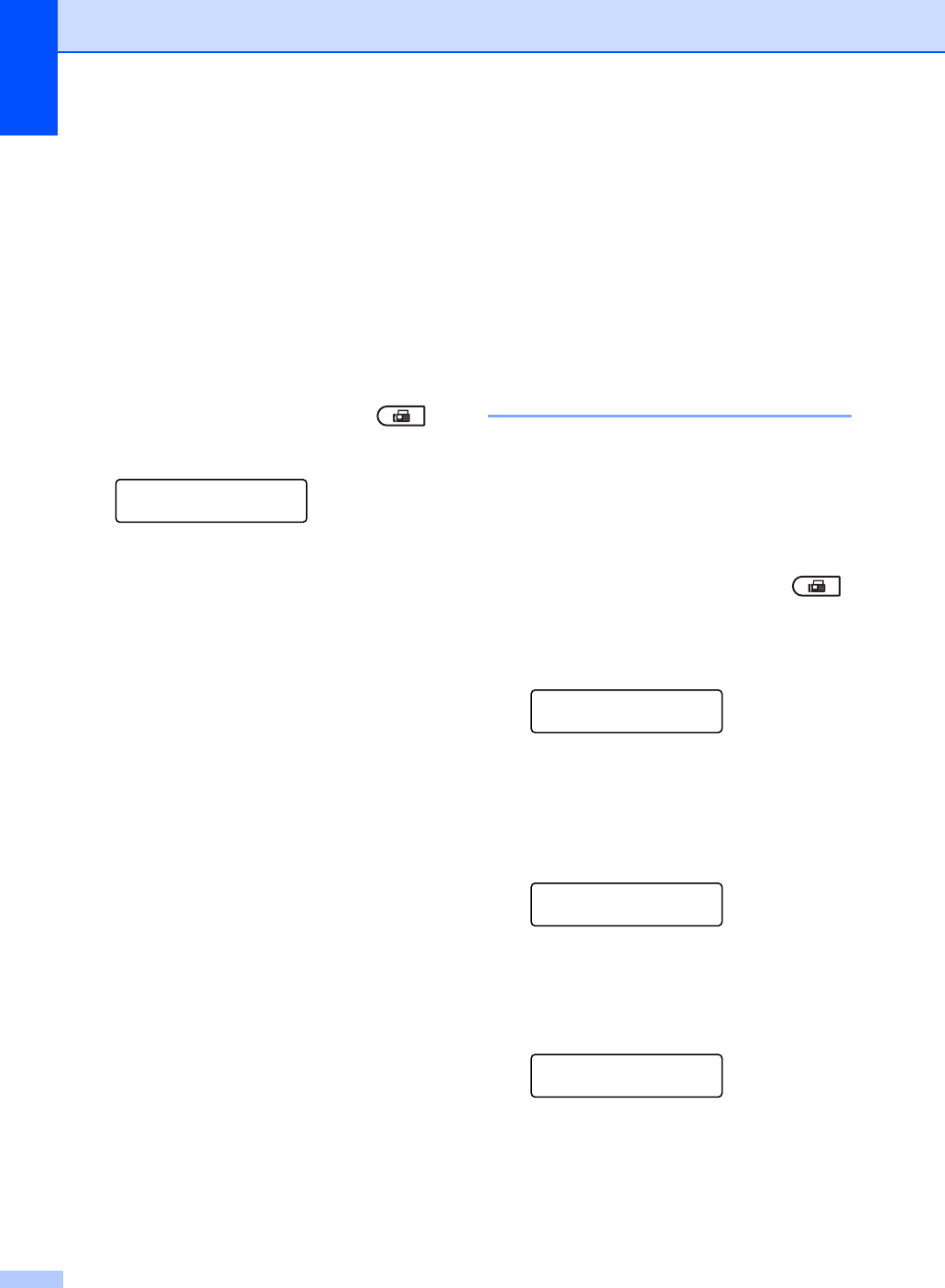
Chapter 3
20
c Press a or b to choose On (or Off).
Press OK.
d Press a or b to choose a comment.
Press OK.
Using a printed cover page 3
If you want to use a printed cover page that
you can write on, you can print the sample
page and attach it to your fax.
a Make sure you are in Fax mode .
b Press Menu, 2, 2, 7.
Setup Send
7.Coverpg Setup
c Press a or b to choose Print Sample.
Press OK.
d Press Start.
e After the machine prints a copy of your
cover page, press Stop/Exit.
Polling overview 3
Polling lets you set up your machine so other
people can receive faxes from you, but they
pay for the call. It also lets you call somebody
else’s fax machine and receive a fax from it,
so you pay for the call. The polling feature
needs to be set up on both machines for this
to work. Not all fax machines support polling.
Polled transmit 3
Polled transmit lets you set up your machine
to wait with a document so another fax
machine can call and retrieve it.
Setup for polled transmit 3
a Make sure you are in Fax mode .
b Load your document.
c Press Menu, 2, 2, 6.
Setup Send
6.Polled TX
d Press a or b to choose On (or Off).
Press OK.
e Press 2 to choose 2.No if you do not
want to enter more settings when the
LCD asks you the following message:
Other Settings
1.Yes 2.No
f Press Start.
g If you are using the scanner glass, the
LCD will prompt you to choose one of
the options below:
Next Page?
1.Yes 2.No(Send)
Press 1 to send another page.
Go to step h.
Press 2 or Start to send the
document.