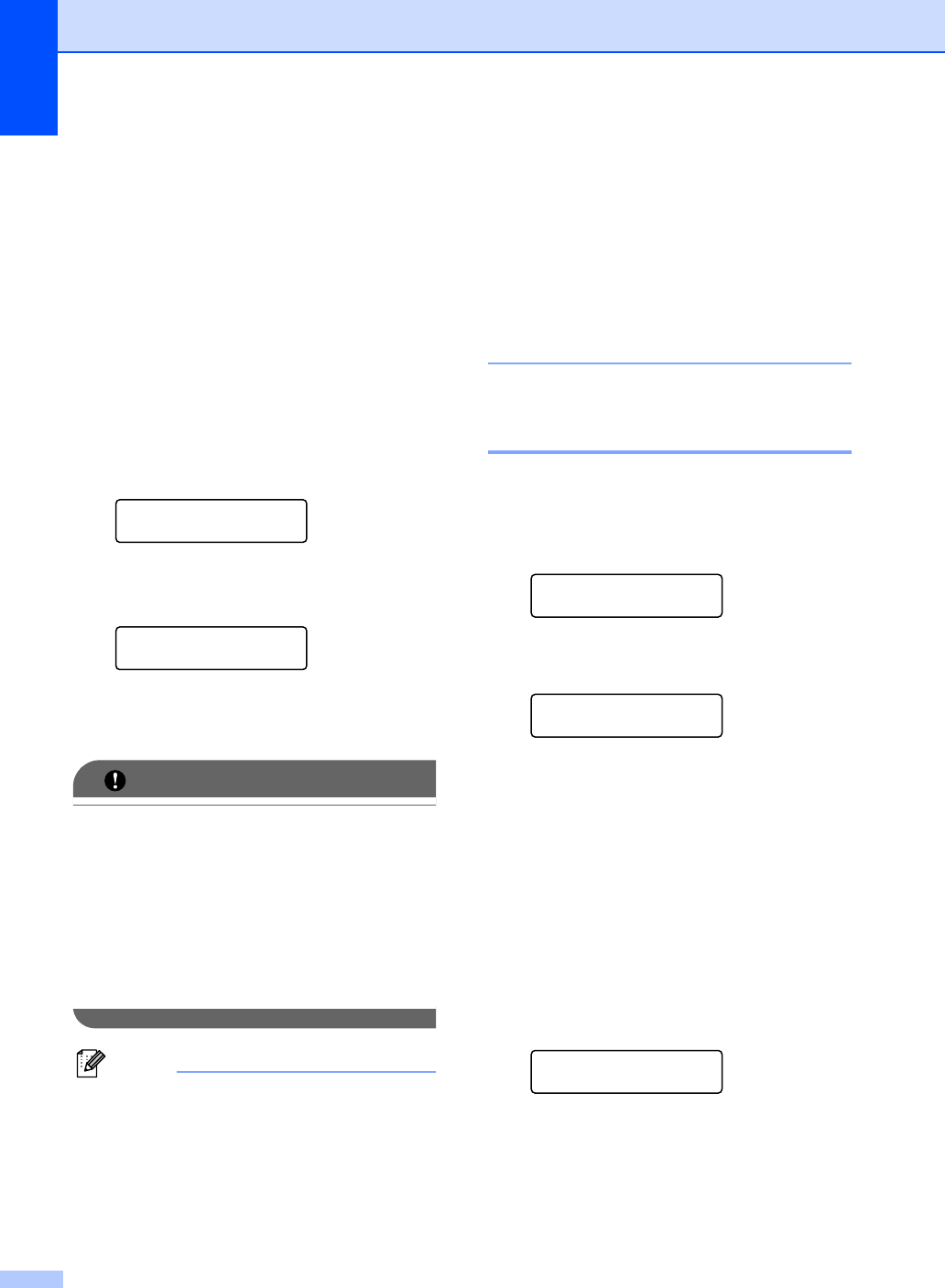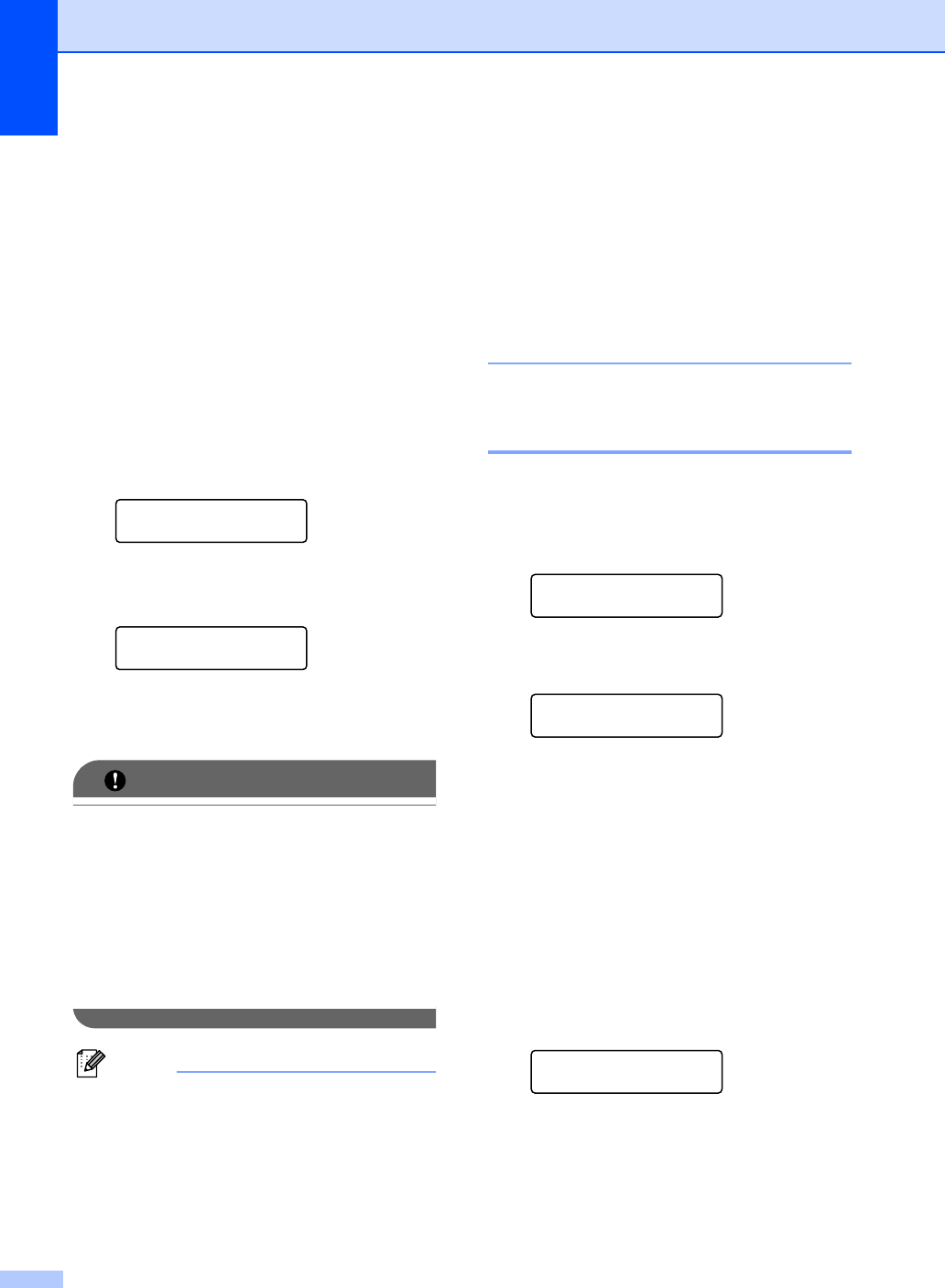
Chapter 4
24
b Press a or b to choose PC Fax
Receive.
Press OK.
c The LCD shows a reminder to start the
PC-FAX Receive program on your
computer. If you have started the
PC-FAX Receive program, press OK. If
you have not started the PC-FAX
Receive program, see PC-FAX
receiving in the Software User’s Guide.
d Press a or b to choose <USB> or your
computer name if the machine is
connected to a network*. (* Network
models only)
Select ab or OK
<USB>
Press OK.
e Press a or b to choose On or Off.
Backup Print
Off
Press OK.
f Press Stop/Exit.
If you choose Backup Print On, the
machine will also print the fax at your
machine so you will have a copy. This is a
safety feature in case if there is a power
failure before the fax is forwarded or a
problem at the receiving machine.
(For MFC-7360 and MFC-7460DN )
The faxes stored in the machine’s memory
will be deleted.
• Before you can set up PC-Fax Receive
you must install the MFL-Pro Suite
software on your PC. Make sure your PC
is connected and turned on. (For details
see PC-FAX receiving in the Software
User’s Guide.)
• If your machine has a problem and is
unable to print faxes in memory, you can
use this setting to transfer your faxes to a
PC. (For details, see Error and
maintenance messages in Appendix B of
the Basic User's Guide.)
• PC-Fax Receive is not supported in Mac
OS. (See PC-FAX receiving in the
Software User’s Guide.)
Changing Remote Fax
Options 4
If received faxes are left in your machine’s
memory when you change to another
Remote Fax Option, the LCD will ask you the
following message:
Erase All Fax?
1.Yes 2.No
Print All Fax?
1.Yes 2.No
If you press 1, faxes in the memory will be
erased or printed before the setting
changes. If a backup copy has already
been printed it will not be printed again.
If you press 2, faxes in the memory will not
be erased or printed and the setting will be
unchanged.
If received faxes are left in the machine’s
memory when you change to PC Fax
Receive from another remote fax option
(Fax Forward, Paging or Fax Storage),
the LCD will ask you the following message:
Send Fax to PC?
1.Yes 2.No
If you press 1, faxes in the memory will be
sent to your PC before the setting
changes. Faxes in the memory will be sent
to your PC when the PC-Fax Receive icon
is active on your PC. (See the Software
User’s Guide.)
or