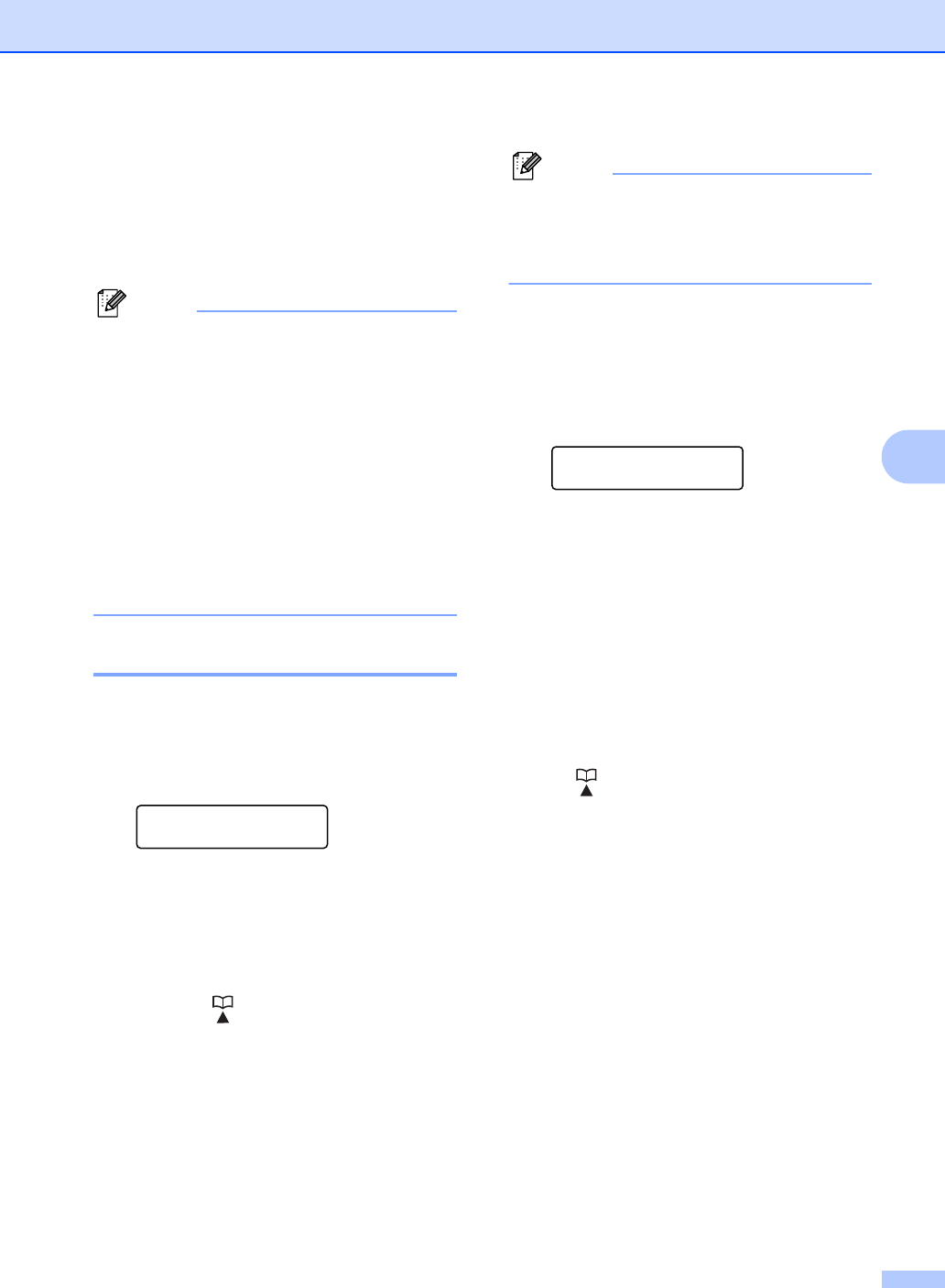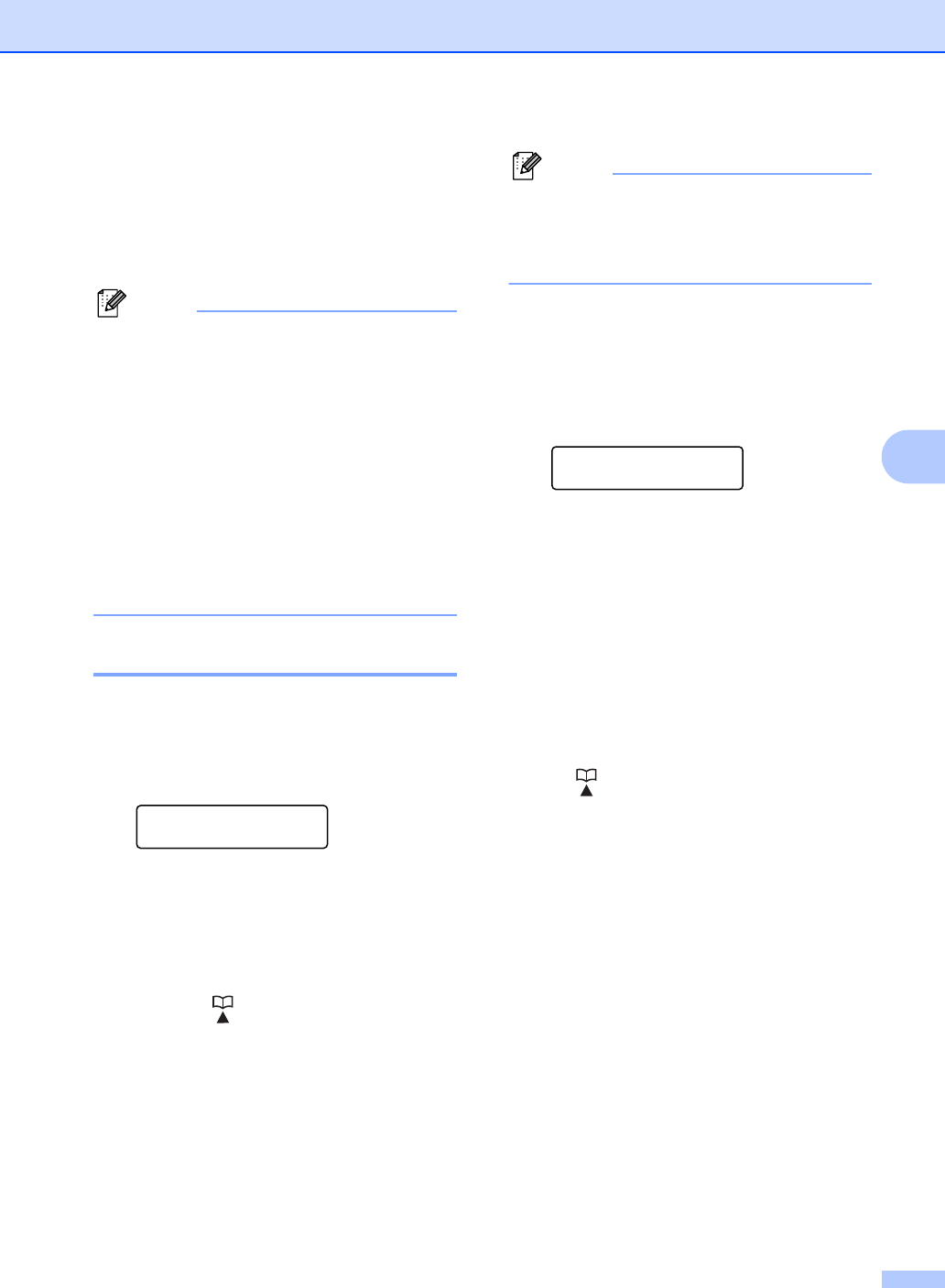
Dialing and storing numbers
37
5
m Select the PDF type from PDF or SPDF
(Secure PDF) that will be used to send
to your PC.
Press OK and then go to step n.
n Press Stop/Exit.
• When you do a broadcast and you have
saved a scan profile along with the
number or E-mail address, the scan profile
of the One-Touch, Speed-Dial or Group
number you chose first will be applied to
the broadcast.
• For details about the file format, see the
Software User’s Guide.
• If you have selected Fax/IFAX in step d
and added One-Touch or Speed-Dial
numbers that are stored as 'IFAX', you
cannot select S.Fine.
Changing Group numbers 5
If you try to change a Group number, the LCD
will show the name or number already stored
there.
a Press Menu, 2, 3, 3.
Address Book
3.Setup Groups
b Choose the One Touch key or Speed
Dial number where the Group number is
stored.
Do one of the following:
Press the One Touch key.
Press (Address Book) and then
enter the three-digit Speed Dial
number.
Press OK.
If the Group number you are trying to
change has been set to a fax forwarding
number, the LCD will ask you if you want
to change the name or number.
c Do one of the following:
To change the stored Group
information, press 1. Go to step d.
To exit without making a change,
press Stop/Exit.
G01:*001*002#001
1.Change 2.Clear
d Add or delete One Touch and Speed
Dial numbers by following the
instructions below:
To add One Touch numbers, press
d or c to position the cursor just after
the last number. Then press the One
Touch key of the number you want to
add.
To add Speed Dial numbers, press
d or c to position the cursor just after
the last number. Then press
(Address Book) and enter the
three-digit Speed Dial location of the
number you want to add.
To delete One Touch or Speed Dial
numbers, press d or c to position the
cursor under the number you want to
delete, and then press Clear.
Press OK.
e Edit the name as follows:
To edit the name, press d or c to
position the cursor under the
character you want to change. Then
press Clear to delete it, and enter the
correct character using the dial pad.
When you have finished editing,
press OK.