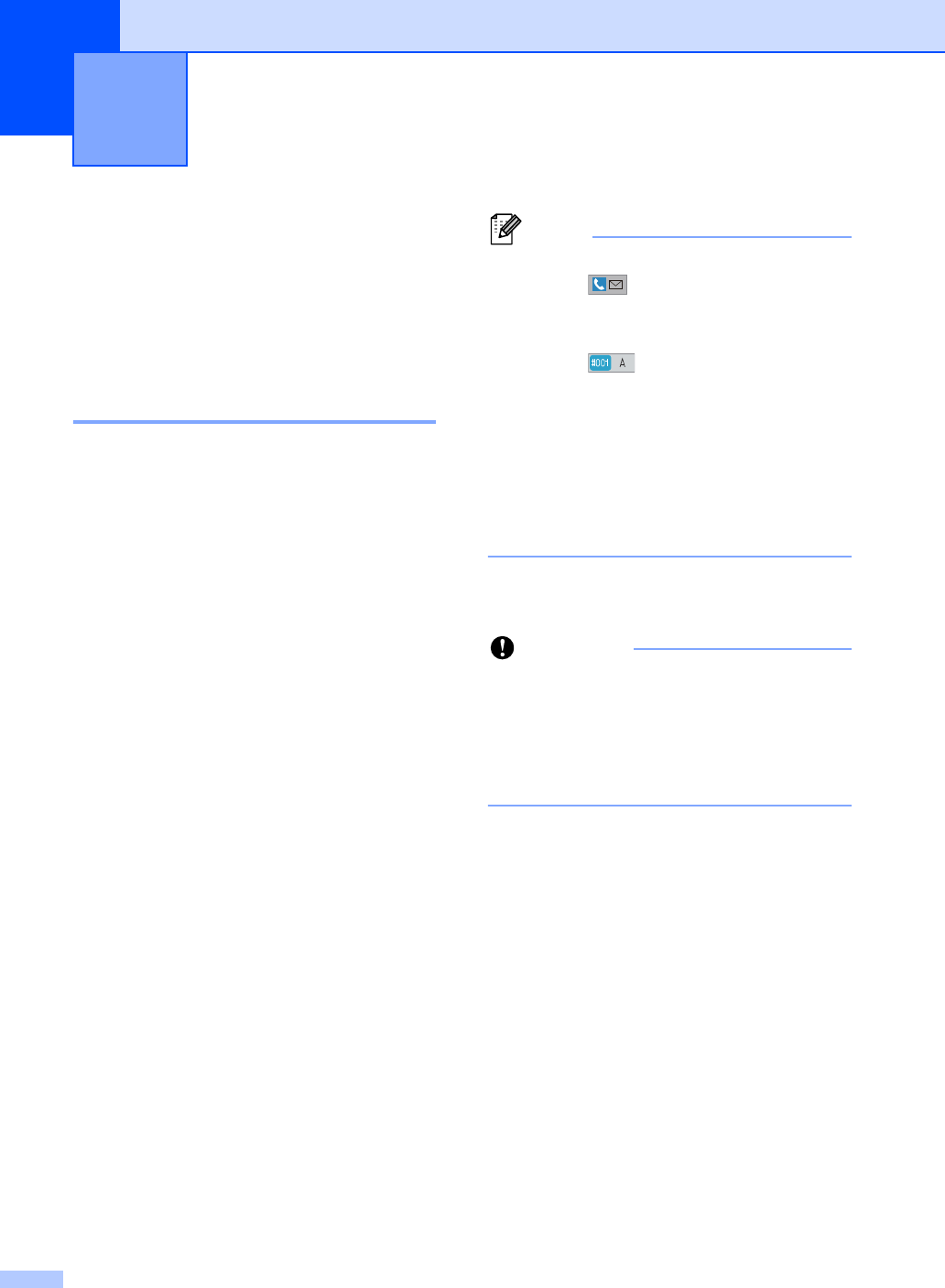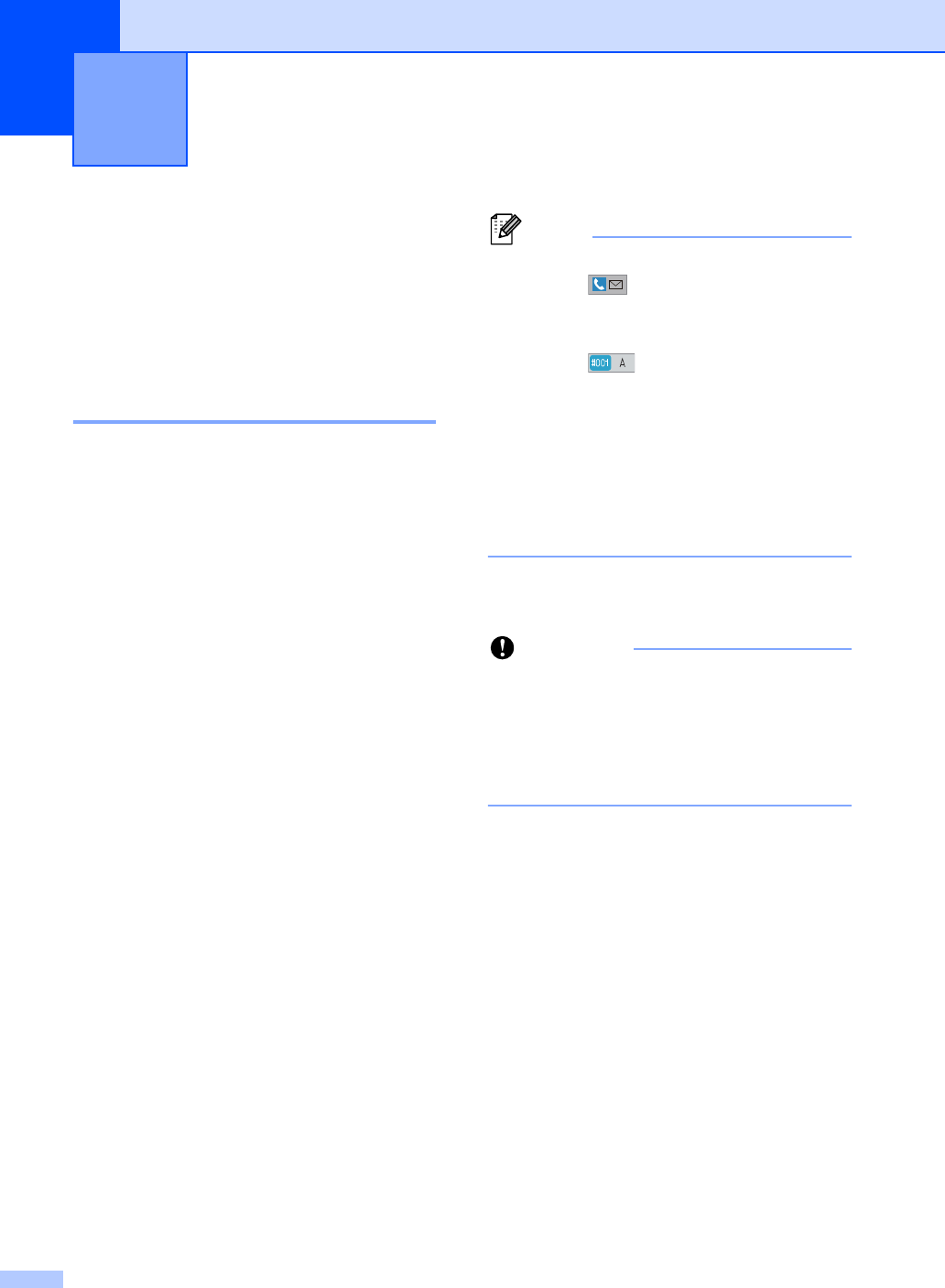
30
4
Remote Fax Options 4
Remote Fax Options let you receive faxes
while you are away from the machine.
You can use only one Remote Fax Option at
a time.
Fax Forwarding 4
The Fax Forwarding feature lets you
automatically forward your received faxes to
another machine.
a Press Menu.
b Press a or b to display Fax.
Press Fax.
c Press a or b to display
Setup Receive.
Press Setup Receive.
d Press a or b to display
Forward/Page/Store.
Press Forward/Page/Store.
e Press Fax Forward.
f Do one of the following:
Press Manual to enter the
forwarding fax number (up to 20
characters) or E-mail address (up to
60 characters) using the buttons on
the Touchscreen. (See Basic User's
Guide: Entering text.)
Press OK.
Press Address Book.
Press a or b to scroll until you find the
fax number or E-mail address you
want your faxes to be forwarded to.
Press the fax number or E-mail
address you want to use.
• You can enter an E-mail address by
pressing on the Touchscreen.
• You can display your stored numbers and
E-mail addresses in alphabetical order by
pressing on the Touchscreen.
• Depending on the E-mail address you
choose, you will be asked for the File
Type. Choose TIFF or PDF and go to
step g.
• If you choose a Group number from the
Address Book, the faxes will be forwarded
to multiple fax numbers.
g Press Backup Print:On or
Backup Print:Off.
If you choose Backup Print On, the
machine will also print received faxes at
your machine so you will have a copy.
This is a safety feature in case there is a
power failure before the fax is forwarded
or a problem at the receiving machine.
h Press Stop/Exit.
Receiving a fax 4