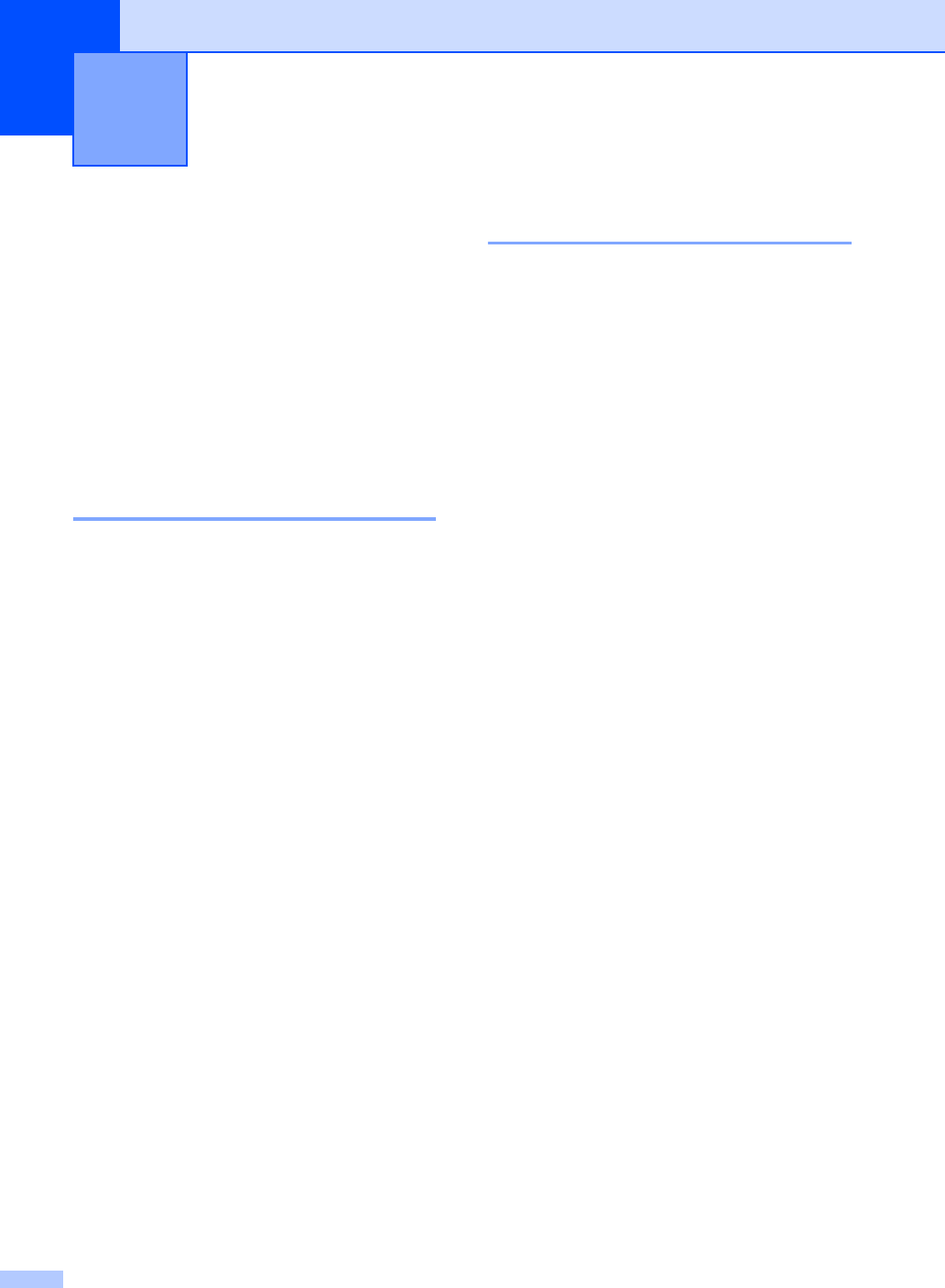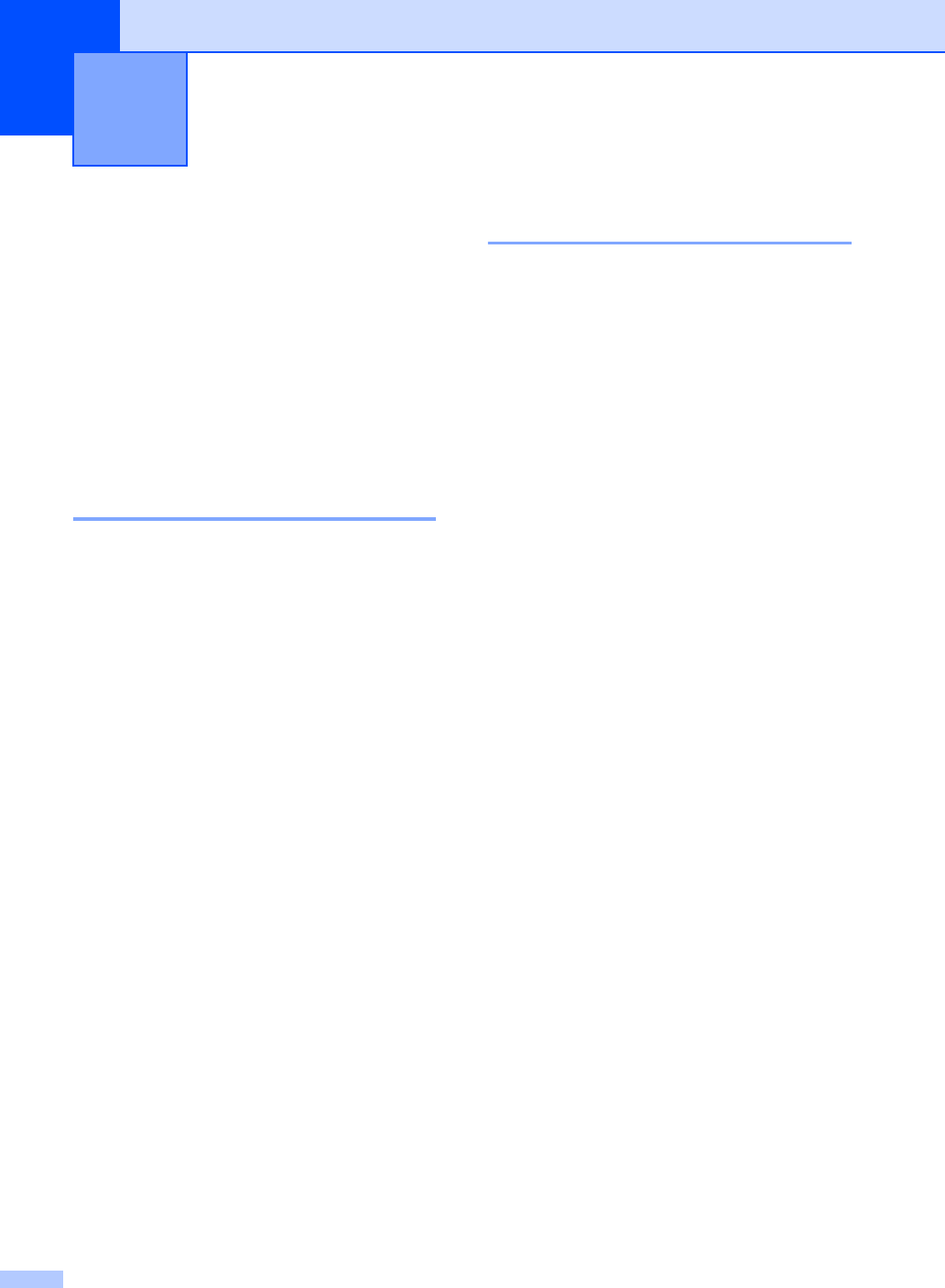
52
7
Copy settings 7
You can change the copy settings temporarily
for the next copy.
Press Copy on the Touchscreen and then
press d or c to scroll through the copy
settings. When the setting you want is
displayed, press the button.
When you are finished changing settings,
press Start.
Stop copying 7
To stop copying, press Stop/Exit.
Improving copy quality 7
You can choose from a range of quality
settings. The default setting is Auto.
Auto
Auto is the recommended mode for
ordinary printouts. Suitable for documents
that contain both text and photographs.
Text
Suitable for documents containing only
text.
Photo
Suitable for copying photographs.
Graph
Suitable for copying receipts.
a Press Copy.
b Load your document.
c Enter the number of copies you want.
d Press d or c to display Quality.
Press Quality.
e Press Auto, Text, Photo or Graph.
f If you do not want to change additional
settings, press Start.
Making copies 7