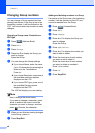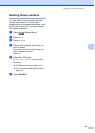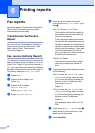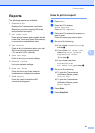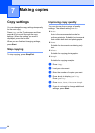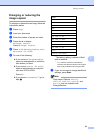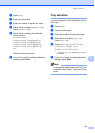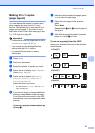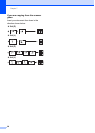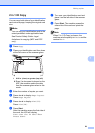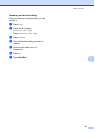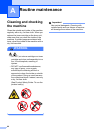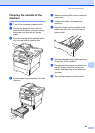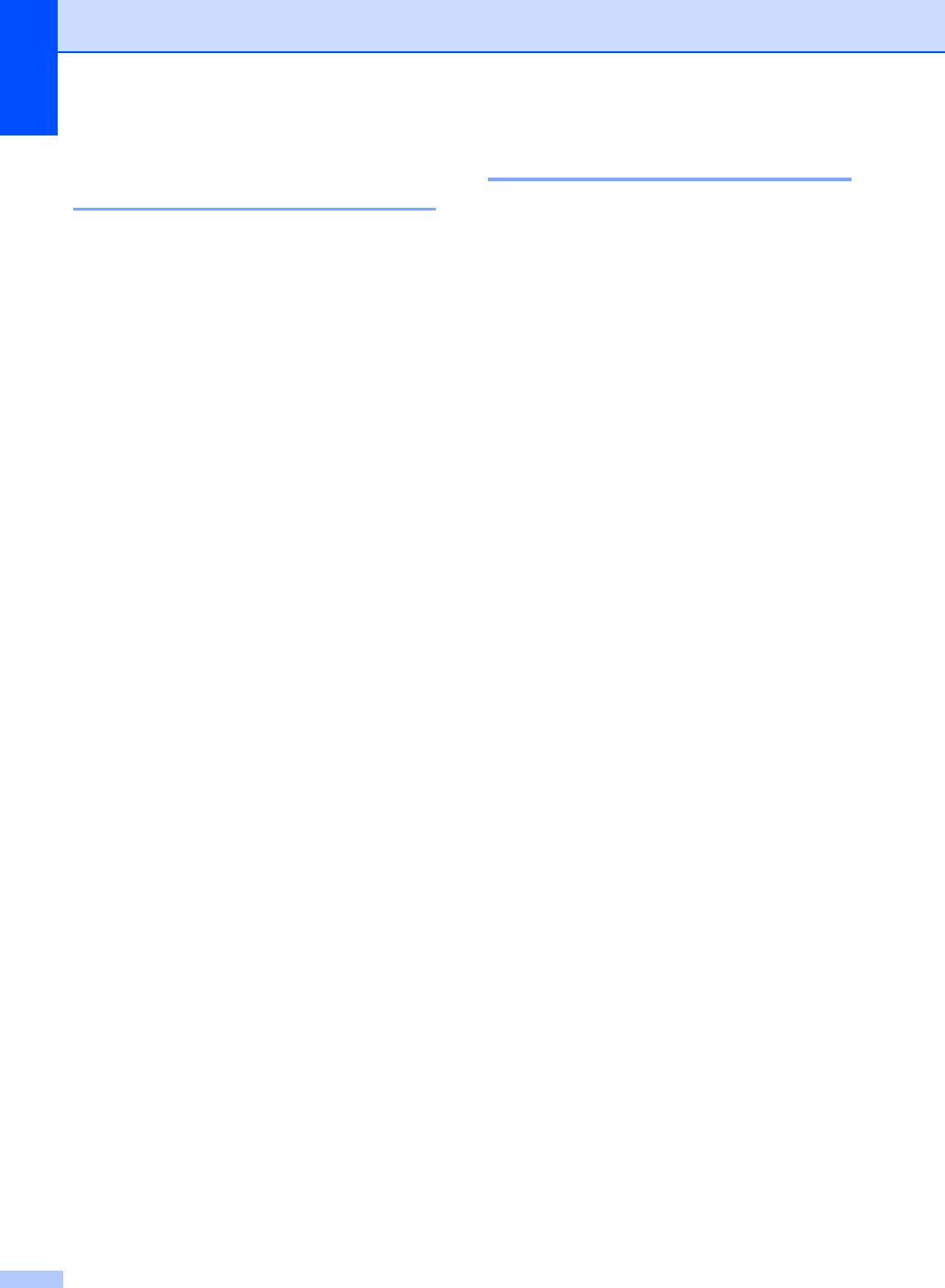
Chapter 7
56
Adjusting Brightness and
Contrast 7
Brightness 7
Adjust the copy brightness to make copies
darker or lighter.
a Press Copy.
b Load your document.
c Enter the number of copies you want.
d Press d or c to display Brightness.
Press Brightness.
e Press d to make a darker copy or press
c to make a lighter copy.
Press OK.
f If you do not want to change additional
settings, press Start.
Contrast 7
Adjust the contrast to help an image look
sharper and more vivid.
a Press Copy.
b Load your document.
c Enter the number of copies you want.
d Press d or c to display Contrast.
Press Contrast.
e Press d to decrease the contrast or
press c to increase the contrast.
Press OK.
f If you do not want to change additional
settings, press Start.
Sorting copies 7
You can sort multiple copies. Pages will be
stacked in the order 1 2 3, 1 2 3, 1 2 3, and so
on.
a Press Copy.
b Load your document.
c Enter the number of copies you want.
d Press d or c to display Stack/Sort.
Press Stack/Sort.
e Press Sort.
f If you do not want to change additional
settings, press Start to scan the page.
If you placed the document in the ADF,
the machine scans the pages and starts
printing.
If you are using the scanner glass, go
to step g.
g After the machine scans the page, press
Yes to scan the next page.
h Place the next page on the scanner
glass.
Press Start.
Repeat steps g and h for each page of
the layout.
i After all the pages have been scanned,
press No in step g to finish.