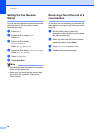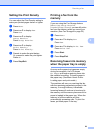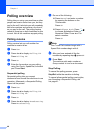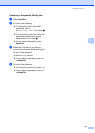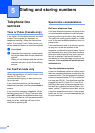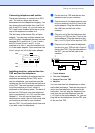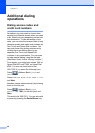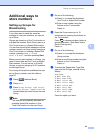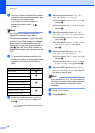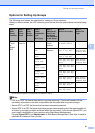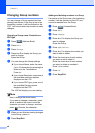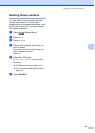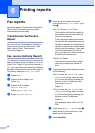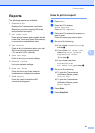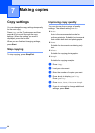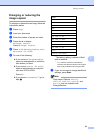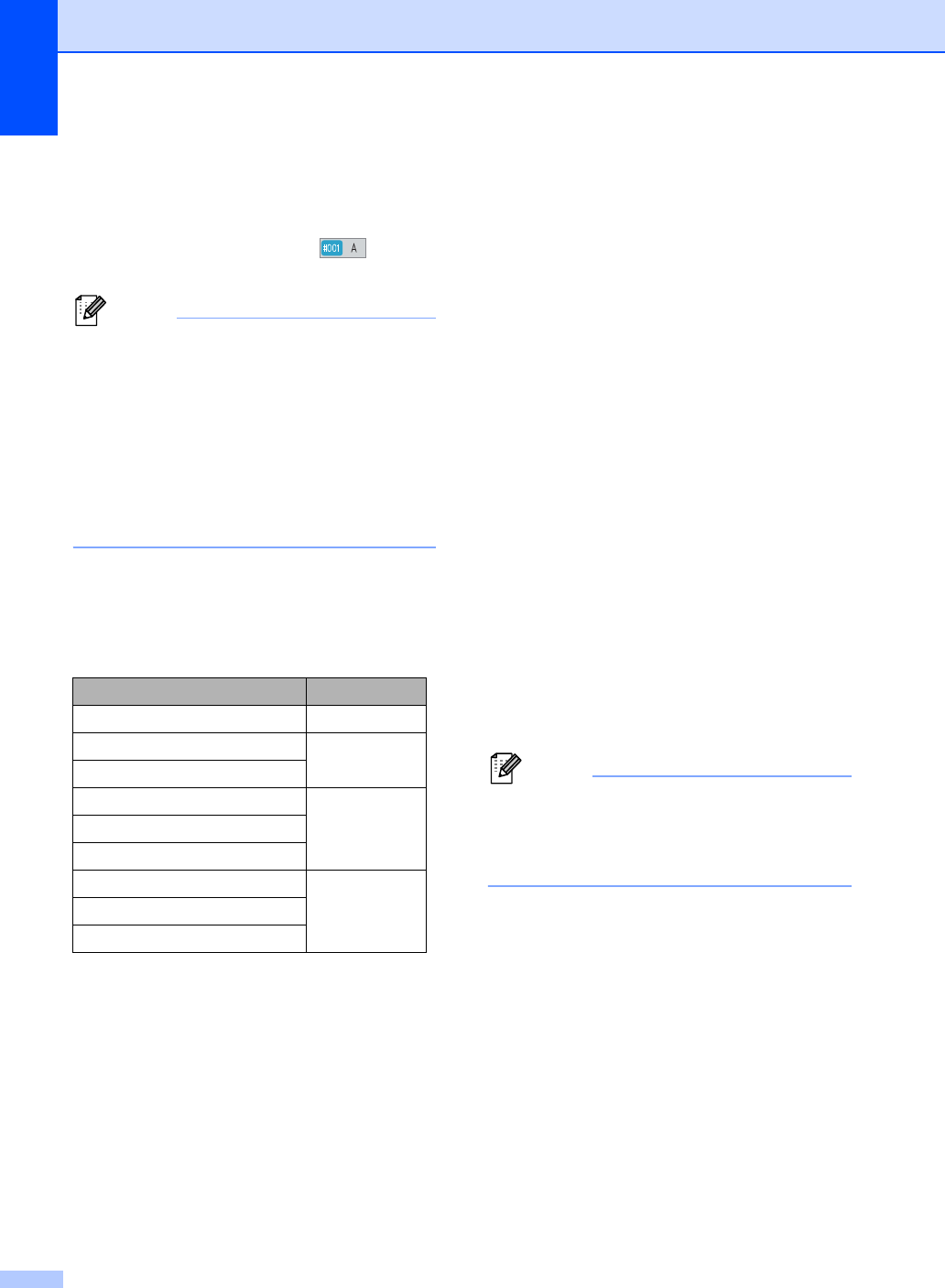
Chapter 5
46
h Add One Touch or Speed Dial numbers
to the Group by pressing the check box
to display a red check mark.
If you want to list the numbers in
alphabetical order, press .
Press OK.
Note
• One Touch Dial numbers begin with l.
Speed Dial numbers begin with #.
• If the stored Registration Type (Dial type)
of a One Touch Dial number or a Speed
Dial number is not compatible with the
Registration Type (Dial type) selected in
step g, the One Touch Dial number or
Speed Dial number will be dimmed on the
LCD.
i To choose the fax/scan resolution for
the Group number, go to the appropriate
next step as shown in the following
table.
j Select the resolution from Standard,
Fine, S.Fine
1
or Photo and go to
step o.
1
S.Fine is available if the Group includes only
fax numbers.
k Select the resolution from 300 dpi,
200 dpi or 200 x 100 dpi.
If you chose E-Mail B&W PDF, go
to step n.
If you chose E-Mail B&W TIFF, go
to step o.
l Select the resolution from 100 dpi,
200 dpi, 300 dpi, 600 dpi or Auto.
If you chose E-Mail Color PDF,
go to step n.
If you chose E-Mail Color JPEG
or E-Mail Color XPS, go to
step o.
m Select the resolution from 100 dpi,
200 dpi, 300 dpi or Auto.
If you chose E-Mail Gray PDF, go
to step n.
If you chose E-Mail Gray JPEG or
E-Mail Gray XPS, go to step o.
n Select the PDF type from PDF, PDF/A,
Secure PDF or Signed PDF that will
be used to send E-mail.
Note
If you choose Secure PDF, the machine
will ask you to enter a four-digit password
using the numbers 0-9 before it starts
scanning.
o Press OK to confirm.
p Press Stop/Exit.
Option selected in step g Go to step
Fax/IFAX j
E-Mail B&W PDF
k
E-Mail B&W TIFF
E-Mail Color PDF
lE-Mail Color JPEG
E-Mail Color XPS
E-Mail Gray PDF
mE-Mail Gray JPEG
E-Mail Gray XPS