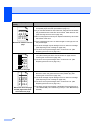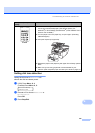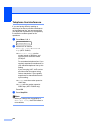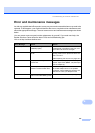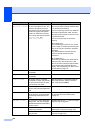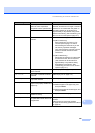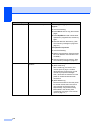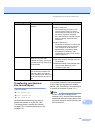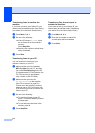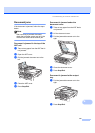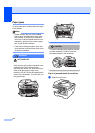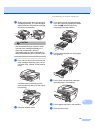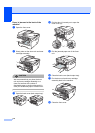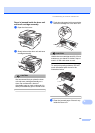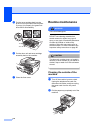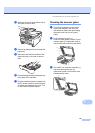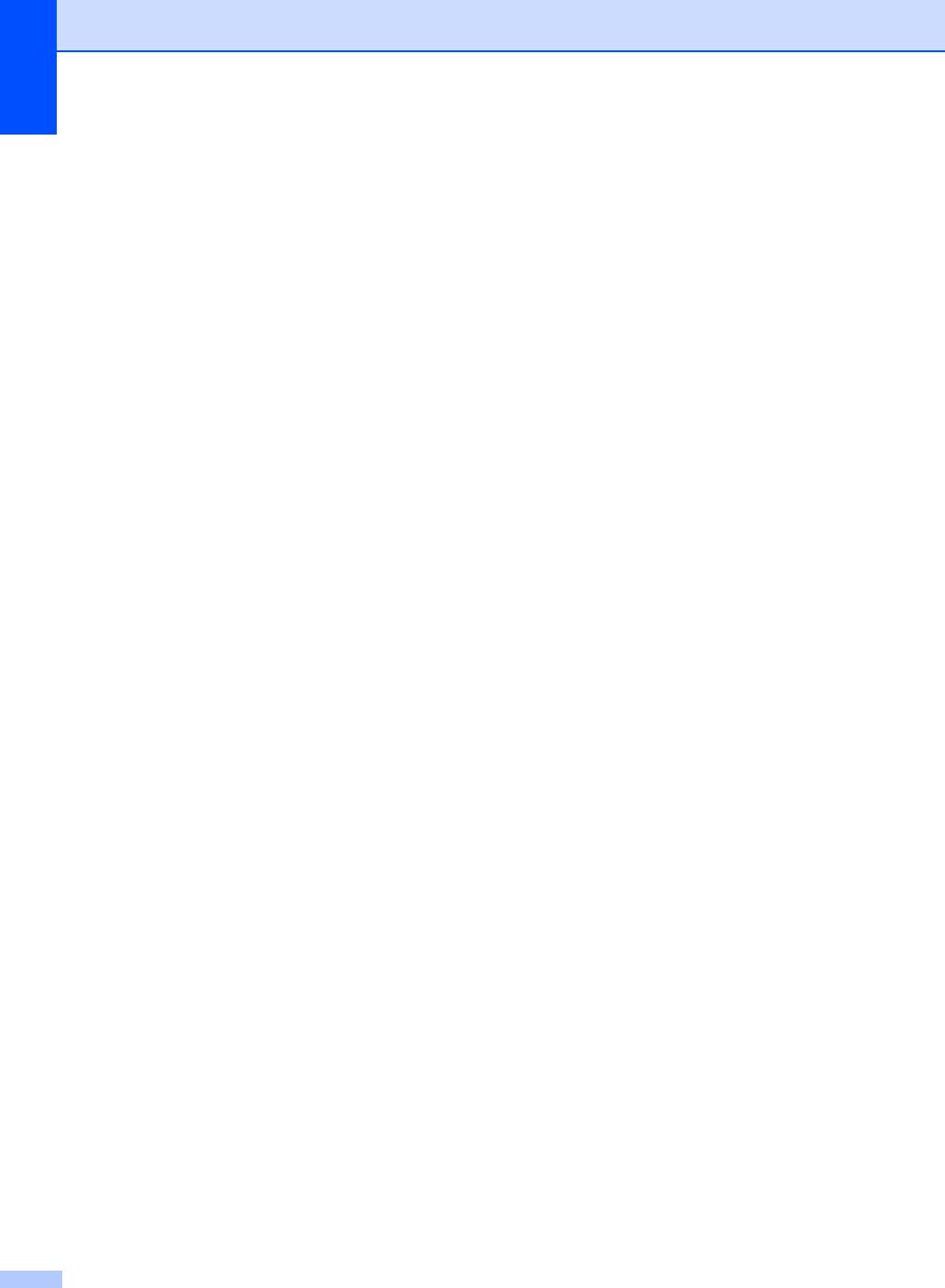
112
Transferring faxes to another fax
machine
B
If you have not set up your Station ID, you
cannot enter fax transfer mode. (See Setting
your station ID in the Quick Setup Guide.)
a Press Menu, 9, 0, 1.
b Do one of the following:
If the LCD shows No Data, there
are no faxes left in the machine’s
memory.
Press Stop/Exit.
Enter the fax number to which faxes
will be forwarded.
c Press Start.
Transferring faxes to your PC B
You can transfer the faxes from your
machine’s memory to your PC.
a Make sure that you have installed
MFL-Pro Suite on your PC, and then
turn on PC-Fax Receiving on the PC.
(For details about PC Fax Receive, see
PC-FAX receiving in the Software
User’s Guide on the CD-ROM.)
b Make sure that you have set
PC Fax Receive on the machine.
(See PC fax receive on page 59.)
If faxes are in the machine’s memory
when you set up PC Fax Receive, the
LCD will ask if you want to transfer the
faxes to your PC.
c Do one of the following:
To transfer all faxes to your PC,
press 1. You will be asked if you want
a backup print.
To exit and leave the faxes in the
memory, press 2.
d Press Stop/Exit.
Transferring Fax Journal report to
another fax machine
B
If you have not set up your Station ID, you
cannot enter fax transfer mode. (SeeSetting
your station ID in the Quick Setup Guide.)
a Press Menu, 9, 0, 2.
b Enter the fax number to which Fax
Journal report will be forwarded.
c Press Start.