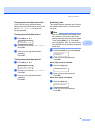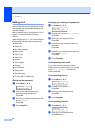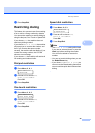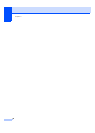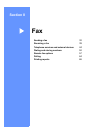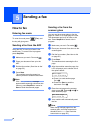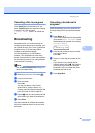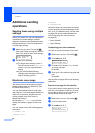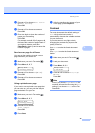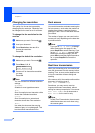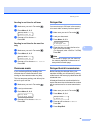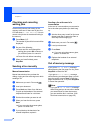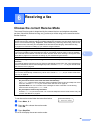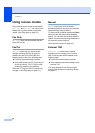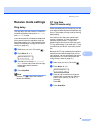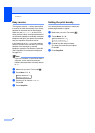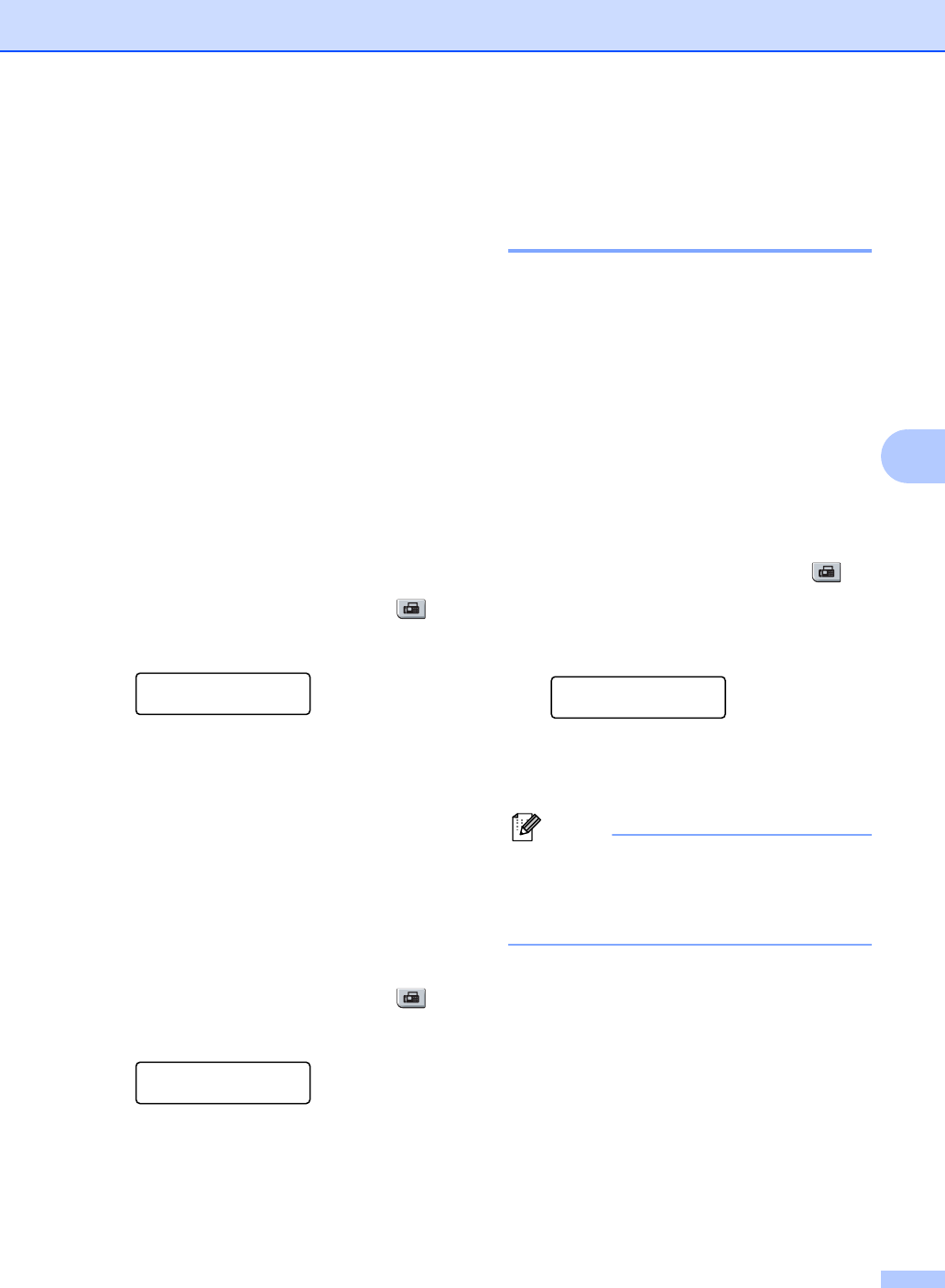
Sending a fax
35
5
d Press a or b to choose Next Fax:On
(or Next Fax:Off).
Press OK.
e Press a or b to choose a comment.
Press OK.
f Enter two digits to show the number of
pages you are sending.
Press OK.
For example, enter 0, 2 for 2 pages or 0,
0 to leave the number of pages blank. If
you make a mistake, press d or
Clear/Back to back up and re-enter the
number of pages.
Send a cover page for all faxes 5
You can set the machine to send a cover
page whenever you send a fax.
a Make sure you are in Fax mode .
b Press Menu, 2, 2, 7.
Setup Send
7.Coverpg Setup
c Press a or b to choose On (or Off).
Press OK.
d Press a or b to choose a comment.
Press OK.
Using a printed cover page 5
If you want to use a printed cover page that
you can write on, you can print the sample
page and attach it to your fax.
a Make sure you are in Fax mode .
b Press Menu, 2, 2, 7.
Setup Send
7.Coverpg Setup
c Press a or b to choose
Print Sample.
Press OK.
d Press Start.
e After the machine print a copy of your
cover page, press Stop/Exit.
Contrast 5
For most documents the default setting of
Auto will give the best results. It
automatically chooses the suitable contrast
for your document.
If your document is very light or dark,
changing the contrast may improve the
quality of the fax.
Use Dark to make the faxed document
lighter.
Use Light to make the faxed document
darker.
a Make sure you are in Fax mode .
b Load your document.
c Press Menu, 2, 2, 1.
Setup Send
1.Contrast
d Press a or b to choose Auto, Light
or Dark.
Press OK.
Note
Even if you choose Light or Dark, the
machine will send the fax using the Auto
setting if you choose Photo as the Fax
Resolution.