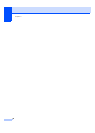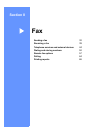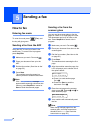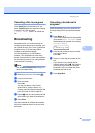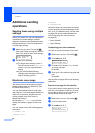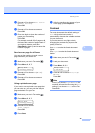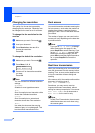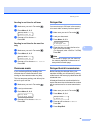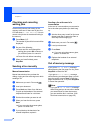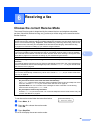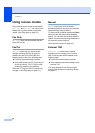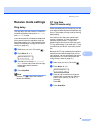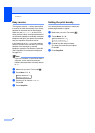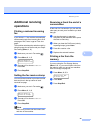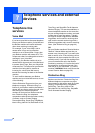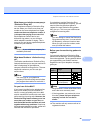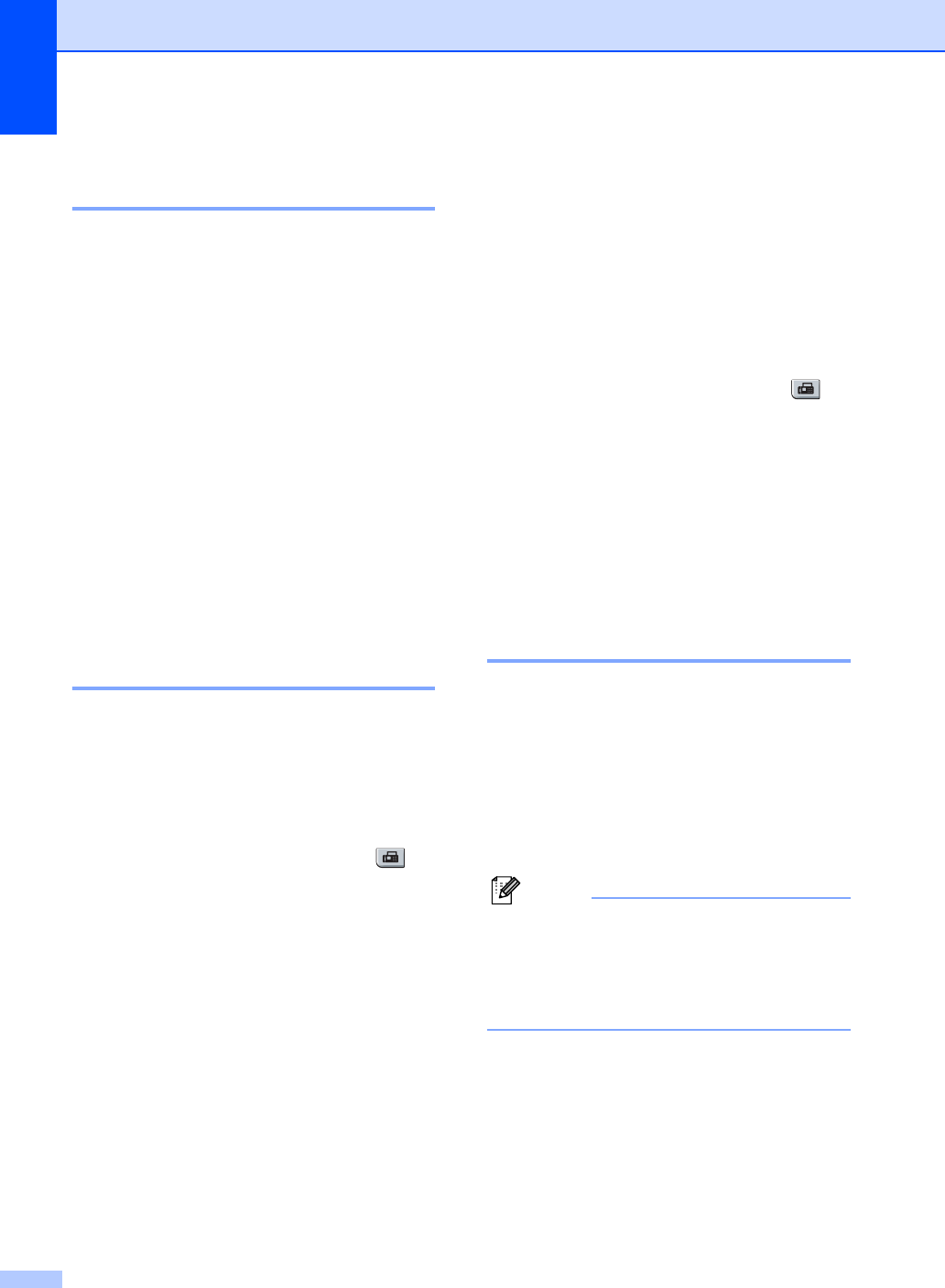
Chapter 5
38
Checking and canceling
waiting jobs 5
Check which jobs are still waiting in the
memory to be sent. If there are no jobs, the
LCD will show No Jobs Waiting. You can
cancel a fax job that is stored and waiting in
the memory.
a Press Menu, 2, 7.
The number of jobs still to be sent will be
displayed.
b Do one of the following:
Press a or b to scroll though the
waiting jobs, press OK to choose a
job, and then press 1 to cancel it.
Press 2 to exit without canceling.
c When you have finished, press
Stop/Exit.
Sending a fax manually 5
Manual transmission 5
Manual transmission lets you hear the
dialing, ringing and fax-receiving tones while
sending a fax.
a Make sure you are in Fax mode .
b Load your document.
c Press Hook and listen for a dial tone.
Or pick up the handset of the external
telephone and listen for a dial tone.
d Dial the fax number you want to call.
e When you hear the fax tone, press
Start.
If you are using the scanner glass,
press 1 to send a fax.
f If you picked up the handset of an
external telephone, replace it.
Sending a fax at the end of a
conversation
5
At the end of a conversation you can send a
fax to the other party before you both hang
up.
a Ask the other party to wait for fax tones
(beeps) and then to press the Start or
Send key before hanging up.
b Make sure you are in Fax mode .
c Load your document.
d Press Start.
If you are using the scanner glass,
press 1 to send a fax.
e Replace the handset of an external
telephone.
Out of memory message 5
If you get an Out of Memory message
while scanning the first page of a fax, press
Stop/Exit to cancel the fax.
If you get an Out of Memory message
while scanning a subsequent page, you will
have the option to press Start to send the
pages scanned so far, or to press Stop/Exit
to cancel the operation.
Note
If you get an Out of Memory message
while faxing and you do not want to delete
your stored faxes to clear the memory,
you can send the fax in real time. (See
Real time transmission on page 36.)