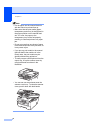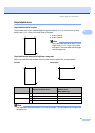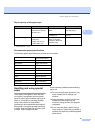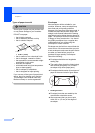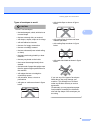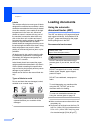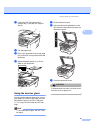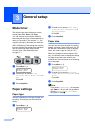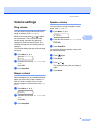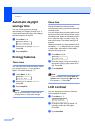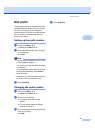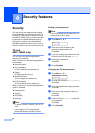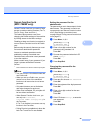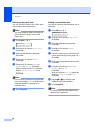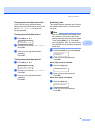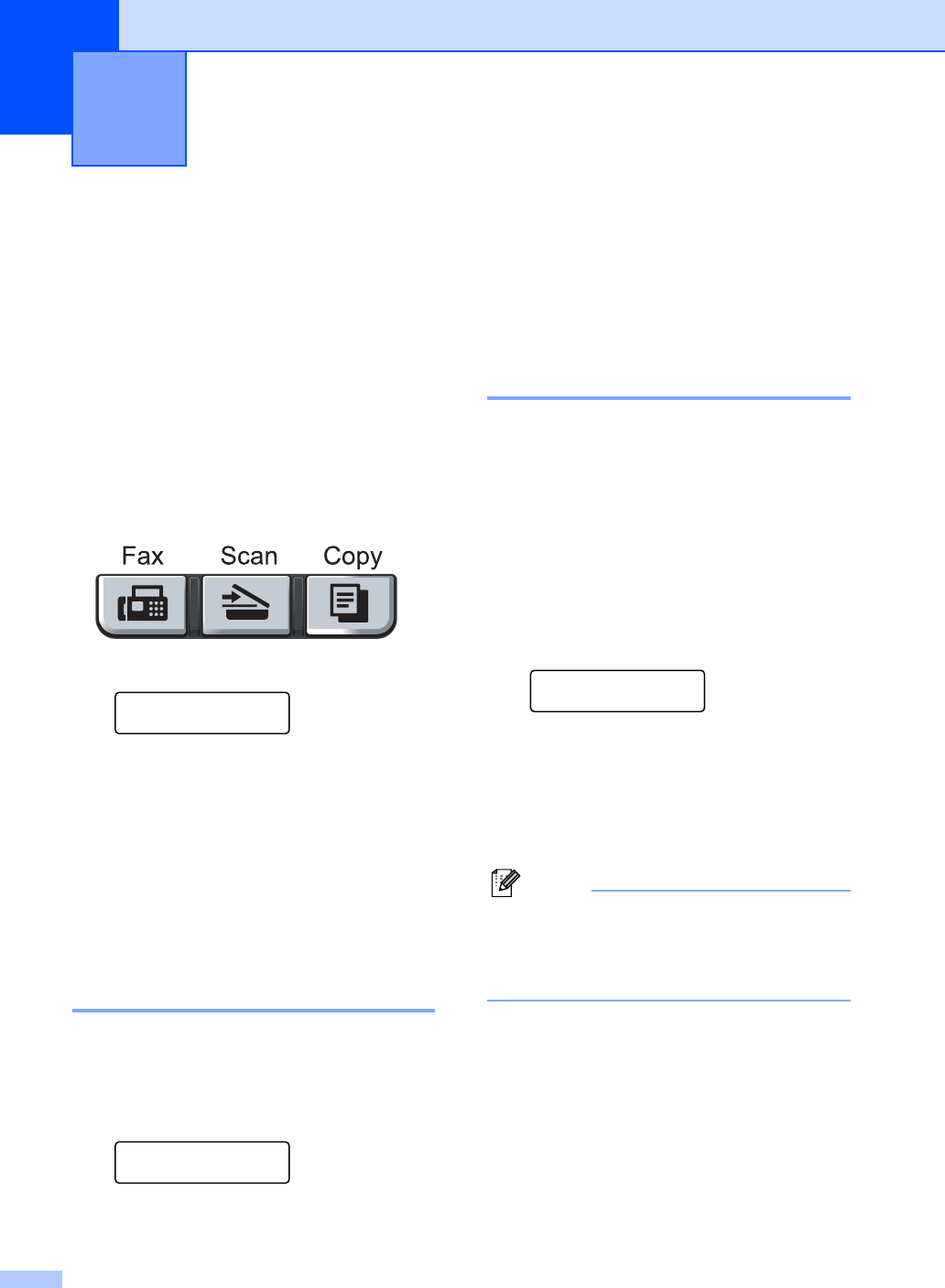
20
3
Mode timer 3
The machine has three mode keys on the
control panel: Fax, Scan, and Copy.
You can set how much time the machine
takes after the last Copy or Scan operation to
return to Fax mode. If you choose Off, the
machine will stay in the mode you used last.
(MFC-7840W only) This setting also sets the
time the machine will change from individual
user to public user when using Secure
Function Lock. (See Switching users
on page 27.)
a Press Menu, 1, 1.
General Setup
1.Mode Timer
b Press a or b to choose 0 Sec,
30 Secs, 1 Min, 2 Mins, 5 Mins or
Off.
Press OK.
c Press Stop/Exit.
Paper settings 3
Paper type 3
Set up the machine for the type of paper you
are using. This will give you the best print
quality.
a Press Menu, 1, 2.
General Setup
2.Paper Type
b Press a or b to choose Thin, Plain,
Thick, Thicker, Transparency or
Recycled Paper.
Press OK.
c Press Stop/Exit.
Paper size 3
You can use nine sizes of paper for printing
copies: A4, Letter, Legal, Executive, A5, A6,
B5, B6 and Folio and four sizes for printing
faxes: A4, Letter, Legal or Folio (8"×13").
When you change the size of paper in the
tray, you will also need to change the setting
for paper size at the same time so your
machine can fit the document or an incoming
fax on the page.
a Press Menu, 1, 3.
General Setup
3.Paper Size
b Press a or b to choose A4, Letter,
Legal, Executive, A5, A6, B5, B6 or
Folio.
Press OK.
c Press Stop/Exit.
Note
If you chose Transparency as the paper
type (Menu, 1, 2) you will only be able to
choose Letter, Legal, Folio or A4
size paper in Step b.
General setup 3