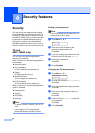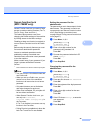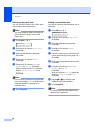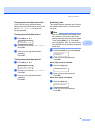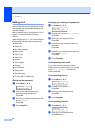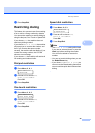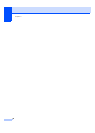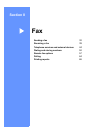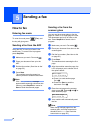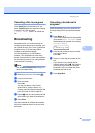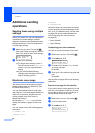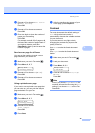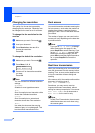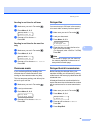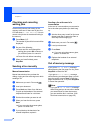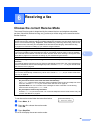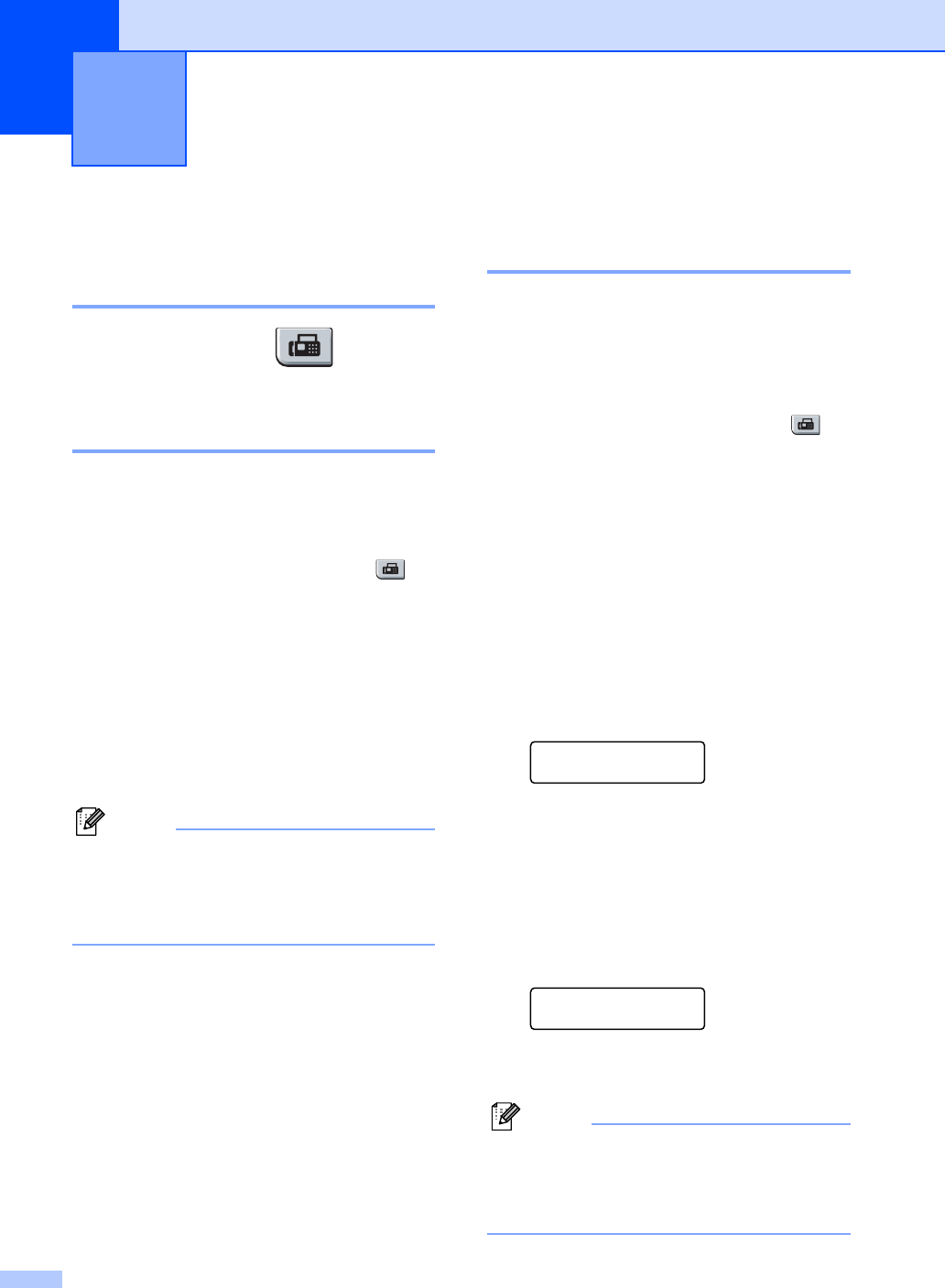
32
5
How to fax 5
Entering fax mode 5
To enter fax mode press (Fax), and
the key will glow green.
Sending a fax from the ADF 5
Using the ADF to send your faxes is the
easiest way. To cancel a fax in progress
press Stop/Exit.
a Make sure you are in Fax mode .
b Place your document face up in the
ADF.
c Dial the fax number. (See How to dial
on page 52.)
d Press Start.
The machine scans the pages into
memory and then sends the document.
Note
If the Out of Memory message
appears while scanning a document into
memory, press Stop/Exit to cancel or
Start to send the scanned pages.
Sending a fax from the
scanner glass 5
You can use the scanner glass to fax the
pages of a book, or a single page at a time.
The documents can be up to Letter or A4
size. Press Stop/Exit to cancel a fax in
progress.
a Make sure you are in Fax mode .
b Place your document face down on the
scanner glass.
c Dial the fax number. (See How to dial
on page 52.)
d Press Start.
The machine starts scanning the first
page.
e After the machine scans the page, the
LCD will prompt you to choose one of
the options below:
Next Page?
1.Yes 2.No(Send)
Press 1 to send another page.
Go to f.
Press 2 or Start to send the
document. Go to g.
f Place the next page on the scanner
glass, press OK. Repeat e and f for
each additional page.
Set Next Page
Then Press OK
g Your machine will automatically send
the fax.
Note
When faxing multiple pages from the
scanner glass, real time transmission
should be set to Off. (See Real time
transmission on page 36.)
Sending a fax 5