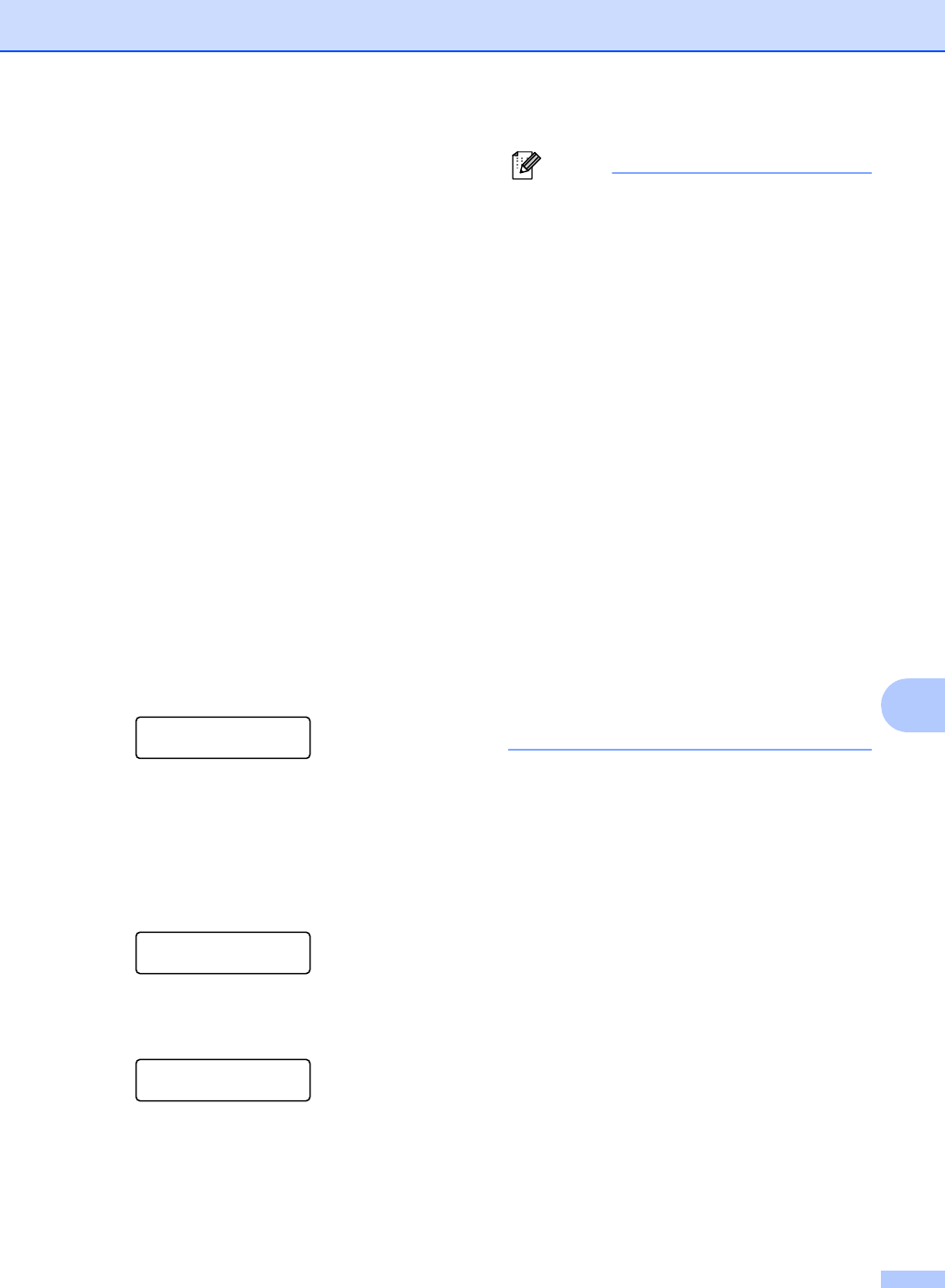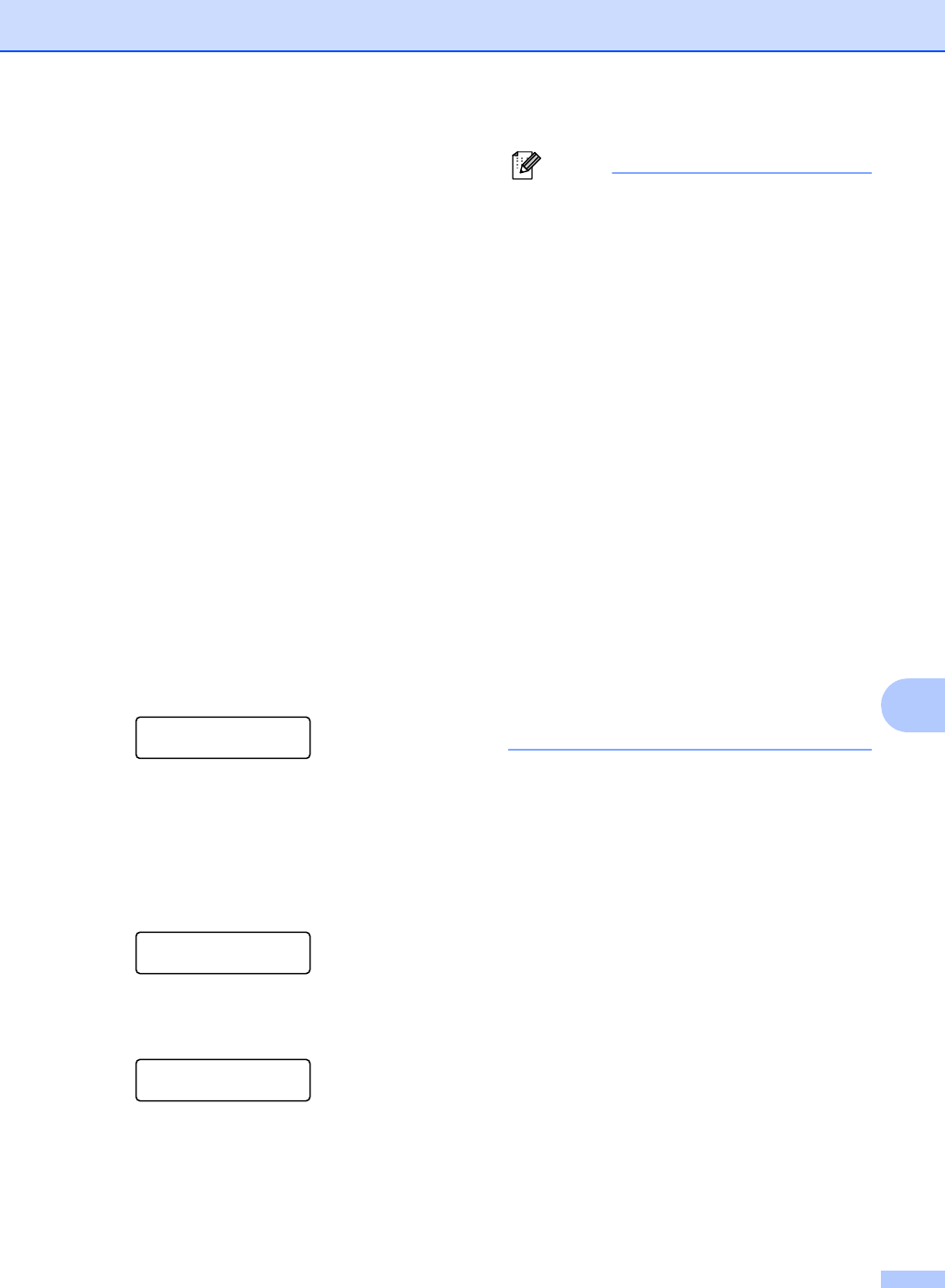
Remote fax options
59
9
PC fax receive 9
If you turn on the PC Fax Receive feature
your machine will store received faxes in
memory and send them to your PC
automatically. You can then use your PC to
view and store these faxes.
Even if you have turned off your PC (at night
or on the weekend, for example), your
machine will receive and store your faxes in
its memory. The LCD will show the number of
stored faxes received, for example:
PC Fax Msg:001
When you start your PC and the PC Fax
Receiving software runs, your machine
transfers your faxes to your PC automatically.
For PC fax receive to work you must have the
PC-FAX Receive software running on your
PC. (For details, see PC-FAX Receiving in
the Software User’s Guide on the CD-ROM.)
If you choose Backup Print On, the machine
will also print the fax.
a Press Menu, 2, 5, 1.
Remote Fax Opt
1.Fwd/Page/Store
b Press a or b to choose
PC Fax Receive.
Press OK.
c Press a or b to choose <USB> or your
computer name if the machine is
connected to a network.
Select ab or OK
<USB>
Press OK.
d Press a or b to choose On or Off.
Backup Print
Off
Press OK.
e Press Stop/Exit.
• Before you can set up PC Fax Receive
you must install the MFL-Pro Suite
software on your PC. Make sure your PC
is connected and turned on. (For details
see PC-FAX Receiving in the Software
User’s Guide on the CD-ROM.)
• If your machine has a problem and is
unable to print faxes in memory, you can
use this setting to transfer your faxes to a
PC. (For details, see Error and
maintenance messages on page 107.)
• If you choose Backup Print On, the
machine will also print the fax at your
machine so you will have a copy. This is a
safety feature in case if there is a power
failure before the fax is forwarded or a
problem at the receiving machine. The
MFC-7840W can store faxes to
approximately 4 days if there is a power
failure. The faxes stored in the
MFC-7440N memory will be deleted.
• PC Fax Receive is not supported in Mac
OS. (See PC Fax receiving in the
Software User’s Guide on the CD-ROM.)