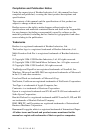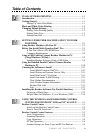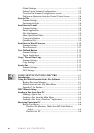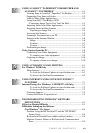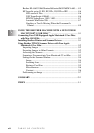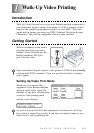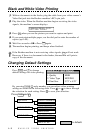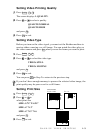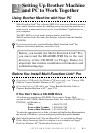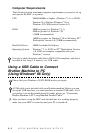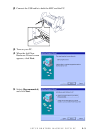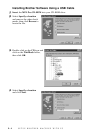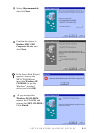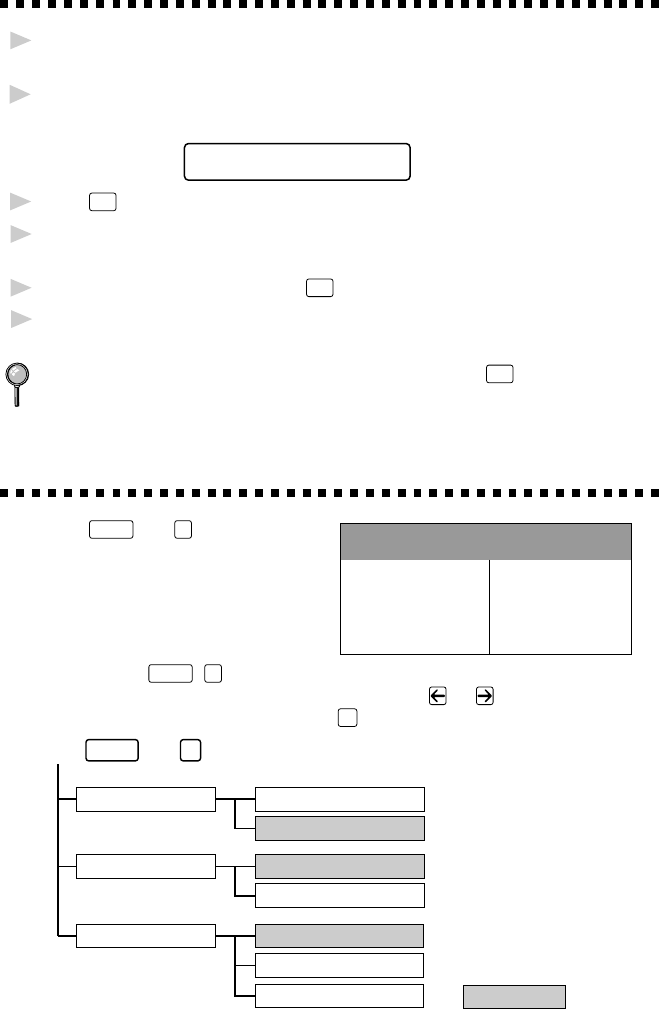
WALK-UP VIDEO PRINTING
1 - 2
Black and White Video Printing
1
With no documents in the feeder, plug the cable from your video camera’s
Video Out jack into the Brother machine’s RCA pin jack.
2
Play the video. When the Brother machine begins receiving the video
signals, the machine’s screen displays
VIDEO:PRESS COPY
CAPTURE READY
3
Press
Copy
when you see the picture you want to capture and print.
4
If you want print multiple pages, use the dial pad to enter the number of
copies (up to 99).
5
Wait five seconds—OR—Press
Copy
again.
6
The machine begins printing, and beeps when finished.
If the Brother machine is not receiving video signals,
Copy
will not work.
However, if there is a document in the feeder, the machine will print a
copy of the document.
Changing Default Settings
Press
Function
and
3
to change
DEFAULT SETTINGS
1. Quality HIGH
2. Video Type MOVING
3. Print Size 5.75" x 4.25"
default settings for video printing.
By pressing
Function
,
3
and a number, you can adjust video printing
settings as shown in the following chart. Press
or to move through
the selection for each setting. Press
Set
to save your selection.
Press and .
QUALITY:NORMAL
SIZE:5.75"X4.25"
SIZE:4"X3"
SIZE:4"X3"X6
1.QUALITY
VIDEO:STILL
VIDEO:MOVING
2.VIDEO TYPE
3.PRINT SIZE
Function
3
is default
QUALITY:HIGH