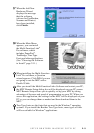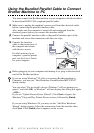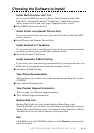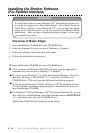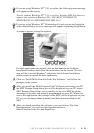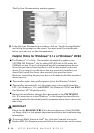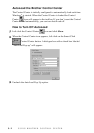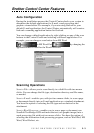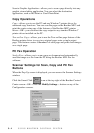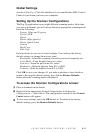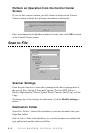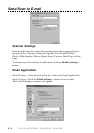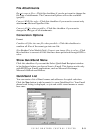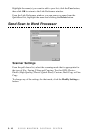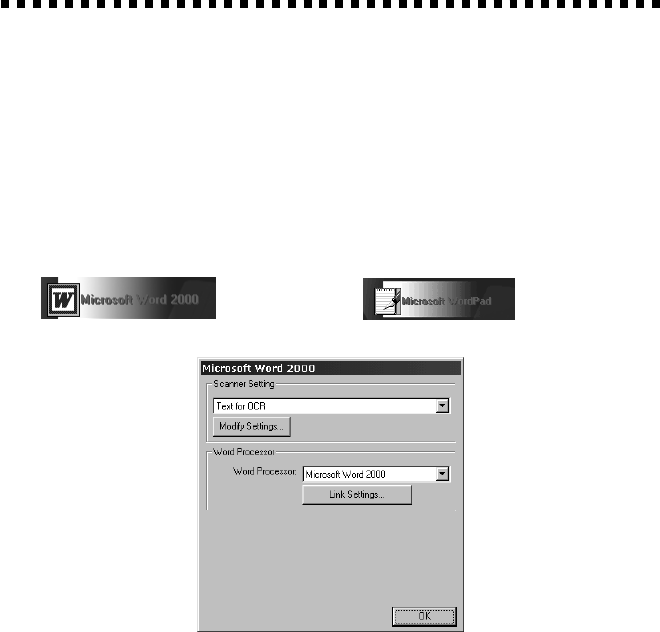
USING BROTHER CONTROL CENTER
3 - 3
Brother Control Center Features
Auto Configuration
During the installation process the Control Center checks your system to
determine the default applications for E-mail, word processing and
graphics viewer/editor. For example, if you are using Outlook as your
default E-mail application, the Control Center automatically will create a
link and a scanning application button for Outlook.
You can change a default application by right clicking on any of the scan
buttons in the Control Center and selecting a different application. For
example, you can change a scan button from MS Word
to MS Word Pad
by changing the
application that is listed for the Word Processor.
Scanning Operations
Scan to File—allows you to scan directly to a disk file with two mouse
clicks. You can change the file type, destination directory and file name,
as needed.
Scan to E-mail—enables you, with just two mouse clicks, to scan a page
or document directly into an E-mail application as a standard attachment.
You have the option of selecting the file type and resolution for the
attachment.
Scan to Word Processor—enables you to scan a page or document, run
ScanSoft TextBridge OCR and insert the text (not graphic image) into a
word processing file with just two mouse clicks. You have the option of
selecting the destination word processing program, such as Word Pad, MS
Word, Word Perfect, etc.