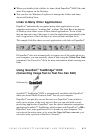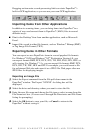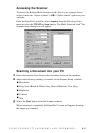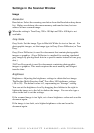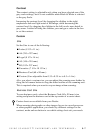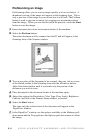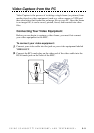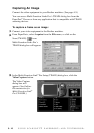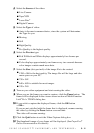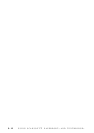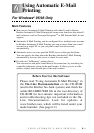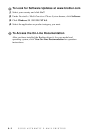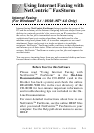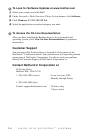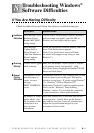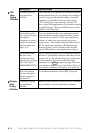5 - 11
USING SCANSOFT
™
PAPERPORT
®
AND TEXTBRIDGE
®
4
Select the Source of the video:
■
Live Camera
■
Tape/VCR
■
Laser Disc
®
■
Digital Camera
5
Select the Type of video:
■
Auto-is the most common choice, since the system will determine
the Type for you.
■
Moving
■
Still
■
High Quality
■
Pro Quality-is the highest quality.
6
Select the Preview type:
■
B & W-Black and White displays approximately four frames per
second.
■
Color-displays approximately one frame every two seconds because
color images contain much more data.
7
Select the Size (dots per inch) of the image file to be created:
■
1280 x 960-is the best quality. The image file will be large and take
more space on your PC.
■
750 x 562
■
640 x 480-is suitable for most images.
■
320 x 240
8
Turn on your video equipment and start running the video.
9
When you see the frame you want to capture, click the Pause button. The
frame will be displayed in the viewer screen section of Multi-Function
Link
®
Pro’s TWAIN dialog box.
10
If you wish to capture the displayed frame, click the OK button
—OR—
If you are not satisfied with the frame that is displayed, resume running
the video by clicking the Pause button a second time.
The video will resume running.
11
Click the Quit button to exit the Video Capture dialog box.
12
The thumbnail image of your frame will be displayed. (See PaperPort
®
Online Documentation for details).