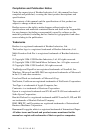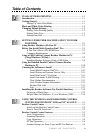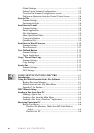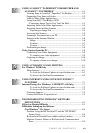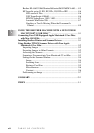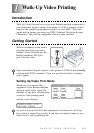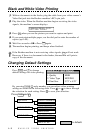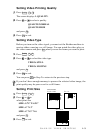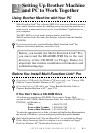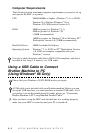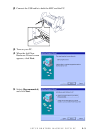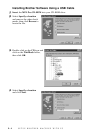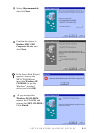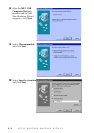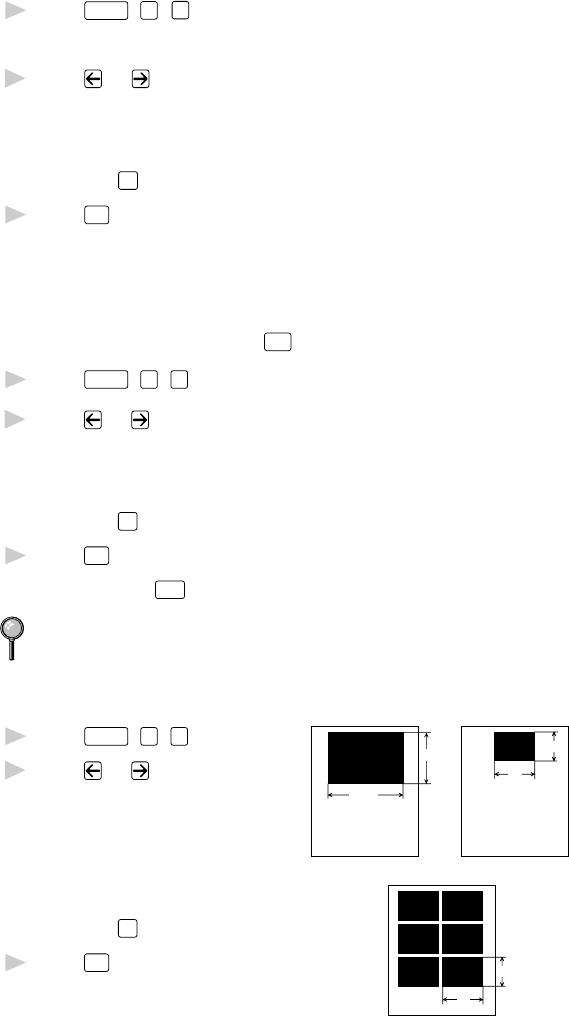
WALK-UP VIDEO PRINTING
1 - 3
Setting Video Printing Quality
1
Press
Function
,
3
,
1
.
The screen displays 1. QUALITY.
2
Press or to select a quality
QUALITY:NORMAL
QUALITY:HIGH
and press
Set
.
3
Press
Stop
to exit.
Setting Video Type
Before you turn on the video signal, you must set the Brother machine to
receive either a moving or a still image. You can watch the video play on
the video camera and press
Copy
when you see the frame you want to print.
1
Press
Function
,
3
,
2
.
2
Press or to select the video type
VIDEO: STILL
VIDEO: MOVING
and press
Set
.
3
Press
Stop
to exit.
You can press
Clear
in Step 2 to return to the previous step.
If you don’t have enough memory to process the selected video image, the
print quality may be poor even for a still frame.
Setting Print Size
Printed Position
① 5.75" x 4.25" ➁ 4" x 3"
➂ 4" x 3" x 6
5.75"
4"
4"
4.25"
3"
3"
1
Press
Function
,
3
,
3
.
2
Press or to
select print size
SIZE: 5.75" X 4.25"
SIZE: 4" X 3"
SIZE: 4" X 3" X 6
and press
Set
.
3
Press
Stop
to exit.