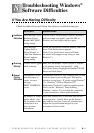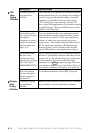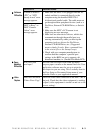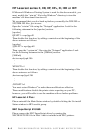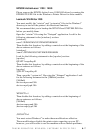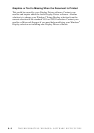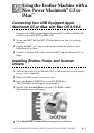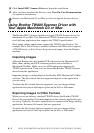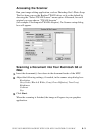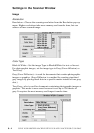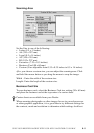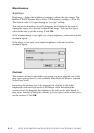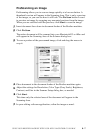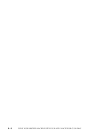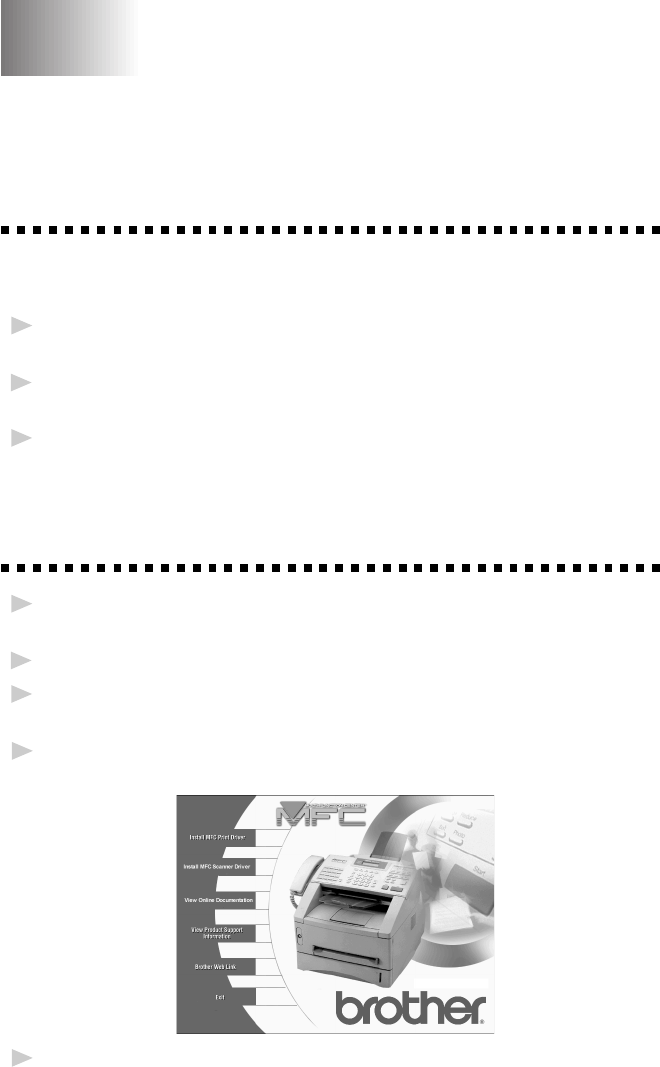
USING YOUR BROTHER MACHINE WITH YOUR APPLE MACINTOSH G3 OR IMAC
9 - 1
9
9
Connecting Your USB Equipped Apple
Macintosh G3 or iMac with Mac OS 8.5/8.6
Connect your USB Equipped Apple Macintosh G3 or iMac with Mac OS
8.5/8.6 to your MFC 8600 or MFC 8700:
1
Set up your MFC 8600 or MFC 8700 and make sure that it is working
properly.
2
Unplug the MFC’s AC power cord and turn off the AC power to your
Macintosh G3 or iMac.
3
Connect a standard USB cable to both the MFC and the Macintosh G3 or
iMac.
Installing Brother Printer and Scanner
Drivers
1
Turn on the power to your Macintosh G3 or iMac and wait for the startup
process to be completed.
2
Plug in the MFC power cord to turn it on.
3
Insert the Brother CD-ROM into your CD-ROM drive.
The CD-ROM icon will appear on the desktop.
4
Double-click the Start Here icon in the CD-ROM’s folder.
The installer screen will appear:
5
Click Install MFC Printer Driver to begin the installation.
Using the Brother Machine with a
New Power Macintosh
®
G3 or
iMac
™