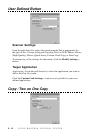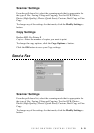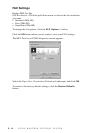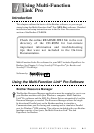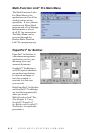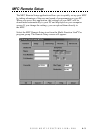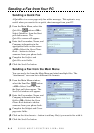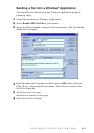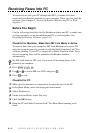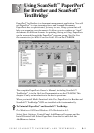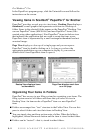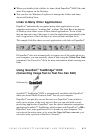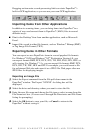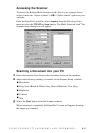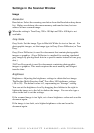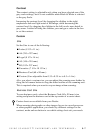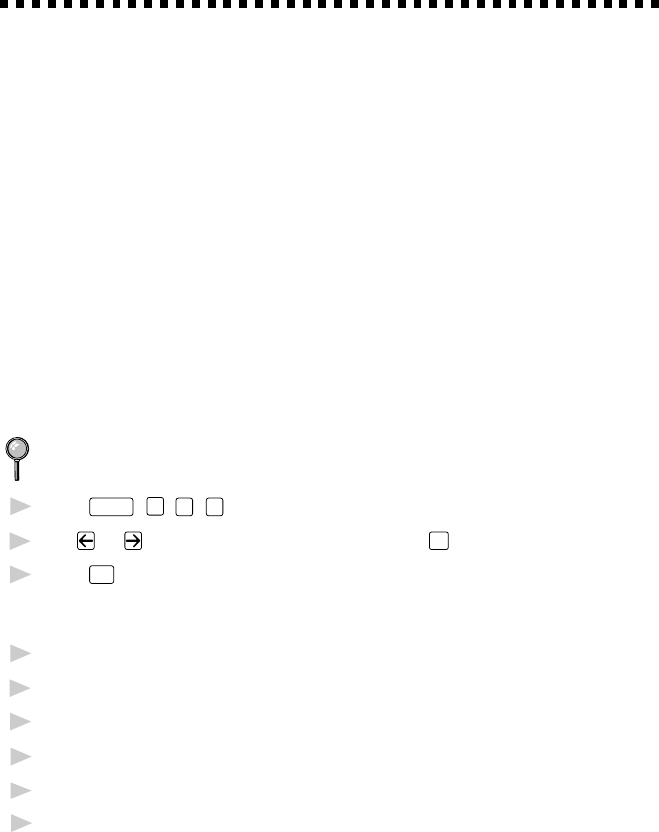
USING MULTI-FUNCTION LINK
®
PRO
4 - 6
Receiving Faxes into PC
To receive faxes into your PC through the MFC, you must first have
connected your Brother machine to your computer. Then, you can load the
software. (See Chapter 2, Setting Up Brother Machine and PC to Work
Together.)
Before You Begin
Use the following checklists for the Brother machine and PC, to make sure
you have properly set up the machine and PC to work together. See
Installing the Brother Software, page 2-12.
Checklist for Machine: Make Sure MF Link Mode is Active
To receive faxes into your computer, MF Link Mode must be set to ON
and your computer must be turned on with the Multi-Function Link
®
Pro
software running. If your PC is turned off or Multi-Function Link
®
Pro is
closed, incoming faxes will be printed at the Brother machine
automatically.
Set MF Link mode to OFF only if you want all incoming faxes to be
printed at the machine.
1
Press
Function
,
1
,
2
,
0
.
2
Use or to select ON (not OFF) and press
Set
.
3
Press
Stop
to exit.
Checklist for PC
1
Make sure the machine is connected to the parallel port of the PC.
2
In the Main Menu, select the Setup pull-down menu.
3
Select Preferences...
4
Under Answer Mode, select Fax only.
5
Click the OK button.
6
Keep the PC and Multi-Function Link
®
Pro Main Menu running at all
times.