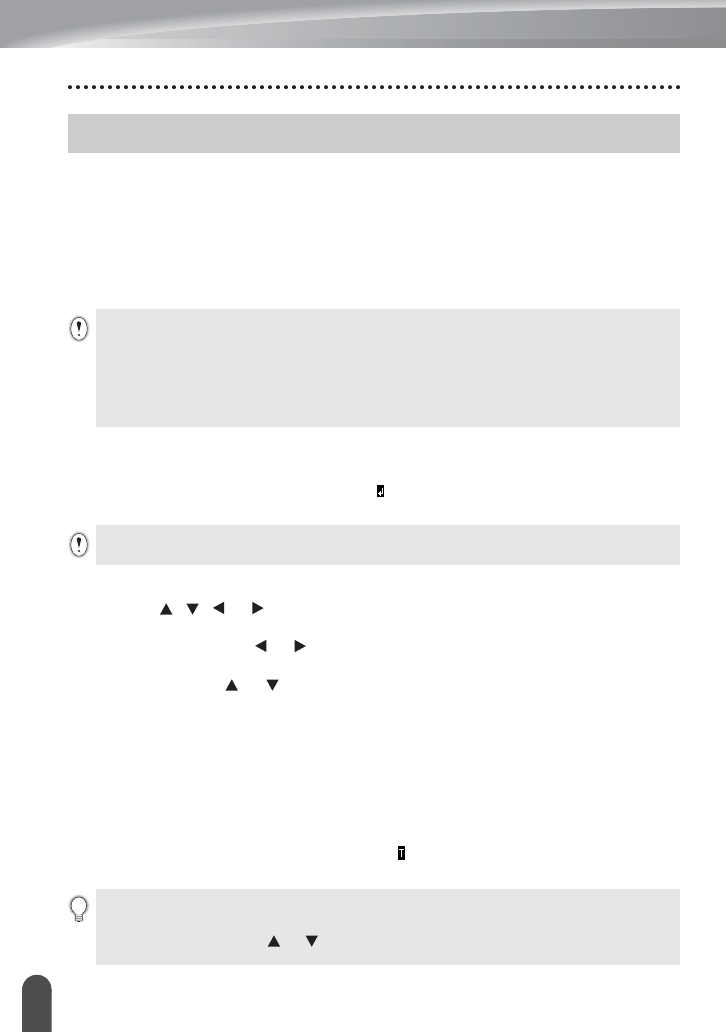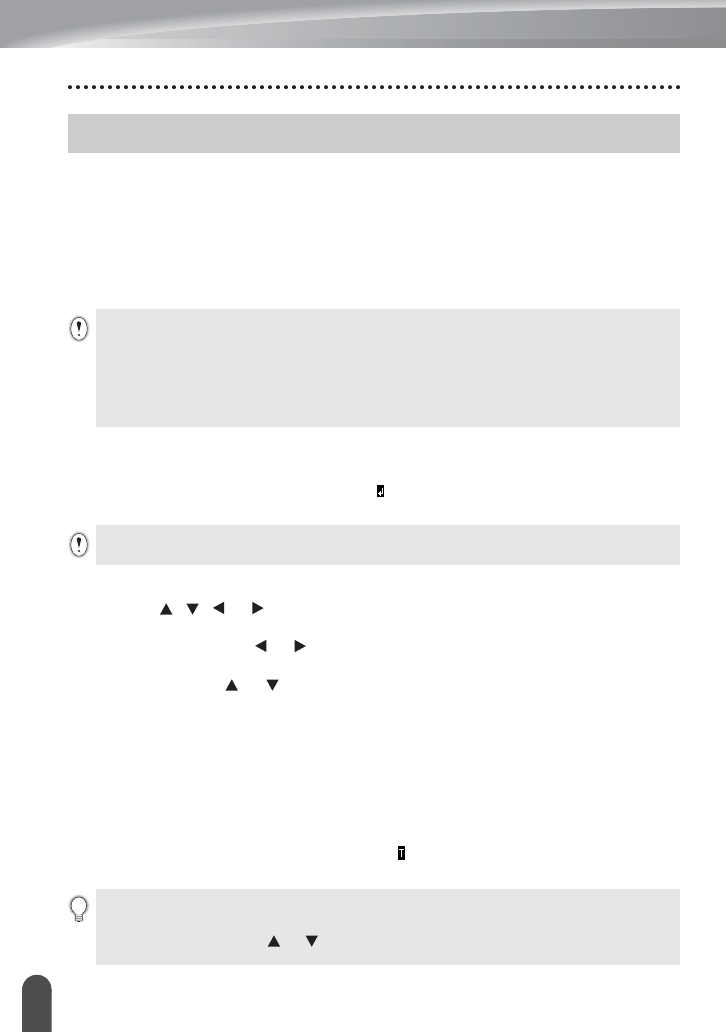
20
Entering and Editing Text
EDITING A LABEL
Entering Text from the Keyboard
• The keyboard of your P-touch labeler can be used in the same way as a standard
computer keyboard.
Adding a New Line
• To end the current line of text and start a new line, press the
Enter
key. A return mark
appears at the end of the line and the cursor moves to the start of the new line.
Adding a New Block
• To create a new block of text/lines to the right of your current text, press the
Enter
key while holding down the
Shift
key. A mark will appear at the end of the block
and the cursor moves to the start of the new block.
Moving the Cursor
• Press the , , or key to move the cursor one space or line.
• To move the cursor to the beginning or end of the current line, hold down the
Shift
key and then press the or key.
• To move the cursor to the very beginning or end of the text, hold down the
Shift
key
and then press the or key.
Inserting Text
• To insert additional text into an existing line of text, move the cursor to the character
to the right of the position where you want to start inserting text and then enter the
additional text. The new text is inserted to the left of the cursor.
Inserting a Tab
• To insert a tab space between the existing line of text, move the cursor where you
wish to add a tab and press the
Tab
key. A mark appears to indicate the position
which the tab space will be entered.
Entering and Editing Text
• There is a maximum number of lines of text that can be entered for each tape width. A
maximum of 5 lines for 0.70" (18mm) tape, 3 lines for 0.47" (12mm) tape, 2 lines for 0.35"
(9mm) and 0.23" (6 mm) tape, and 1 line for 0.13" (3.5mm) tape.
• If you press the
Enter
key when five lines already exist, an error message is displayed.
• To change the character attribute of each line, refer to “Setting Character Attributes by Each
Line” on page 25.
A maximum of 5 blocks can be entered in one label.
• To change the length setting of the tab, refer to “Setting Label Attributes” on page 29.
• The tab space can also be entered by pressing the
Setup
key to open the Setup menu and
selecting "Tab" by using or key, and then pressing the
OK
or
Enter
key.