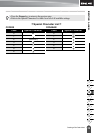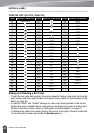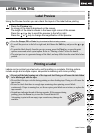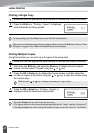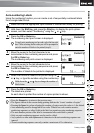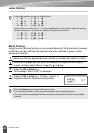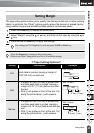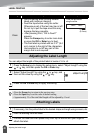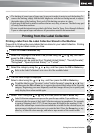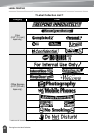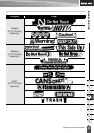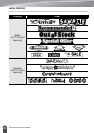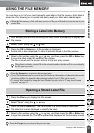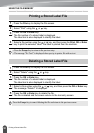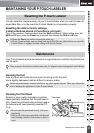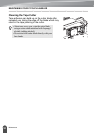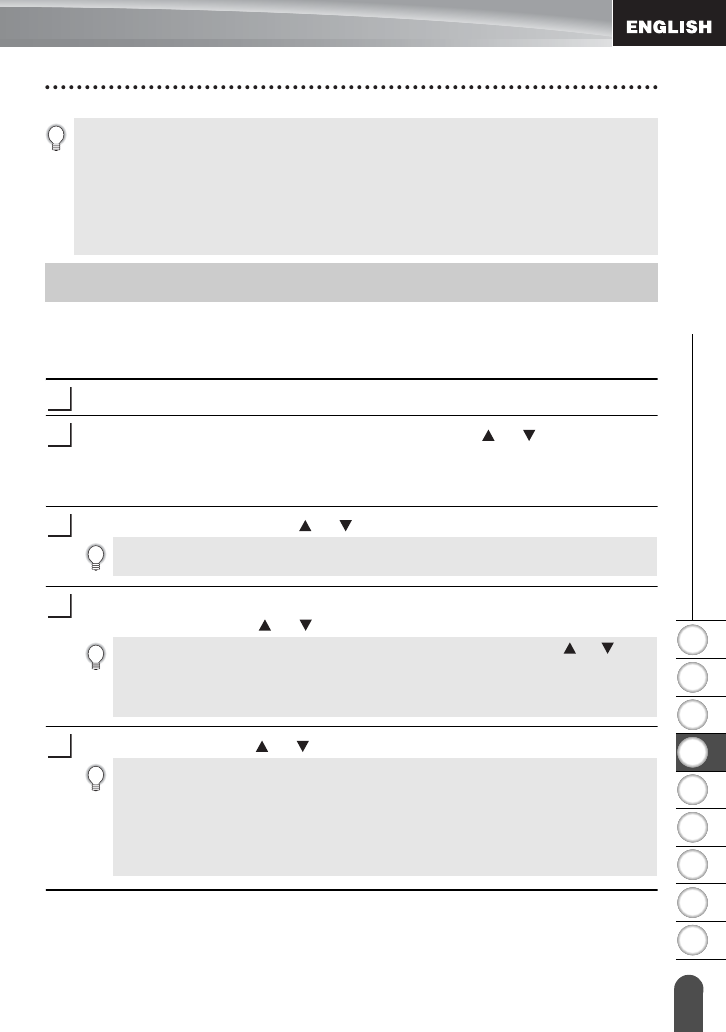
1
2
3
4
5
6
7
8
9
47
z LABEL PRINTING
Printing from the Label Collection
Printing a label from the Label Collection Stored in the Machine
Pages 48 to 50 show the many labels that are stored in your Label Collection. Printing
these pre-designed labels saves you time.
Press the
Label Collection
key.
Select the language of the label to be printed using the or key, and then
press the
OK
or
Enter
key.
The language can be selected from "English(United States)", "French(Canada)",
"Portuguese", "Spanish(United States)", or "Turkish".
Select the category using the or key, and then press the
OK
or
Enter
key.
The first label image is displayed.
Select a label using the or key, and then press the
OK
or
Enter
key.
Select "Print" using the or key, and then press the
OK
or
Enter
key.
• The backing of some types of tapes may be pre-cut to make it easier to peel the backing.To
remove the backing, simply fold the label lengthwise with the text facing inward, to expose
the inside edges of the backing. Next, peel off the backing one piece at a time.
• Labels may be difficult to attach to surfaces that are wet, dirty, or uneven. The labels may peel
off easily from these surfaces.
• Be sure to read the instructions provided with Fabric Iron-On Tapes, Extra Strength Adhesive
Tapes or other special tapes and observe all precautions noted in the instructions.
Printing from the Label Collection
1
2
3
Refer to the Label Collection List to view all of the available labels.
4
To add the label to your "Favorites", select "Add to Favorites" using the or key,
and then press the
OK
or
Enter
key to register the selected label image in the Favorites
category. Registering your most frequently used label images allows you to quickly and
easily display them when needed again.
5
Label Collection categories are pre-set for specific tape widths. Tape widths are
referenced after the name of the Label Collection category in parentheses. For example,
to create a Shipping Label, 0.70" (18 mm) tape must be loaded in the machine. If the
width of the current tape cassette does not match the set width for the selected layout, an
error message is displayed when you try to print the label. Press the
Escape
key or any
other key to clear the error message, and insert a tape cassette of the correct width.