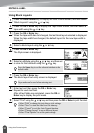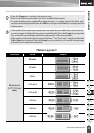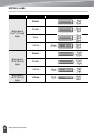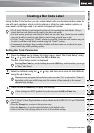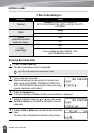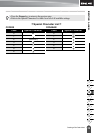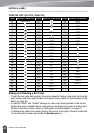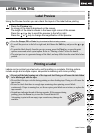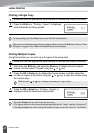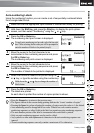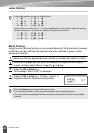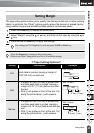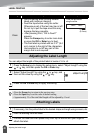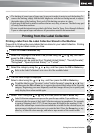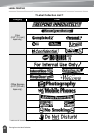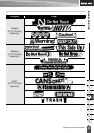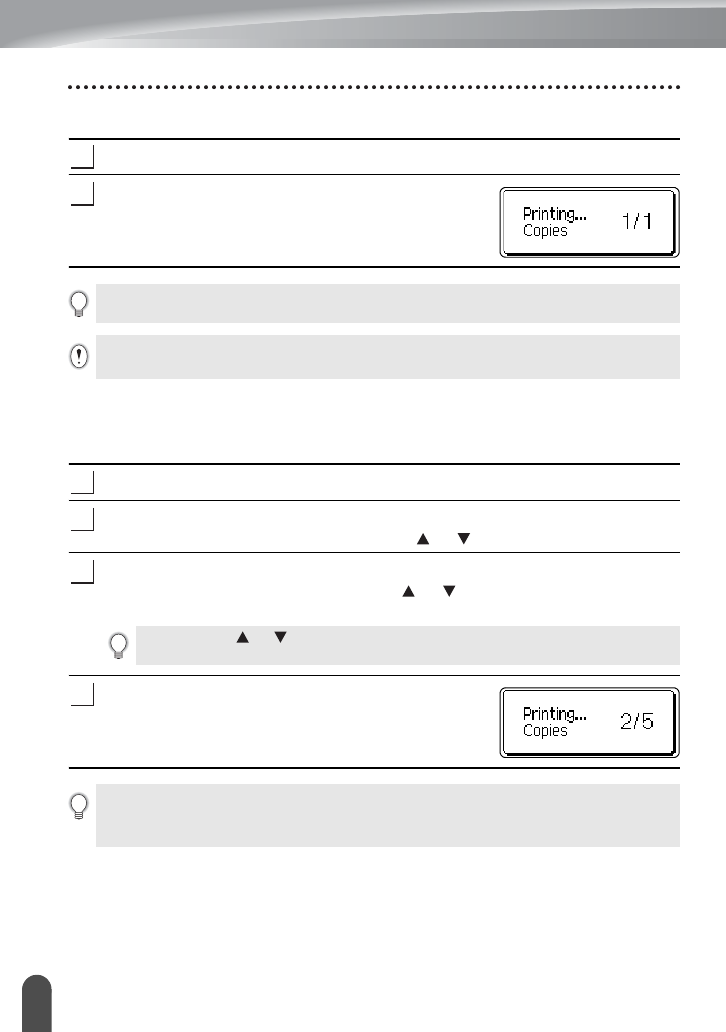
LABEL PRINTING
42
Printing a Label
Printing a Single Copy
Make sure that the appropriate tape cassette is inserted and ready for printing.
Press the
Print
key. "Printing...Copies" is displayed
while the labels are being printed.
Printing Multiple Copies
Using this function you can print up to 9 copies of the same label.
Make sure that the appropriate tape cassette is inserted and ready for printing.
Hold down the
Shift
key and press the
Print
key to display the print options
screen, and then select “Copies” using the or key.
Press the
OK
or
Enter
key to display the Copies screen, and then select the
number of copies to be printed using the or key, or type the number using
the number keys.
Press the
OK
or
Enter
key. "Printing...Copies" is
displayed while the labels are being printed.
1
2
To stop printing, press the
Power
key to turn off the P-touch labeler.
There are several other messages that may appear when you press the
Print
key. Refer to “Error
Messages” on page 56 for further information about error messages.
1
2
3
Hold down the or key to change the number of copies faster.
4
•Press the
Escape
key to return to the previous step.
• The figures shown on the screen during printing indicate the “count / number of copies set”.
• Pressing the
Space
key when setting the number of copies resets the value to 1, the default.