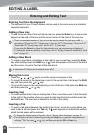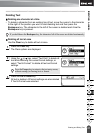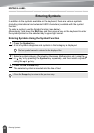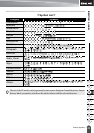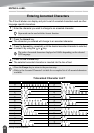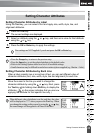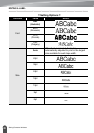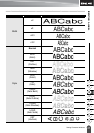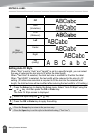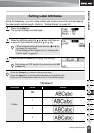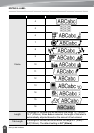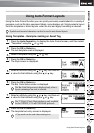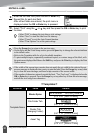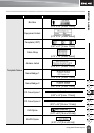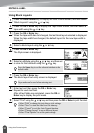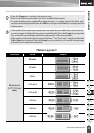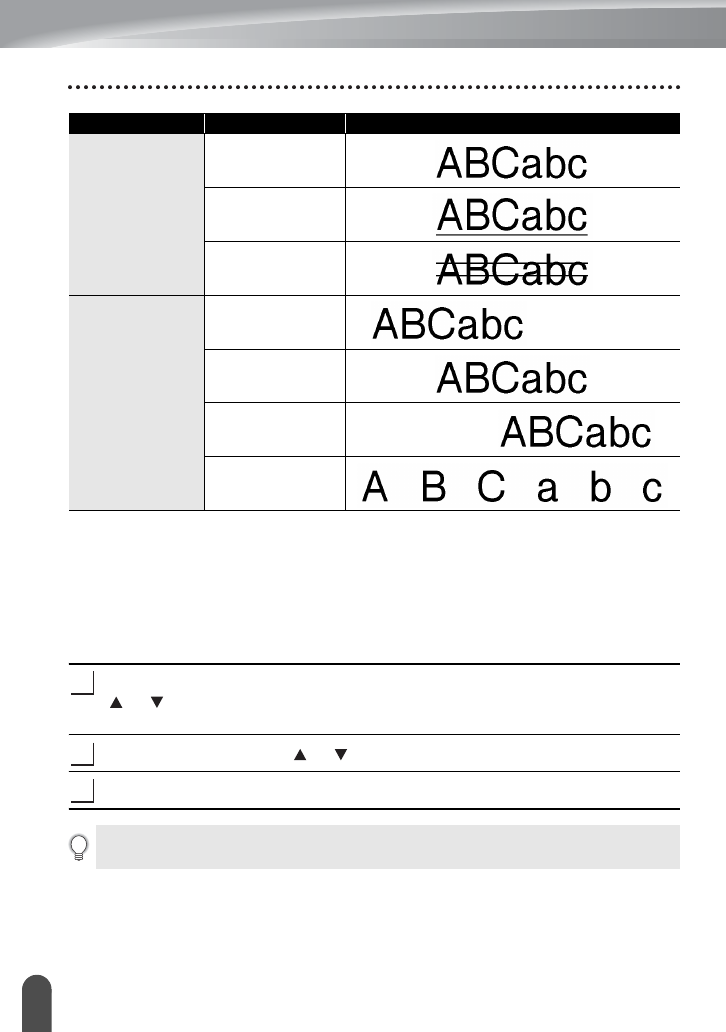
EDITING A LABEL
28
Setting Character Attributes
Setting Auto Fit Style
When "Size" is set to "Auto" and "Length" is set to a specific length, you can select
the way of reducing the text size to fit within the label length.
When "Text Size" is selected, the total text size is modified to fit within the label.
When "Text Width" is selected, the text width will be reduced to the size of x1/2
setting. (If further size reduction is required to fit the text into the selected label
length, the total text size will be modified after reducing the text width to x1/2 setting.)
Press the
Setup
key to display the Setup menu, Select "Auto Fit Style" using the
or key, and then press the
OK
or
Enter
key.
The Auto Fit Style screen is displayed.
Select the style using the or key.
Press the
OK
or
Enter
key to apply the setting.
Line
Off
UND
(Underline)
STR
(Strikeout)
Align
(Alignment)
Left
Center
Right
Just
(Justify)
Attribute Value Result
1
2
3
•Press the
Escape
key to return to the previous step.
•Press the
Space
key to set the style to the default setting ("Text Size").