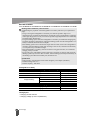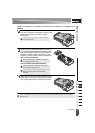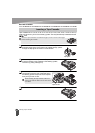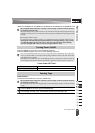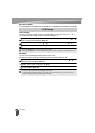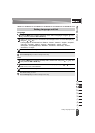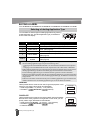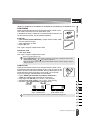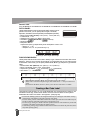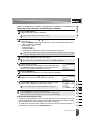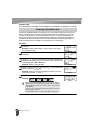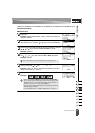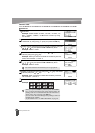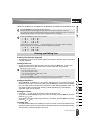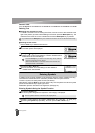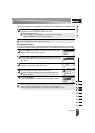EDITING A LABEL
29
Creating a Bar Code Label
PATCH PANEL
Labels printed with this mode can be used to identify various types of
panels. In this mode, you can specify Block Length, # of Blocks,
Separator, Orientation, Reverse (ON/OFF) and Multipliers (ON/OFF).
• Block Length: 0.60" (15 mm), 0.20" (5 mm) - 12.00" (300 mm)
• # of Blocks: 4, 1 - 50
• Separator: Tic, Dash, Line, Bold, Frame, None
• Orientation: (Horizontal), (Vertical)
•Reverse: Off, On
• Multipliers: Off, On
Adjust block spacing independently when "Multipliers" is set to "On".
- Block #: 1, 1 - 50
- Multiplier: 1.0, 1.0 - 9.5 (increment by 0.1)
PUNCH-DOWN BLOCK
Labels printed with this mode can be used to identify a type of electrical connection often used in
telephony. There are up to two lines for each block on a single label and you can enter two lines
for each block. In this mode, you can specify Module Width, Block Type, Sequence Type and Start
Value.
• Module Width: 8.0" (200 mm), 2.0" (50 mm) - 12.0" (300 mm)
• Block Type: 4 Pair, 2 Pair, 3 Pair, 5 Pair, Blank
• Sequence Type: None, (Horizontal), (Backbone)
• Start Value: ---, 1 - 99999
Using the Bar Code function you can create labels with one dimensional bar codes for use
with asset control tags, serial number labels, and even POS and stock control systems.
Selectable “Bar Codes” are listed in the Appendix. (See page 54)
Block lengthBlock length
Block length
• When Blank is selected in Block Type, Sequence Type is set to None.
• When None is selected in Sequence Type, Start Value shows "---" and you cannot set a
value.
• Horizontal or Backbone, however, allows you to set Start value from 1 to 99999.
Creating a Bar Code Label
• The P-touch labeling system is not designed exclusively for creating bar code labels. Always
check that bar code labels can be read by the bar code reader.
• For best results, print bar code labels in black ink on white tape. Some bar code readers may not
be able to read bar code labels created using colored tape or ink.
• Use the “Large” setting for “Width” whenever possible. Some bar code readers may not be able
to read bar code labels created using the “Small” setting.
• Continuously printing a large number of labels with bar codes can overheat the print head, which
may affect printing quality.