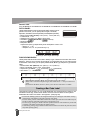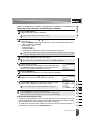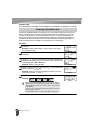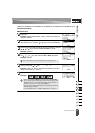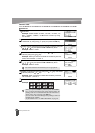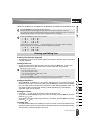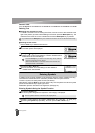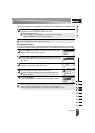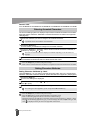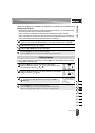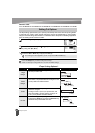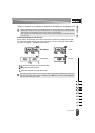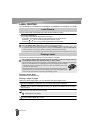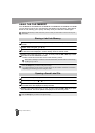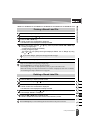EDITING A LABEL
37
Entering Accented Characters
The P-touch labeling system can display and print a set of accented characters such as other
language specific characters. Selectable “Accented Characters” are listed in the Appendix.
(See page 52)
Enter the character you wish to change to an accented character.
Press the Accent key.
The character you entered will change to an accented character.
Press the Accent key repeatedly until the desired accented character is selected, or
select it by using the or key.
Press the OK or Enter key.
The selected accented character is inserted into the line of text.
Setting Character Attributes by Label
Using the Style key, you can select a font and apply size, width, style, line, and alignment
attributes. Selectable “Character Attribute” options are listed in the Appendix. (See page 52)
Press the Style key.
The current settings are displayed.
Select an attribute using the or key, and then set a value for that attribute using
the or key.
Press the OK or Enter key to apply the settings.
Entering Accented Characters
1
Caps mode can be used with the Accent function.
2
3
The order of accented characters displayed will differ depending on the selected LCD
language.
4
•Press the Escape key to return to the previous step.
• Refer to the Accented Character List table for a complete list of all accented characters available.
Setting Character Attributes
1
2
3
New settings are NOT applied if you do not press the OK
or Enter key.
•Press the Escape key to return to the previous step.
•Press the Space key to set the selected attribute to the default value.
• Refer to the Setting Options table for a list of all available settings.
• Small characters may be difficult to read when certain styles are applied (e.g. Shadow + Italic).
• Depends on the labeling application type, you cannot change the value in Style setting. In that
case, is displayed on the preview in the right side of the screen.