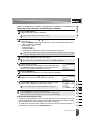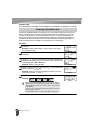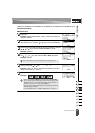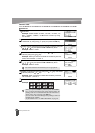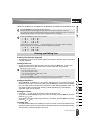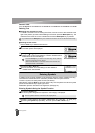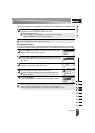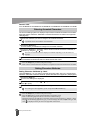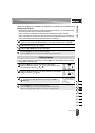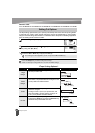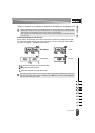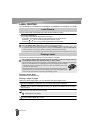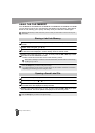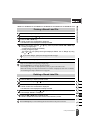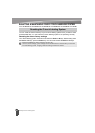1
2
3
4
5
6
7
8
9
38
z EDITING A LABEL
Setting Frames
Setting Auto Fit Style
When "Size" is set to "Auto" and "Length" is set to a specific length, you can select the way
of reducing the text size to fit within the label length.
When "Text Size" is selected, the total text size is modified to fit within the label.
When "Text Width" is selected, the text width will be reduced to the size of x1/2 setting. (If
further size reduction is required to fit the text into the selected label length, the total text
size will be modified after reducing the text width to x1/2 setting.)
Press the Menu key to display the Setup menu, Select "Auto Fit Style" using the or
key, and then press the OK or Enter key. The Auto Fit Style screen is displayed.
Select the style using the or key.
Press the OK or Enter key to apply the setting.
You can select the frame of the label by using the Style key. Selectable “Frames” are listed
in the Appendix. (See page 54)
Press the Style key. The current settings are displayed.
Select an attribute using the or key, and then set a value
for that attribute using the or key.
Select an attribute using the or key, and then you can select
frame by using the or key.
Press the OK or Enter key to apply the settings.
1
2
3
•Press the Escape key to return to the previous step.
•Press the Space key to set the style to the default setting ("Text Size").
Setting Frames
1
2
New settings are NOT applied if you do not press the OK or
Enter key.
3
•Press the Escape key to return to the previous step.
•Press the Space key to set the selected attribute to the default value.
• Refer to the Setting Options table for a list of all available settings.