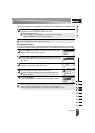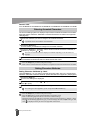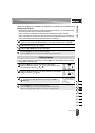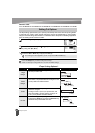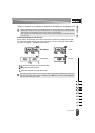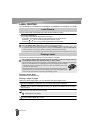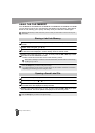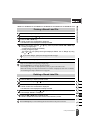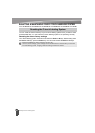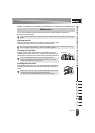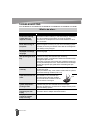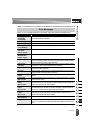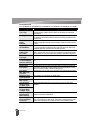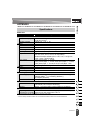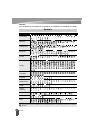1
2
3
4
5
6
7
8
9
44
z USING THE FILE MEMORY
Printing a Stored Label File
Press the File key to display the File screen.
Select "Print" using the or key.
Press the OK or Enter key.
The file number of a stored label is displayed.
The label text is also displayed to identify the label.
Select a file number using the or key, and then press the Print, OK or Enter key.
• Printing a single page:
A single page is printed immediately.
• Printing a range of pages:
The screen you can specify the range is displayed. Select "All" or "Range" by using
the or key.
Press OK or Enter key to print.
Press the File key to display the File screen.
Select "Delete" using the or key.
Press the OK or Enter key.
The file number of a stored label is displayed.
The label text is also displayed to identify the label.
Select a file number using the or key, and then press the OK or Enter key.
The message “Delete?” is displayed.
Press the OK or Enter key to delete the file.
The file is deleted and the screen returns to the text entry screen.
Printing a Stored Label File
1
2
3
4
If you select "Range", specify the first page and the last page.
5
• Step 5 is not needed when printing a single page.
•Press the Escape key to return to the previous step.
• The message "No Text!" is displayed when you try to print a file with no text.
• When the message "Cut Tape or Press Enter to Continue" is displayed, select one. For details,
see “Selecting how tape is fed and cut” on page 40.
Deleting a Stored Label File
1
2
3
4
5
Press the Escape key to cancel deleting the file and return to the previous screen.