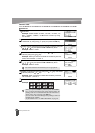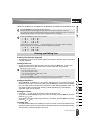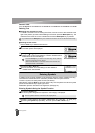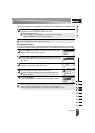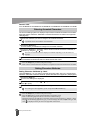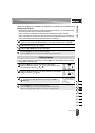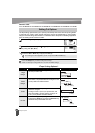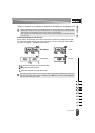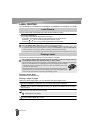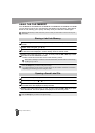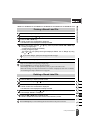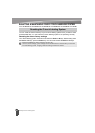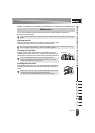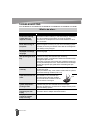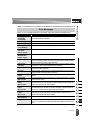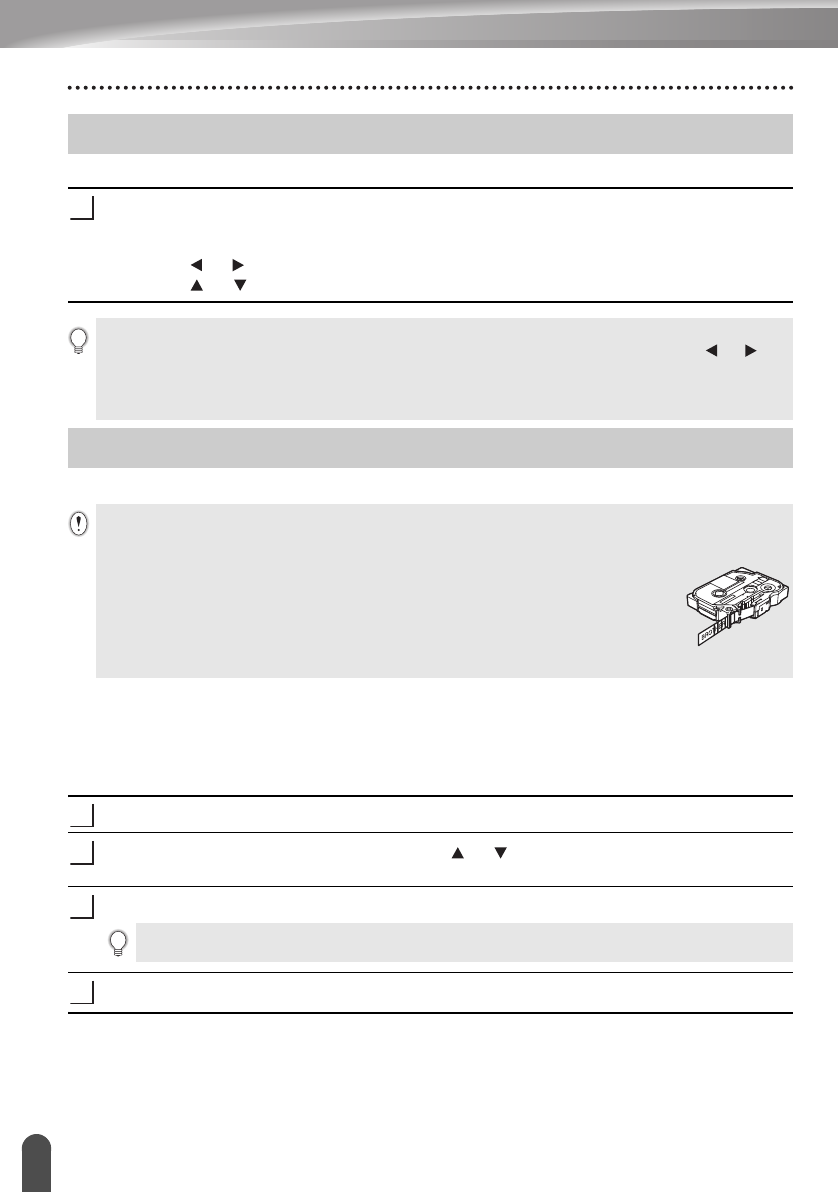
41
Label Preview
LABEL PRINTING
You can preview the current page and check the layout before printing.
Press the Preview key.
An image of the label is displayed on the screen.
The length of the label is shown in the lower-right corner of the screen.
Press the or key to scroll the preview to the left or right.
Press the or key to change the magnification of the preview.
Labels can be printed once text entry and formatting is complete.
Printing a single page
Press Print key to start printing.
Printing a range of pages
When there are multiple pages, you can specify the range of pages to print.
Press the Print key. The screen you can specify the range is displayed.
Select "All", "Current" or "Range" by using or key. If you select "All" or "Current",
go to step 4.
Specify the first page and the last page.
Press the OK or Enter key to print.
Label Preview
1
•Press the Escape, OK or Enter key to return to the text entry screen.
• To scroll the preview to the left or right end, press the Shift key and then press the or key.
• To print the label directly from the preview screen, press the Print key or open the print options
screen and select a print option. Refer to "Printing a Label" below for details.
• The print preview is a generated image of the label, and may differ from the actual label when printed.
Printing a Label
• Do not pull the label coming out of the tape exit slot. Doing so will cause the ink ribbon to
be discharged with the tape, making the tape no longer usable.
• Do not block the tape exit slot during printing or when feeding tape. Doing so will cause the tape to jam.
• Be sure to check that there is enough tape remaining when printing several labels
continuously. If tape is running low, set fewer copies, print labels one at a time,
or replace the tape cassette.
• Striped tape indicates the end of the tape cassette. If this appears during printing,
press the Power key to turn the P-touch labeling system off. Attempting to print
with an empty tape cassette may damage the labeling system.
1
2
3
Blank pages are not printed.
4