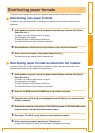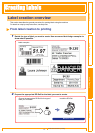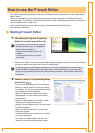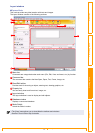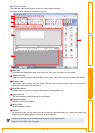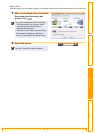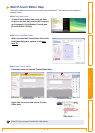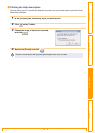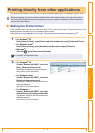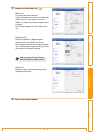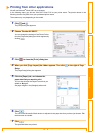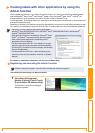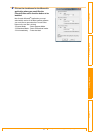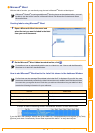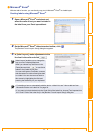Setting the Printer Driver
17
Customizing LabelsCreating Labels IntroductionAppendix
You can use this machine to print directly from most Windows
®
applications, by installing the printer driver.
Setting the Printer Driver
In the following steps, you will see XX-XXXX. Read "XX" as your printer name. The printer names in the
following screens may differ from your purchased printer name.
The screens may vary depending on the model. The following is the example for Windows Vista
®
.
1 • For Windows
®
XP
From [Control Panel], open [Printer and other hardware], open [Printer and Faxes].
• For Windows Vista
®
From [Control Panel], go to [Hardware and Sound] and open [Printers].
• Windows
®
7
Click the , go to [Devices and Printers].
2 • For Windows
®
XP
Choose "Brother XX-XXXX", and click
[File] - [Printing Preferences]
The [Printer Properties] dialog box appears.
(XX-XXXX is your model name.)
•
For Windows Vista
®
Choose "Brother XX-XXXX", and click
[Select printing preferences].
The [Brother XX-XXXX Printing preferences]
dialog box appears.
(XX-XXXX is your model name.)
•
For Windows
®
7
Choose "Brother XX-XXXX", and right
click and select [Printing preferences].
The [Brother XX-XXXX Printing preferences]
dialog box appears.
(XX-XXXX is your model name.)
Printing directly from other applications
Because the paper size for this machine is different from other regular printers, you may not be able to
print even after installing the driver and application software, unless the application software allows the
correct label size to be set.
For details, see Windows
®
Help.