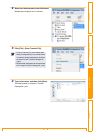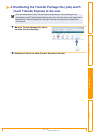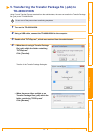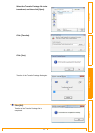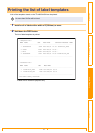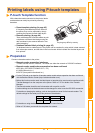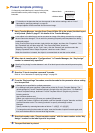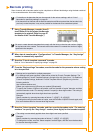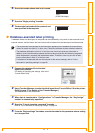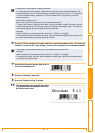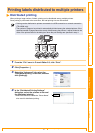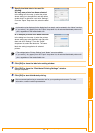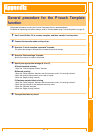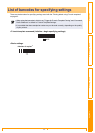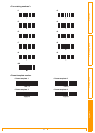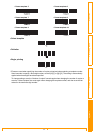49
Customizing LabelsCreating Labels IntroductionAppendix
Appendix
The general procedure for using the P-touch Template function is described below.
For details on specifying the various settings, refer to "Printing labels using P-touch templates" on page 42.
1 Use P-touch Editor 5.0 to create a template, and then transfer it to the printer.
2 Connect the barcode reader to the printer.
3 Scan the “P-touch template command” barcode.
This allows the settings to be specified or clears the previous settings.
4 Scan the “Basic settings” barcode.
Specify the number of copies to be printed.
5 Specify the appropriate settings (A, B or C).
A.Preset template printing
1.Scan the “Preset template number” barcode.
B.Barcode printing
1.Scan the “Select template” barcode, then the barcodes under “For entering numbers”.
2.Scan the barcode whose data is to be used or copied.
3.Scan the “Begin printing” barcode.
C.Database-assisted label printing
1.Scan the “Select template” barcode, then the barcodes under “For entering numbers”.
2.Scan the key barcode for the database data to be used.
3.Scan the “Delimiter” barcode.
4.Scan the “Begin printing” barcode.
6 The specified label is printed.
General procedure for the P-touch Template
function