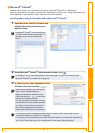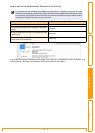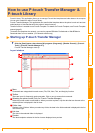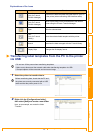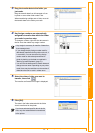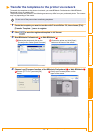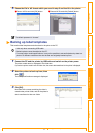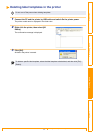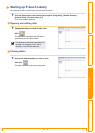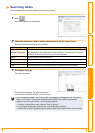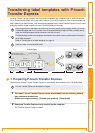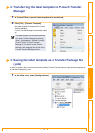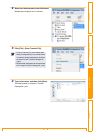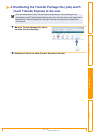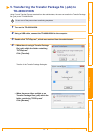Deleting label templates in the printer
32
Customizing LabelsCreating Labels IntroductionAppendix
Deleting label templates in the printer
1 Connect the PC and the printer by USB cable and switch On the printer power.
The printer model name is displayed in the folder view.
2 Right click the printer, then select [All
Delete].
The confirmation message is displayed.
3 Click [OK].
All data in the printer is erased.
Do not turn off the power when deleting templates.
To delete a specific label template, select the label template to be deleted, and then click [File] -
[Delete].