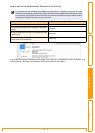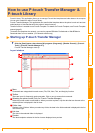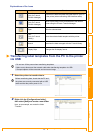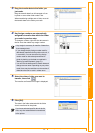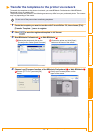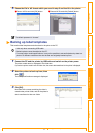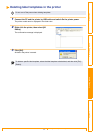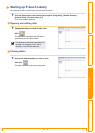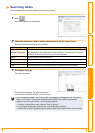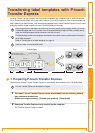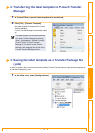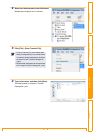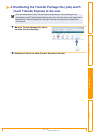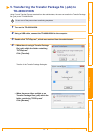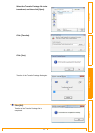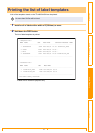Searching labels
34
Customizing LabelsCreating Labels IntroductionAppendix
Searching labels
You can search label templates registered in the P-touch Library.
1 Click .
The [Search] dialog box is displayed.
2 Check the items to be used as search conditions and set the search items.
The search items that can be set are as follows.
3 Click [Begin Search].
The search is started.
Close the [Search] dialog. The search results can
be checked in the Search Results in the folder view.
Settings Details
Multiple Parameters
This sets the method for combining multiple search items. If you choose AND, files
are searched for those that satisfy all the conditions. If you choose OR, files are
searched for those that satisfy any one of the conditions.
Name Inputs the data name to search for.
Type Chooses the data type to search for.
Size Sets the data size to search for.
Date Sets the date and time at which the data to search for was last modified.
• You can register the data in the P-touch Library by dragging and dropping to the All contents
folder or its list view. To have label templates created with P-touch Editor automatically
registered in the P-touch Library, use the following method.
1. From the P-touch Editor menu, choose [Tools] - [Options].
2. In the [Options] dialog box [General] tab, click [Registration Settings].
3. Choose the timing for registering label templates created with P-touch Editor, then click [OK].