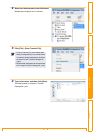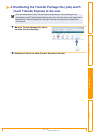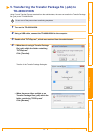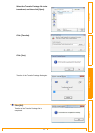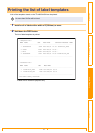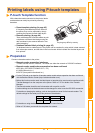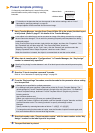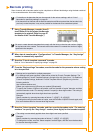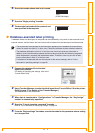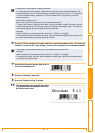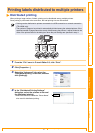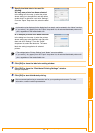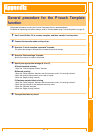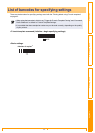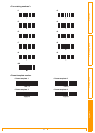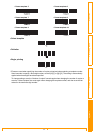Distributed printing
48
Customizing LabelsCreating Labels IntroductionAppendix
5 Specify the label size to be used for
printing.
A.If only one printer has been selected.
In the dialog box from step 4, select the printer
whose setting is to be specified, and then either
double-click it or right-click it and click “Settings”.
From the “Paper” drop-down list, select the label
size.
B. If multiple printers have been selected.
In the dialog box from step 4, select the printers
whose setting are to be specified, and right-click
them and click “Settings”. From the “Paper”
drop-down list, select the label size. The same
label size setting is applied to all selected
printers.
6 Click [OK] to close the label size setting window.
7 Click [OK] to close the “Distributed Printing Settings” window.
Setup is completed.
8 Click [OK] to start distributed printing.
• Information to be displayed in the dialog box from step 4 can be entered in the “Notes” text box.
• If you select [* Any paper] from the “Paper” drop-down list, all selected distributed printers will
print, regardless of the loaded label size.
• The settings below “Printer Settings” and “Notes” are not available.
• If you select [* Any paper] from the “Paper” drop-down list, all selected distributed printers will
print, regardless of the loaded label size.
We recommend performing a connection test for your operating environment. For more
information, contact a sales representative.