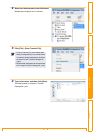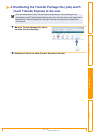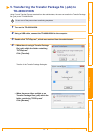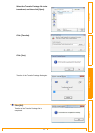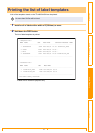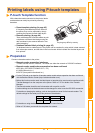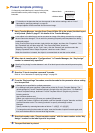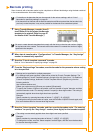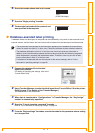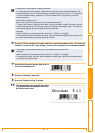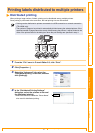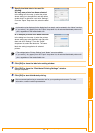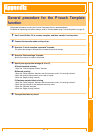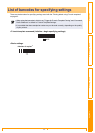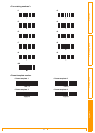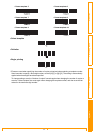Database-assisted label printing
45
Customizing LabelsCreating Labels IntroductionAppendix
6 Scan the barcode whose data is to be used.
7 Scan the “Begin printing” barcode.
8 The barcode is printed with the protocol and
size specified in the template.
Database-assisted label printing
A database linked to a label layout in the printer can be searched by a key which is data scanned from a
barcode scanner, and the data in the found record will be inserted into the label layout and then printed.
1 Connect the database file to the label
layout to be printed.
For details on specifying the settings, refer to the
“P-touch Editor Help”.
2 Using Transfer Manager, transfer the label layout from P-touch Editor 5.0 to the printer.
(Refer to page 27 for details of the Transfer Manager.)
The database file is also transferred.
3 When data is transferred to “Configurations” in Transfer Manager, the “Key Assign”
number is automatically specified.
4 Scan the “P-touch template command” barcode.
Refer to "List of barcodes for specifying settings" on page 50.
5 From the “Basic settings” barcodes, scan the barcode for the parameter whose setting
is to be specified.
• The key barcode is the barcode for the information appearing in the database file at the leftmost
column in record view (field “A” in form view). These key barcodes must be created in advance.
• The database information in field “A” of the form view must not include any other data. In
addition, even if the information contains two lines of data, only the first line of data is recognized
when the barcode is scanned with the barcode reader. Therefore, enter only one line of data
into the information in field “A” of the form view.
• For details on the barcodes that can be scanned for the various settings, refer to "List of
barcodes for specifying settings" on page 50.
(CODE128/9-digit)