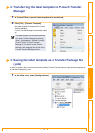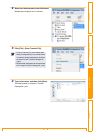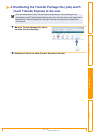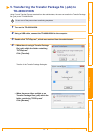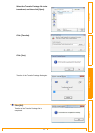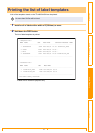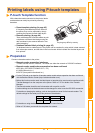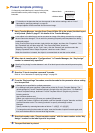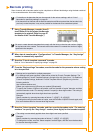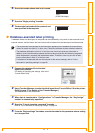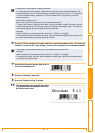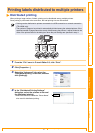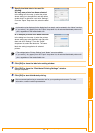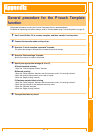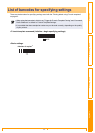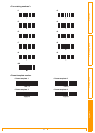Barcode printing
44
Customizing LabelsCreating Labels IntroductionAppendix
Barcode printing
Scan a barcode with a barcode reader to print a duplicate or different label design using the data contained
in the scanned barcode. Also called retagging.
1 Using Transfer Manager, transfer (from P-
touch Editor 5.0 to the printer) the barcode
template to be printed. (Refer to page 27
for details of the Transfer Manager.)
2 When data is transferred to “Configurations” in Transfer Manager, the “Key Assign”
number is automatically specified.
3 Scan the “P-touch template command” barcode.
Refer to "List of barcodes for specifying settings" on page 50.
4 From the “Basic settings” barcodes, scan the barcode for the parameter whose setting
is to be specified.
5 Scan the “Select template” barcode, and then scan the barcodes under “For entering
numbers” to specify the “Key Assign” number (three digits) for the barcode template.
• For details on the barcodes that can be scanned for the various settings, refer to "List of
barcodes for specifying settings" on page 50.
•
If the barcode to be scanned with the barcode reader has a different protocol than the barcode in the
previously created template, it may not be possible for the barcode to be created and printed.
Be sure to create barcode templates that comply with the limits on the size and number of digits
for the barcode to be created. The barcode cannot be created if it exceeds the number of digits
specified in the template.
• Settings can be specified for multiple parameters.
• If no settings have been specified, a label will be printed by P-touch Template Settings. The
default settings for P-touch Template Settings is a single copy with “Auto cut on”. For details on
P-touch Template Settings, download “P-touch Template manual” (English only) from the
following web site.
http://solutions.brother.com/
[Select your region/country]-[Choose your product]-[Downloads].
• To specify the number of copies to be printed, scan the “Number of copies” barcode, and then
scan the barcodes under “For entering numbers” to specify a three-digit number. The setting is
automatically applied when three digits have been specified.
Example:
Specify numbers by scanning barcodes as follows: 7→[[00][7], 15→[[0][1][5]
• To change the setting for the number of copies, scan the “Number of copies” barcode again, and
then scan the barcodes for the new three-digit number.
• The setting is automatically applied when three digits have been specified.
Example:
Specify numbers by scanning barcodes as follows: 7→[00][7], 15→[0][1][5]
• To change the number, scan the “Select template” barcode again, and then scan the barcodes
for the new three-digit number.
(CODE128/9-digit/2.7"×0.65")