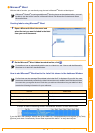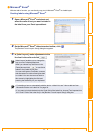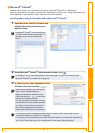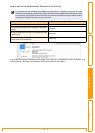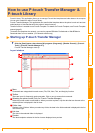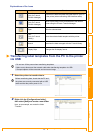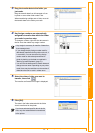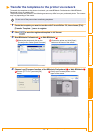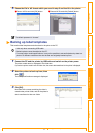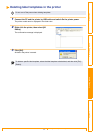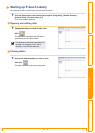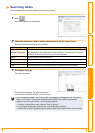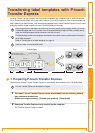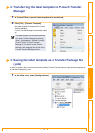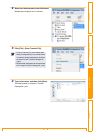Transfer the templates to the printer via network
30
Customizing LabelsCreating Labels IntroductionAppendix
Transfer the templates to the printer via network
To transfer the templates to the printer via network, you need BRAdmin Professional or Web BRAdmin.
Download it from our website first.
The printer names and pictures in the following screens may differ from your purchased printer. The screens
may vary depending on the model.
1 Create the template you want to transfer with P-touch Editor 5.0, then choose [File]-
[Transfer Template...] menu to register.
2 Click to save the registered template in .blf format.
3 Start BRAdmin Professional or Web BRAdmin .
4 Choose Load Firmware function of the BRAdmin Professional or Web BRAdmin .
Do not turn off the power when transferring templates.
A B
Choose the printer and click on the
[Control] menu. Select [Load Firmware].
A
Choose the printer and click [Open]
button on the lower of the screen.
B
A B
Choose [TFTP PUT] and click [OK]
button.
A
Click [Load Firmware] button on the
upper of the screen.
B