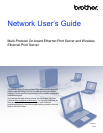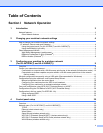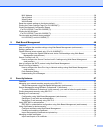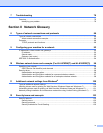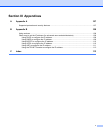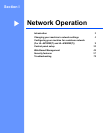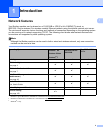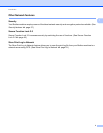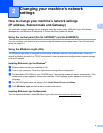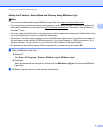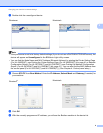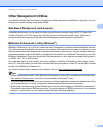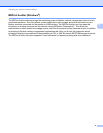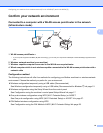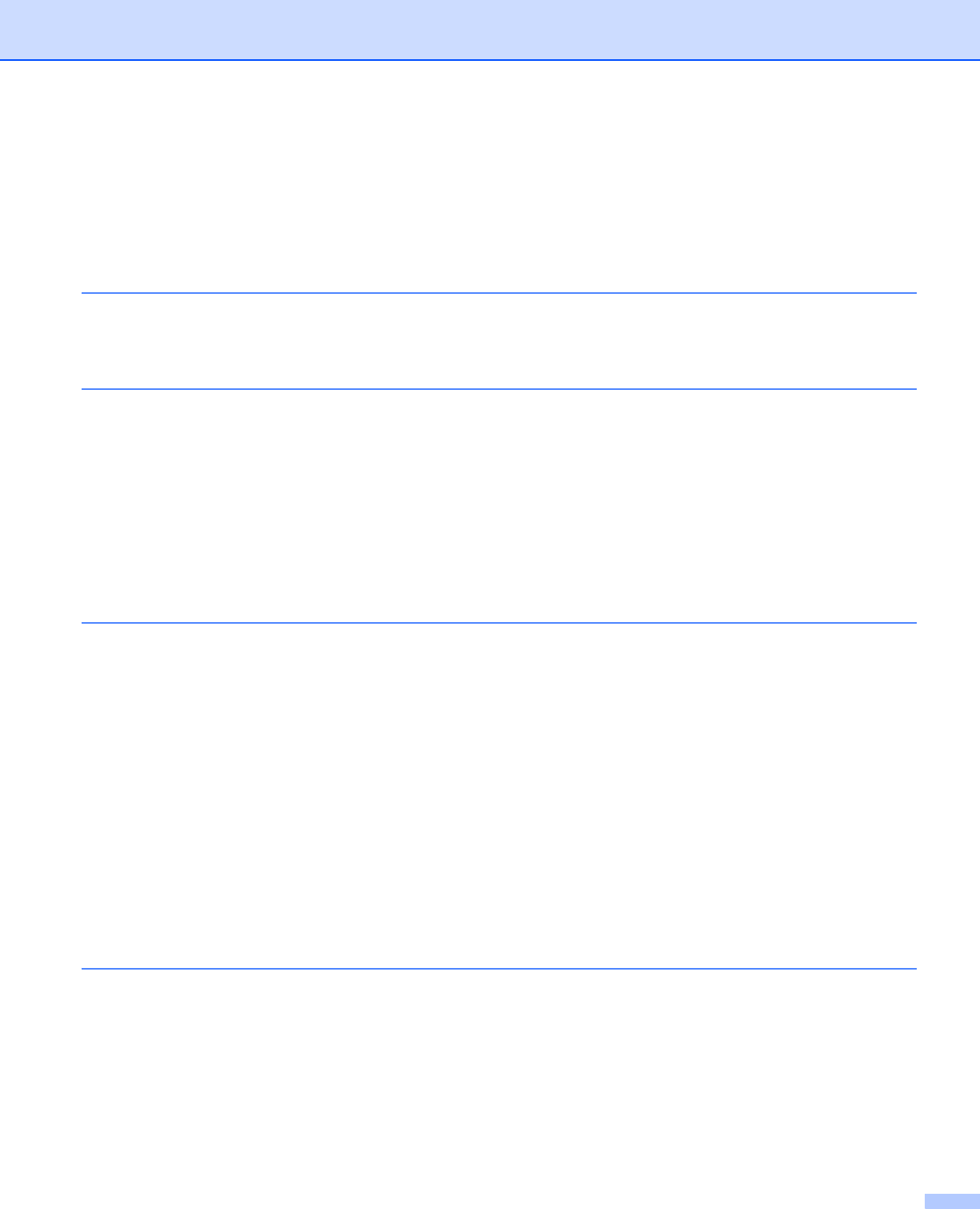
ii
Section I Network Operation
1 Introduction 2
Network features........................................................................................................................................2
Other Network features .......................................................................................................................3
2 Changing your machine’s network settings 4
How to change your machine’s network settings
(IP address, Subnet mask and Gateway)...............................................................................................4
Using the control panel (For HL-5470DW(T) and HL-6180DW(T)) .....................................................4
Using the BRAdmin Light utility ...........................................................................................................4
Other Management Utilities.......................................................................................................................7
Web Based Management (web browser) ............................................................................................7
BRAdmin Professional 3 utility (Windows
®
) ........................................................................................7
BRPrint Auditor (Windows
®
)................................................................................................................8
3 Configuring your machine for a wireless network
(For HL-5470DW(T) and HL-6180DW(T)) 9
Overview....................................................................................................................................................9
Confirm your network environment..........................................................................................................10
Connected to a computer with a WLAN access point/router in the network (Infrastructure mode)...10
Connected to a wireless capable computer without a WLAN access point/router in the network
(Ad-hoc mode)...............................................................................................................................11
Wireless configuration temporarily using a USB cable (Recommended for Windows
®
) .........................12
Configuration using the machine’s control panel Setup Wizard ..............................................................17
Manual configuration from the control panel .....................................................................................18
Configuring your machine when the SSID is not broadcast ..............................................................20
Configuring your machine for an enterprise wireless network...........................................................23
One push configuration using WPS (Wi-Fi Protected Setup) or AOSS™ ...............................................27
Configuration using the PIN Method of WPS (Wi-Fi Protected Setup)....................................................29
Configuration in Ad-hoc mode (For IEEE 802.11b).................................................................................32
Using configured SSID ......................................................................................................................32
Using a New SSID.............................................................................................................................33
4 Control panel setup 35
Overview..................................................................................................................................................35
Network menu (For HL-5470DW(T) and HL-6180DW(T)).......................................................................36
TCP/IP...............................................................................................................................................36
Ethernet (wired network only)............................................................................................................38
Wired Status......................................................................................................................................38
Setup Wizard (wireless network only) ...............................................................................................38
WPS (Wi-Fi Protected Setup)/AOSS™ (wireless network only)........................................................38
WPS (Wi-Fi Protected Setup) w/PIN Code (wireless network only)..................................................38
WLAN Status (wireless network only) ...............................................................................................38
Table of Contents