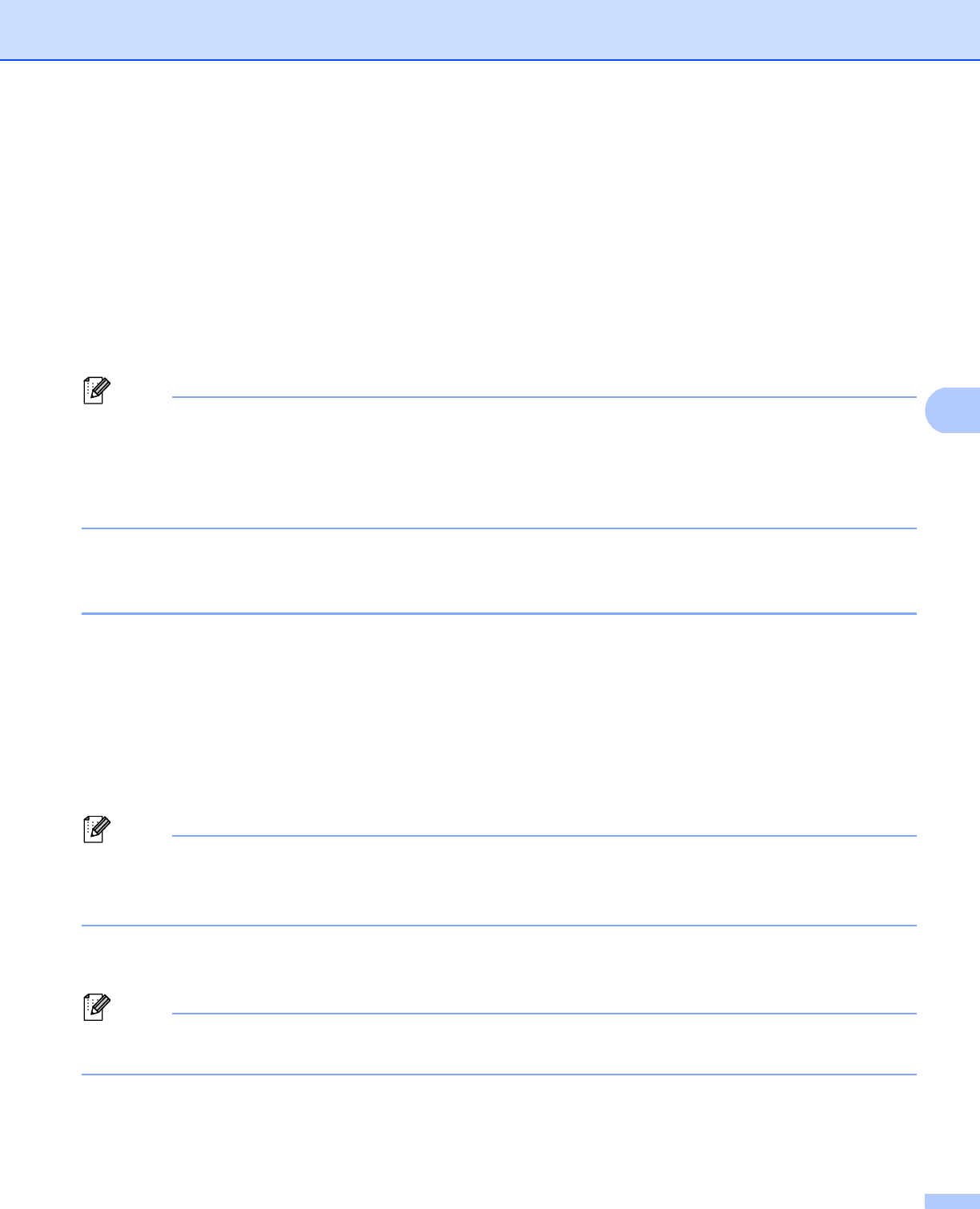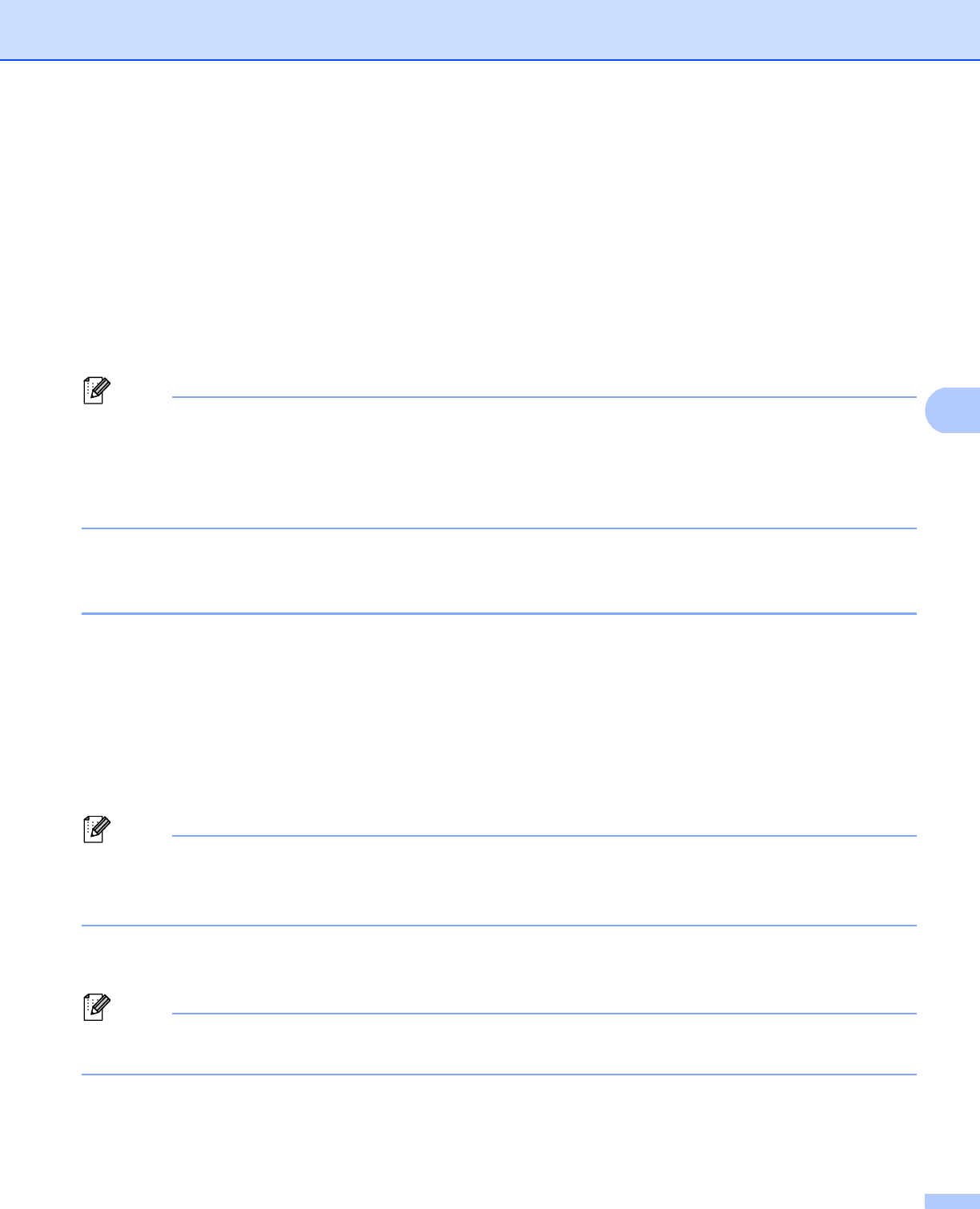
48
Web Based Management
Gigabit Ethernet (wired network only) (For HL-6180DW(T)) 5
Your machine supports 1000BASE-T Gigabit Ethernet. To connect to a 1000BASE-T Gigabit Ethernet
Network, you must set the machine’s Ethernet link mode to Auto from the machine’s control panel or Auto
from Web Based Management (web browser). 1000BASE-T Gigabit Ethernet Network also allows you to use
the Jumbo Frame feature.
Jumbo frames are the data frames that are larger than the standard Ethernet frame size (maximum 1,518
byte). The Jumbo Frame feature offers the faster data transfer compared to the standard Ethernet frame. You
can configure the machine’s frame size by using Web Based Management (web browser) or BRAdmin
Professional 3.
• Use a straight-through Category 5e (or greater) Shielded Twisted-Pair (STP) cable for 10BASE-T,
100BASE-TX Fast Ethernet Network or 1000BASE-T Gigabit Ethernet Network. When you connect the
machine to a Gigabit Ethernet Network, use the network devices complying with 1000BASE-T.
• To use the Jumbo Frame feature, you must confirm all of your devices on your network, including your
computer, have been configured to use Jumbo Frame.
How to configure the Gigabit Ethernet and Jumbo Frame settings using Web
Based Management (web browser) 5
a Click Network on the machine’s web page and choose Wired.
b Click Ethernet.
c Choose Auto from Ethernet Mode.
d Choose Enabled for Jumbo Frame. (The default setting is Disabled.)
e Enter your frame size in the Frame Size field. (The default setting is 1,518 byte.)
• You must set the frame size correctly.
• Make sure all the devices on your network have been configured to an appropriate frame size. If you are
not sure about the frame size, contact your network administrator.
f Click Submit.
To enable the settings, you need to restart your machine.
You can confirm your settings by printing the Network Configuration Report. See Printing the Network
Configuration Report (For HL-5470DW(T) and HL-6180DW(T)) uu page 41.