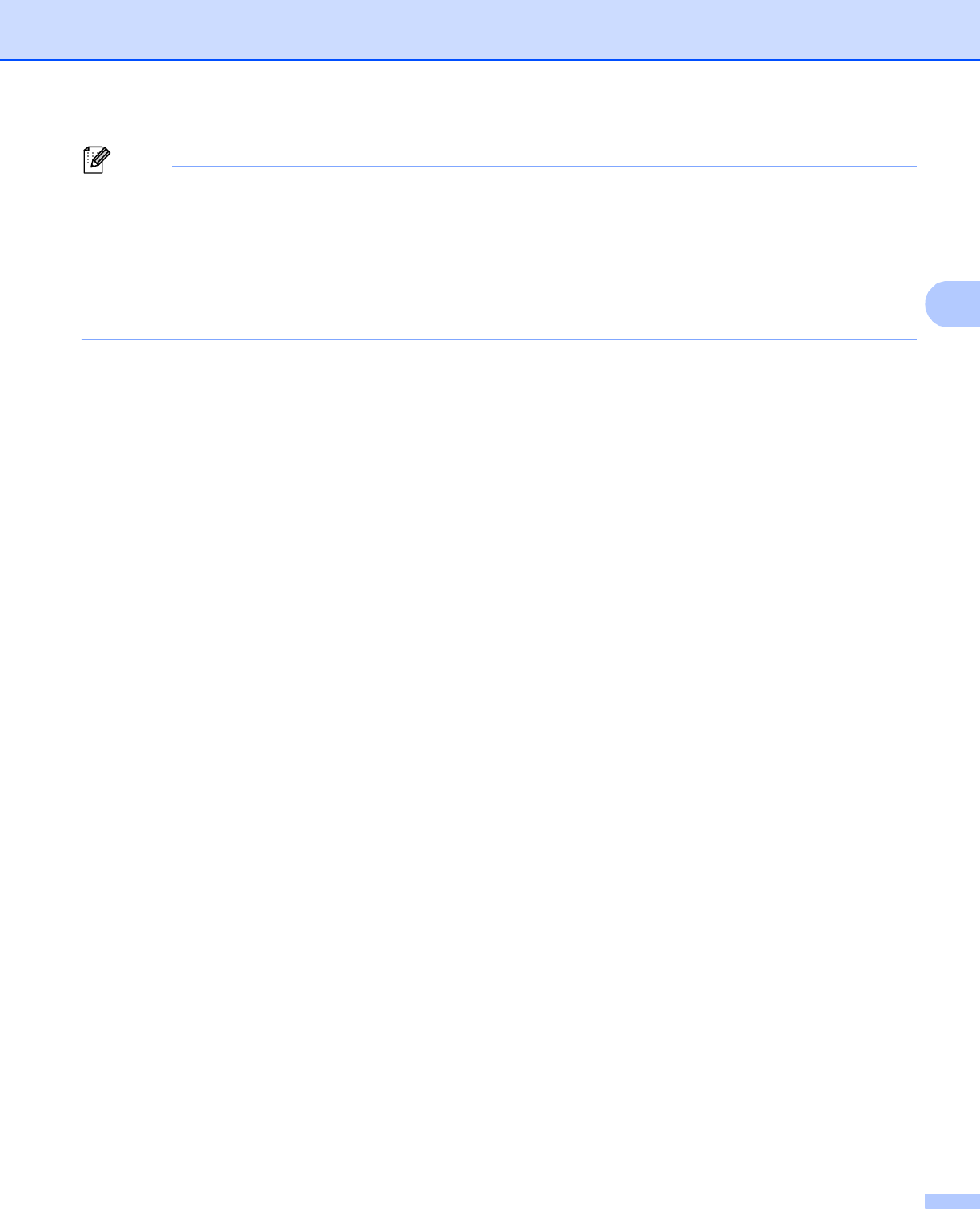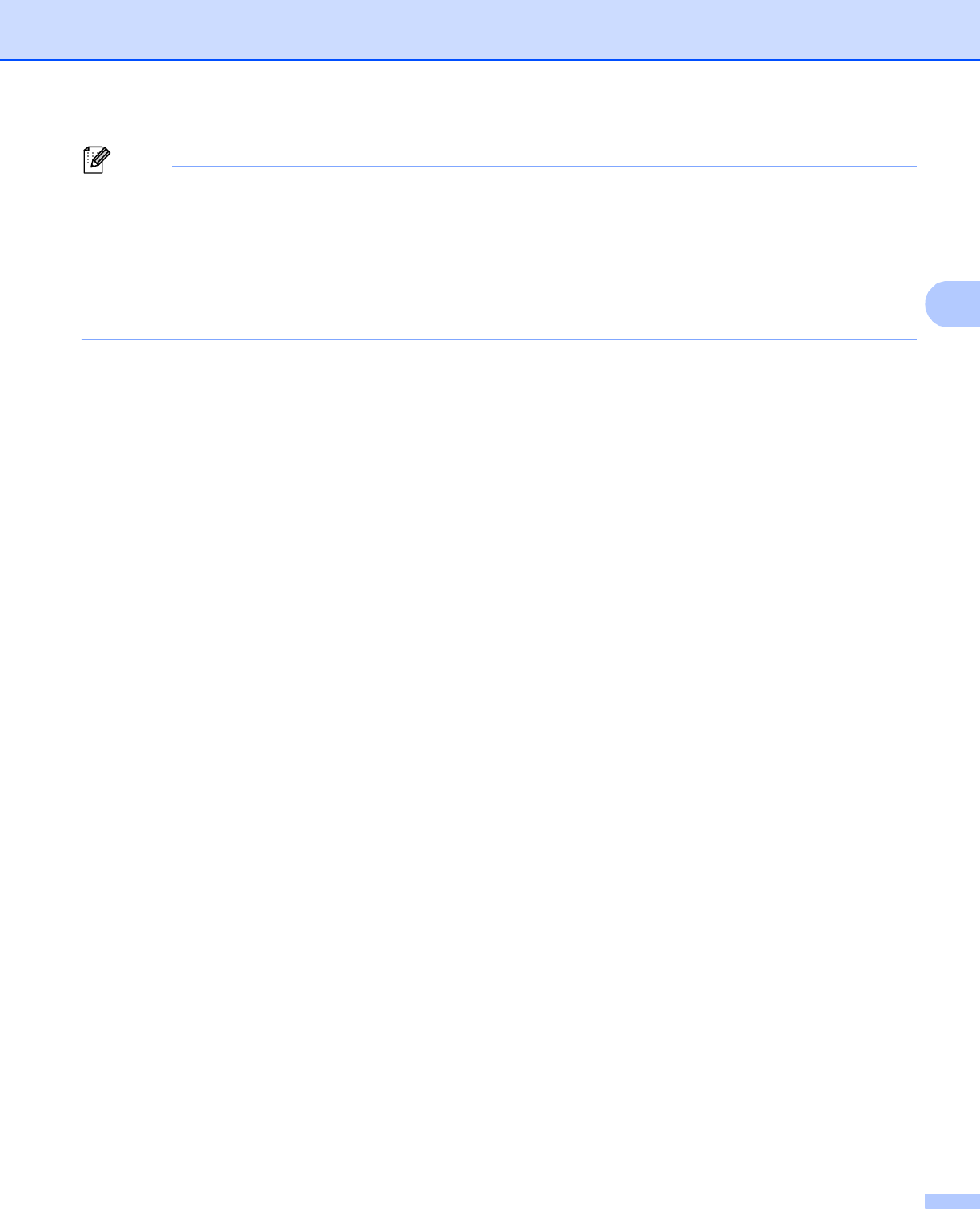
24
Configuring your machine for a wireless network (For HL-5470DW(T) and HL-6180DW(T))
• If you configure your machine using EAP-TLS Authentication, you must install the Client Certificate issued
by a CA before you start configuration. Contact your network administrator about the Client Certificate. If
you have installed more than one certificate, we recommend you write down the certificate name you want
to use. For details on installing the certificate, see Using Certificates for device security uu page 66.
• If you verify your machine using the Common Name of the Server Certificate, we recommend you write
down the Common Name before you start configuration. Contact your network administrator about the
Common Name of the Server Certificate.
b Press a or b to choose Network.
Press OK.
c Press a or b to choose WLAN.
Press OK.
d Press a or b to choose Setup Wizard.
Press OK.
e When WLAN Enable? is displayed, press a to accept.
This will start the wireless setup wizard.
To cancel, press Cancel.
f The machine will search for your network and display a list of available SSIDs.
You should see the SSID you wrote down earlier. If the machine finds more than one network use a or
b key to choose your network, then press OK. Go to step j.
If your access point is set to not broadcast the SSID, you will have to manually add the SSID name. Go
to step g.
g Choose <New SSID> using a or b.
Press OK. Go to step h.
h Enter the SSID name. (For information on how to enter text: uu Quick Setup Guide.)
Press OK. Go to step i.
i Using a or b, choose Infrastructure when instructed.
Press OK.
j Choose the Authentication method using a or b, and press OK.
Do one of the following:
If you chose LEAP, go to step p.
If you chose EAP-FAST, go to step k.
If you chose PEAP, go to step k.
If you chose EAP-TTLS, go to step k.
If you chose EAP-TLS, go to step l.
k Choose the Inner Authentication method NONE, CHAP, MS-CHAP, MS-CHAPv2, GTC or PAP using a or b,
and press OK.
Go to step l.