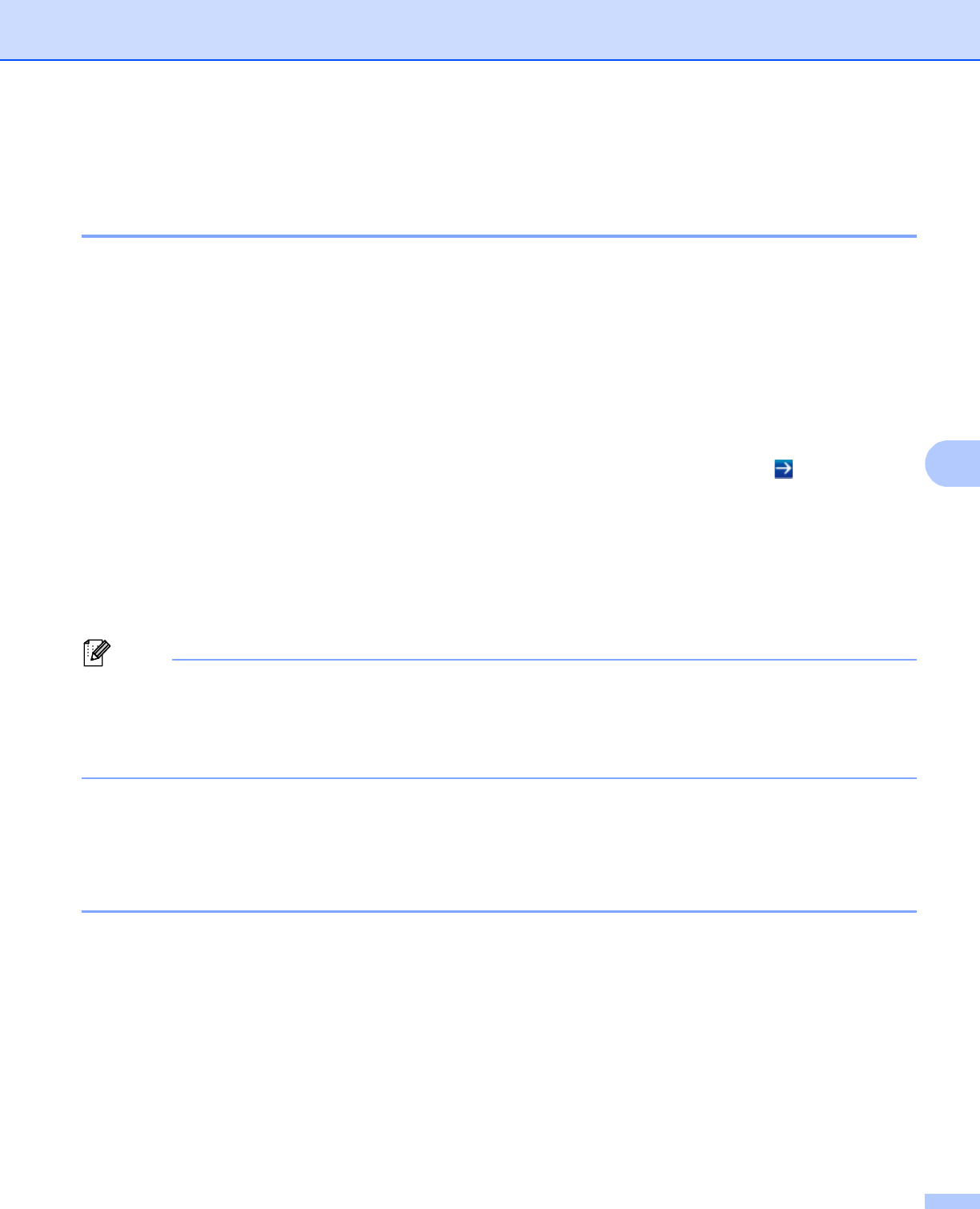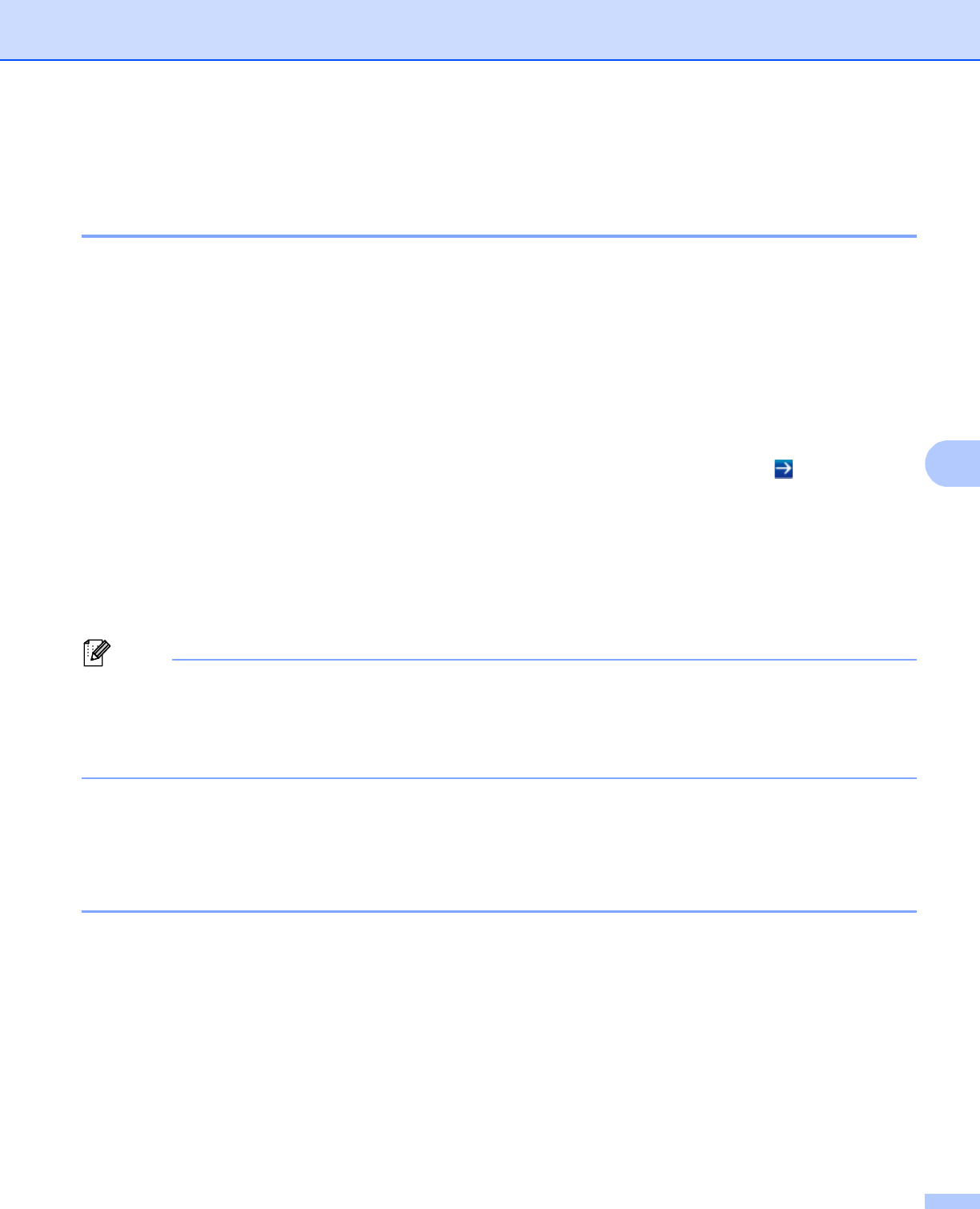
62
Security features
Sending an E-mail securely 6
Configuration using Web Based Management (web browser) 6
You can configure secured E-mail sending with user authentication or E-mail sending using SSL/TLS on the
Web Based Management screen.
a Start your web browser.
b Type “http://machine’s IP address/” into your browser (where “machine’s IP address” is the machine’s IP
address).
For example:
http://192.168.1.2/
c No password is required by default. Enter a password if you have set one and press .
d Click Network.
e Click Protocol.
f Click Advanced Setting of POP3/SMTP and make sure that the status of POP3/SMTP is Enabled.
g You can configure the POP3/SMTP settings on this page.
• For more information, see the Help text in Web Based Management.
• You can also confirm whether the E-mail settings are correct after configuration by sending a test E-mail.
• If you do not know the POP3/SMTP server settings, please contact your system administrator or ISP
(Internet Service Provider) for details.
h After configuring, click Submit. The Test E-mail Send Configuration dialog appears.
i Follow the instructions on-screen if you want to test with the current settings.
Sending an E-mail with user authentication 6
This machine supports POP before SMTP and SMTP-AUTH methods to send an E-mail via an E-mail server
that requires user authentication. These methods prevent an unauthorized user from accessing the E-mail
server. You can use Web Based Management or BRAdmin Professional 3 to configure these settings. You
can use POP before SMTP and SMTP-AUTH methods for E-mail Notification.
E-mail server settings
You need to match the settings of SMTP authentication method with the method used by your E-mail server.
Contact your network administrator or your ISP (Internet Service Provider) about the E-mail server
configuration.
You will also need to check SMTP-AUTH of SMTP Server Authentication Method to enable the SMTP
server authentication.