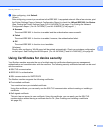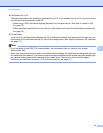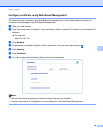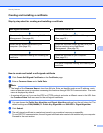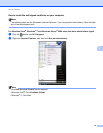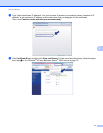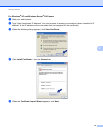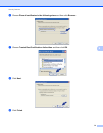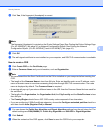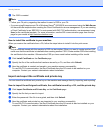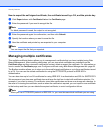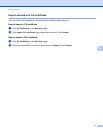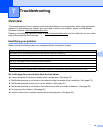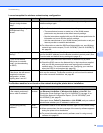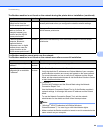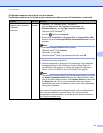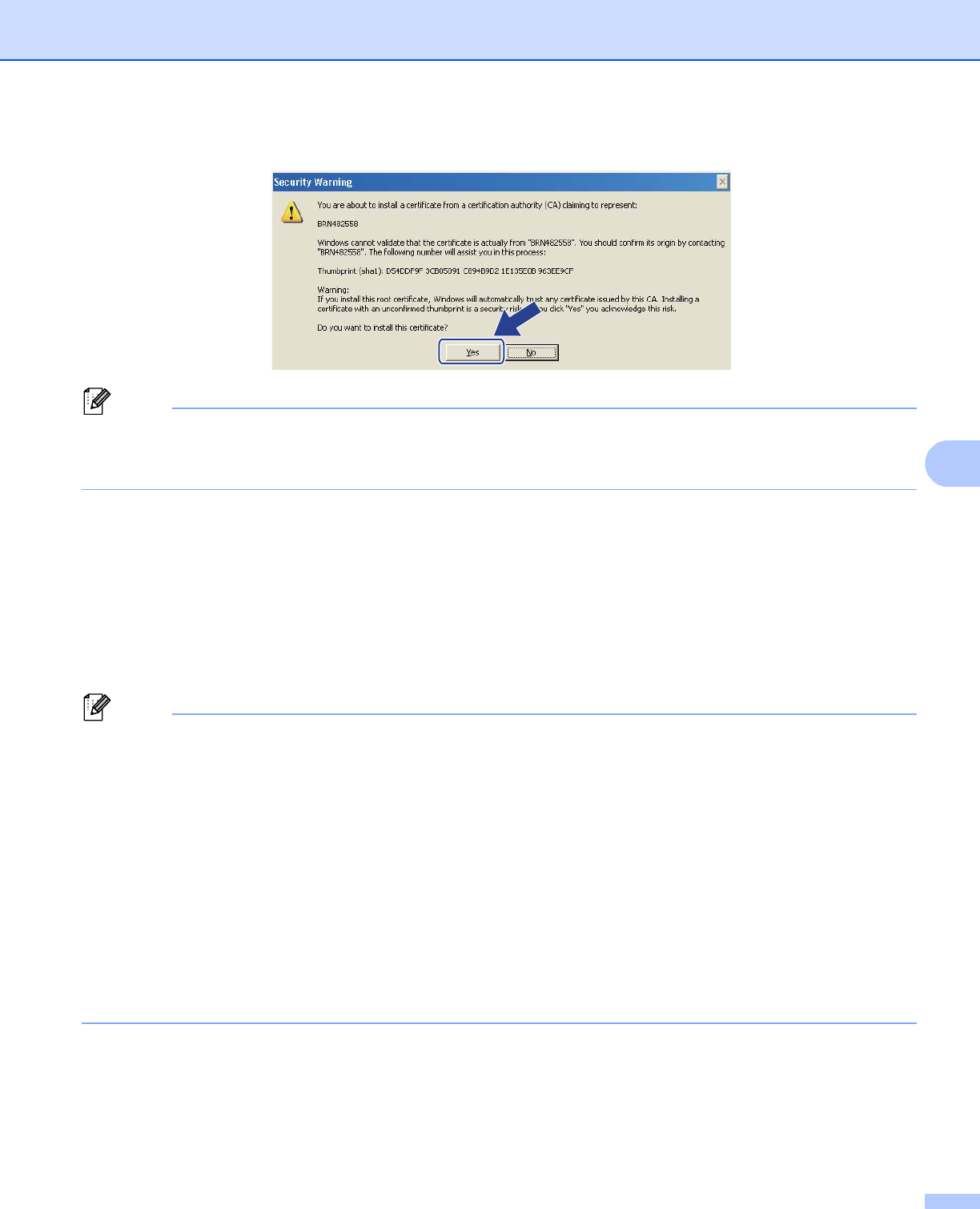
74
Security features
6
j Click Yes, if the fingerprint (thumbprint) is correct.
Note
The fingerprint (thumbprint) is printed on the Printer Settings Page (See Printing the Printer Settings Page
(For HL-5450DN(T)) uu page 41) or Network Configuration Report (See Printing the Network
Configuration Report (For HL-5470DW(T) and HL-6180DW(T)) uu page 41).
k Click OK.
l The self-signed certificate is now installed on your computer, and SSL/TLS communication is available.
How to create a CSR 6
a Click Create CSR on the Certificate page.
b Enter a Common Name and your information, such as Organization.
Note
• We recommend that the Root Certificate from the CA be installed on your computer before creating the
CSR.
• The length of the Common Name is less than 64 byte. Enter an identifier such as an IP address, node
name or domain name to use when accessing this printer through SSL/TLS communication. The node
name is displayed by default. The Common Name is required.
• A warning will pop-up if you enter a different name in the URL than the Common Name that was used for
the certificate.
• The length of the Organization, the Organization Unit, the City/Locality and the State/Province is less
than 64 byte.
•The Country/Region should be an ISO 3166 country code composed of two characters.
• If you are configuring X.509v3 certificate extension, choose the Configure extended partition check box
and then choose Auto (Register IPv4) or Manual.
c You can choose the Public Key Algorithm and Digest Algorithm settings from the pull-down list. The
default settings are RSA(2048bit) for Public Key Algorithm and SHA256 for Digest Algorithm.
d Click Submit.
e When the contents of the CSR appear, click Save to save the CSR file to your computer.