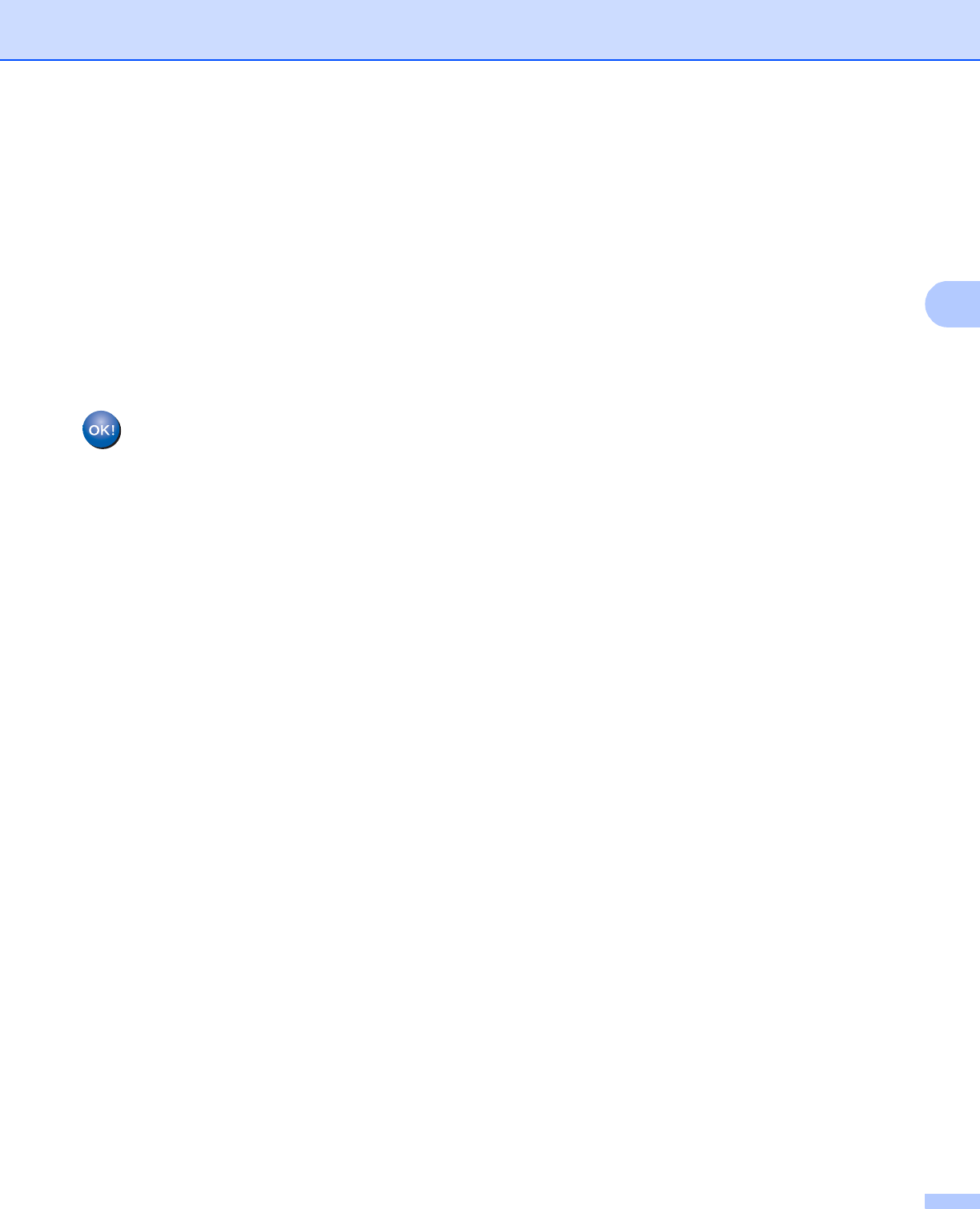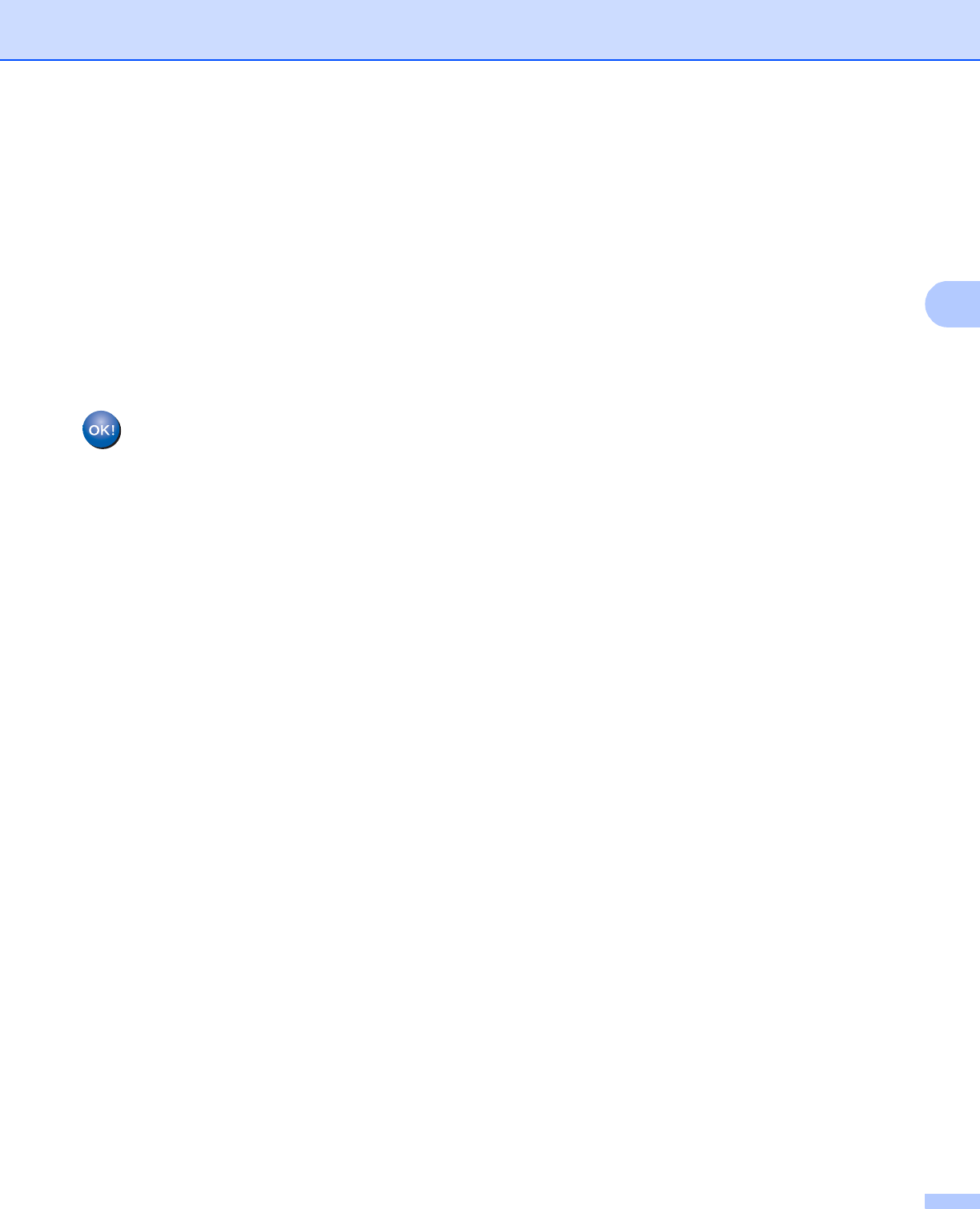
28
Configuring your machine for a wireless network (For HL-5470DW(T) and HL-6180DW(T))
d When WLAN Enable? is displayed, press a to accept.
This will start the wireless setup wizard.
To cancel, press Cancel.
e When the LCD shows Press Key on rtr, press the WPS or AOSS™ button on your wireless access
point/router. See the user's guide for your wireless access point/router for instructions.
Then press OK and your machine will now automatically detect which mode (WPS or AOSS™) your
wireless access point/router uses and try to connect to your wireless network.
f If your wireless device is connected successfully, the display shows Connected.
The machine will print your machine's wireless status report. If the connection failed, check the error
code on the printed report and refer to uu Quick Setup Guide: Troubleshooting.
(Windows
®
)
You have completed the wireless network setup. If you would like to continue installing the
printer driver, please choose Install Printer Driver from the CD-ROM menu.
(Macintosh)
You have completed the wireless network setup. If you would like to continue installing the
printer driver, please choose Start Here OSX from the CD-ROM menu.