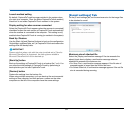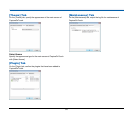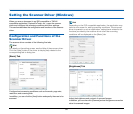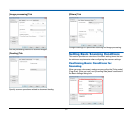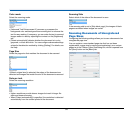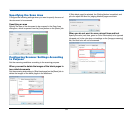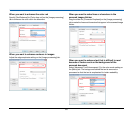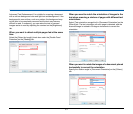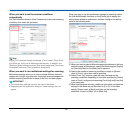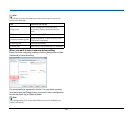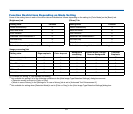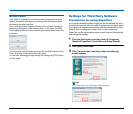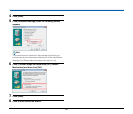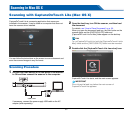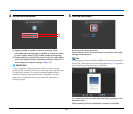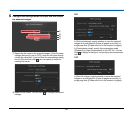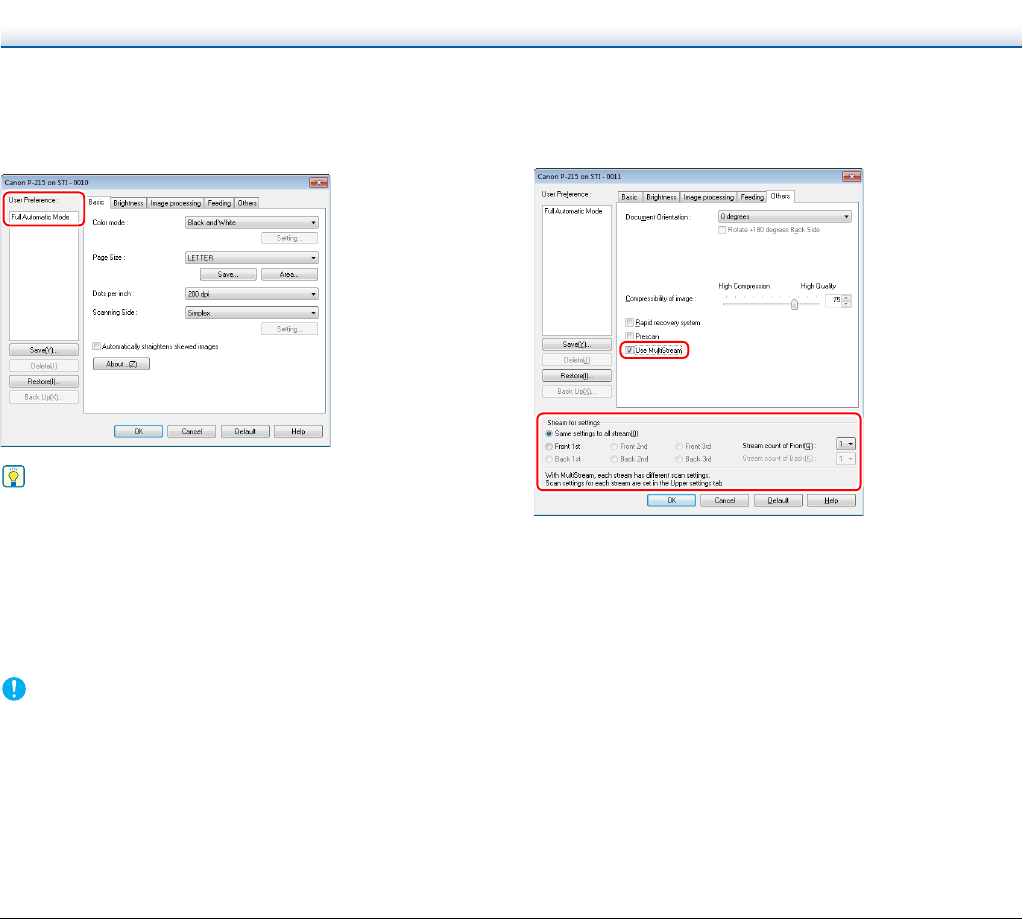
62
When you want to set the scanner conditions
automatically
Set [Full Automatic Mode] in [User Preference] to scan with scanning
conditions that match the document.
Hint
When [Full Automatic Mode] is selected, [Color mode], [Page Size],
and [Dots per inch] are all detected automatically. In addition, the
[Scanning Side] setting becomes [Skip blank page] and [Document
Orientation] becomes [Text orientation recognition].
When you want to use multistream settings for scanning
Multistream settings allow you to output multiple different scanned
images with a single scan operation, and output scanned images with
different scanning conditions for each of the front and back pages.
IMPORTANT
• The multistream settings can only be used in Windows.
• Depending on the application program, these settings may not
appear.
When you want to use the multistream settings for scanning, select
the [Use MultiStream] checkbox on the [Others] tab to display the
setting items related to multistream, and then configure the setting
items in the following order.
A When you want to specify different scanning conditions for the front
and back pages of a document, select [Skip blank page] or [Duplex]
for [Scanning Side] on the [Basic] tab in advance.
B Specify the number of scanning conditions to apply in [Stream
count of Front]. Up to three can be specified.
C Select [Front 1st], and then open the other tabs and set the
scanning conditions. Depending on the value specified for [Stream
count of Front], configure the remaining [Front 2nd] and [Front 3rd]
in the same way.
D When specifying the scanning conditions of the back, configure the
settings in the same way as described in B to C. In this case,
specify [Stream count of Back], and then set the scanning
conditions for each of [Back 1st] to [Back 3rd].